T (p. 49), Assigning a marker during recording, Manual marking – Roland Portable Recorded R-26 User Manual
Page 49: Recording
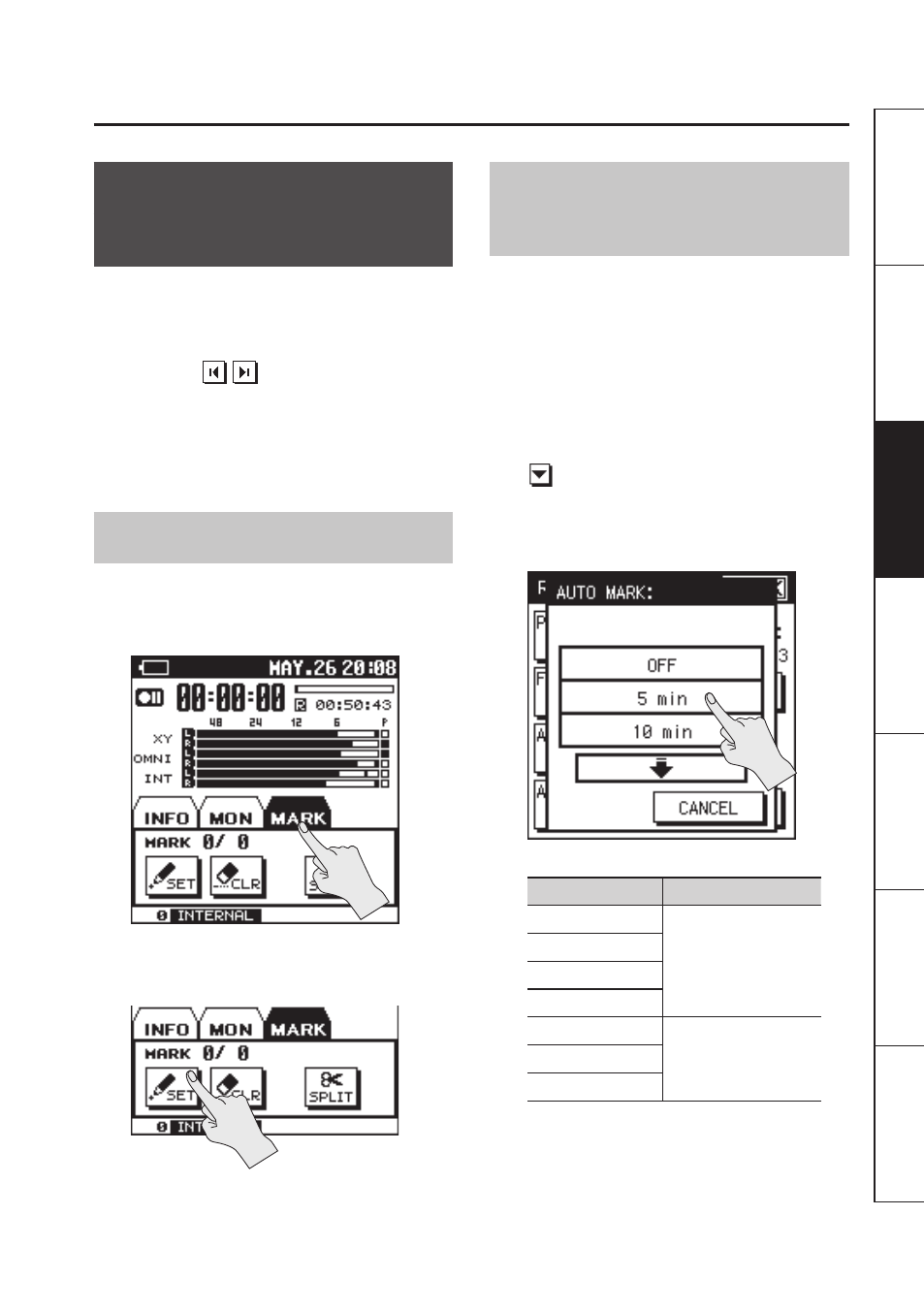
Recording
49
O
ver
vie
w
G
etting R
eady
Rec
or
ding
Pla
yback
File O
per
ation
Comput
er
A
ppendix
Assigning a Marker
During Recording
Here’s how to assign a marker to the project
during recording.
Once you’ve assigned markers, you’ll be
able to jump to the marked locations by
touching
in the MARK tab during
playback. “Assigning Markers in a Project”
* Markers cannot be assigned to an MP3
format project.
Manual Marking
1.
Start recording .
2.
Touch the MARK tab (p . 17) .
3.
At the moment you want to assign a
marker, touch
Touching
recently assigned marker.
Specifying the Interval or
Level for Automatic Marking
You can make the R-26 automatically assign
markers to the project being recorded,
either at specified intervals of time, or
whenever the input level falls below a
specified value.
1.
Choose [MENU]
Ú
Ú
“AUTO MARK” is located on page 2/3. Touch
to access 2/3.
2.
Touch the desired time interval or
level .
Setting
Description
OFF
Time interval for
automatic marking
5 min
10 min
30 min
LEVEL1 (-60 dB)
Input level for
automatic marking
LEVEL2 (-30 dB)
LEVEL3 (-20 dB)
