NEC MultiSync LCD2335WXM User Manual
Page 23
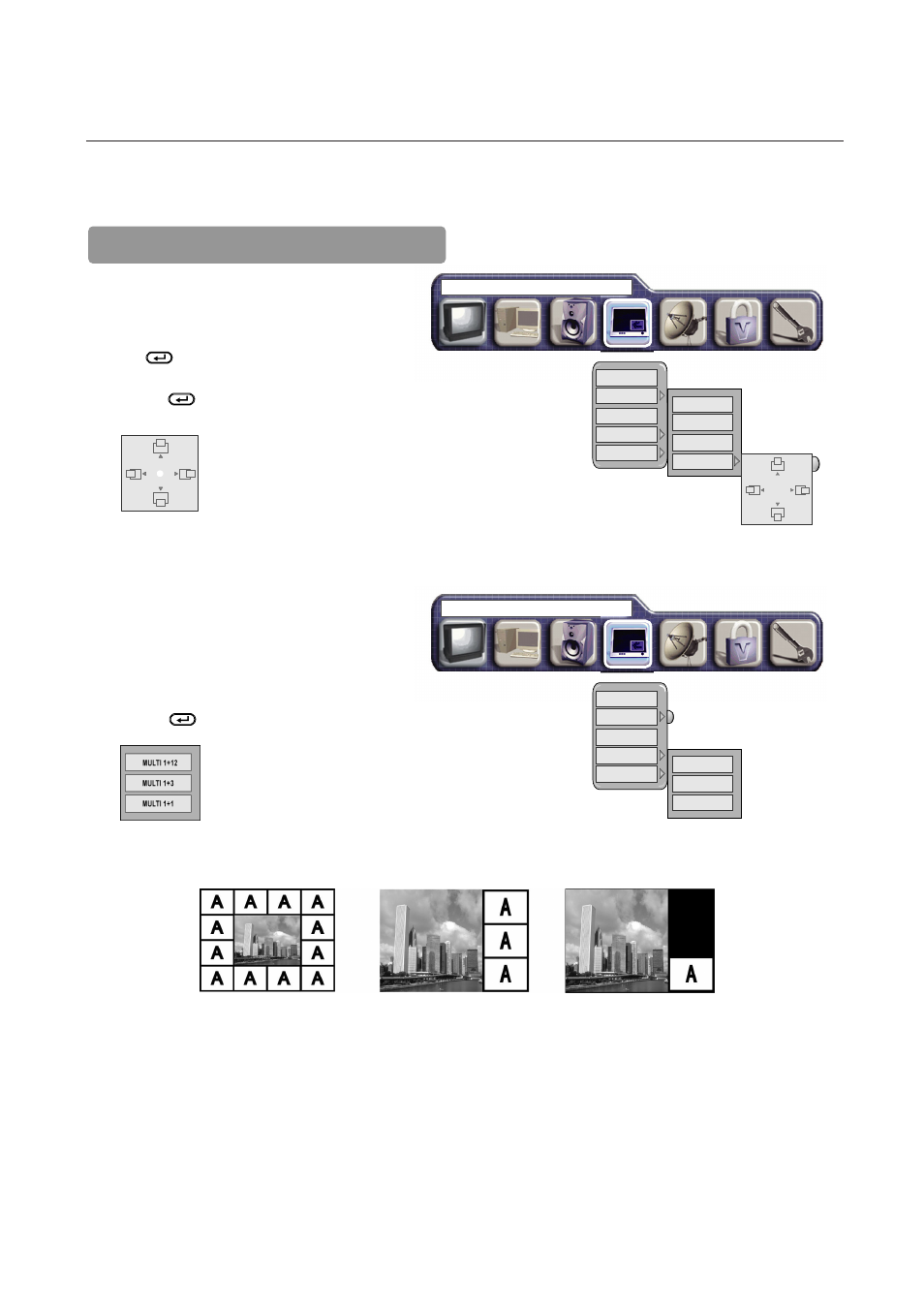
21
PICTURE
IN PICTURE (Continued)
Change PIP Position
After selecting PIP and PIP Source,
1.
Press the "MENU" button to display on the On Screen Main
Menu.
2. Select "PICTURE IN PICTURE" Menu with
W X
ADJUST
button.
3. Press
ENTER button. The following Menu and a
diagram will appear.
4.
Select “PIP” with
S T SELECT
button.
5.
Press the
ENTER Key, then select “PIP POSITION”
with
S T SELECT
button and a white ball appears in the
center of the diagram.
6.
Move the PIP display with
S T SELECT and
W X
ADJUST
buttons.
Press "MENU" button 2 times to return to "PICTURE IN
PICTURE" Menu
PICTURE IN PICTURE
OFF
PIP
PBP
POP
AUDIO SOURCE
SMALL
MEDIUM
LARGE
PIP POSITION
Multi PIP
After selecting PIP Size and PIP Source
1.
Press the "MENU" button to display on the On Screen Main
Manu.
2.
Select "PICTURE IN PICTURE" Menu witht
W X
ADJUST
button.
3. Press ENTER button. The following Menu and a diagram
will appear.
4.
Select ” POP” with
S T
SELECT button.
5.
Press the
ENTER Key, then select “MULT
I
” with
S
T SELECT
button
6.
Press "MENU" key 2 times to return to "PIC
TURE IN
PICTURE" Menu.
MULTI 1+12
MULTI 1+3
MULTI 1+1
PICTURE IN PICTURE
OFF
PIP
PBP
POP
AUDIO SOURCE
MULTI(1+12) MULTI(1+3)
MULTI(1+1)
Op
Op
Op
Op
Ope
ee
eerrrrrat
at
at
at
ating Ins
ing Ins
ing Ins
ing Ins
ing Instruc
truc
truc
truc
tructttttions
ions
ions
ions
ions
continued
Note: Not all menus are available for every input source.
