About your programmable soft keys, Touch panel, Calibrate the touch panel – Nortel Networks NN40050-109 User Manual
Page 10: Stylus
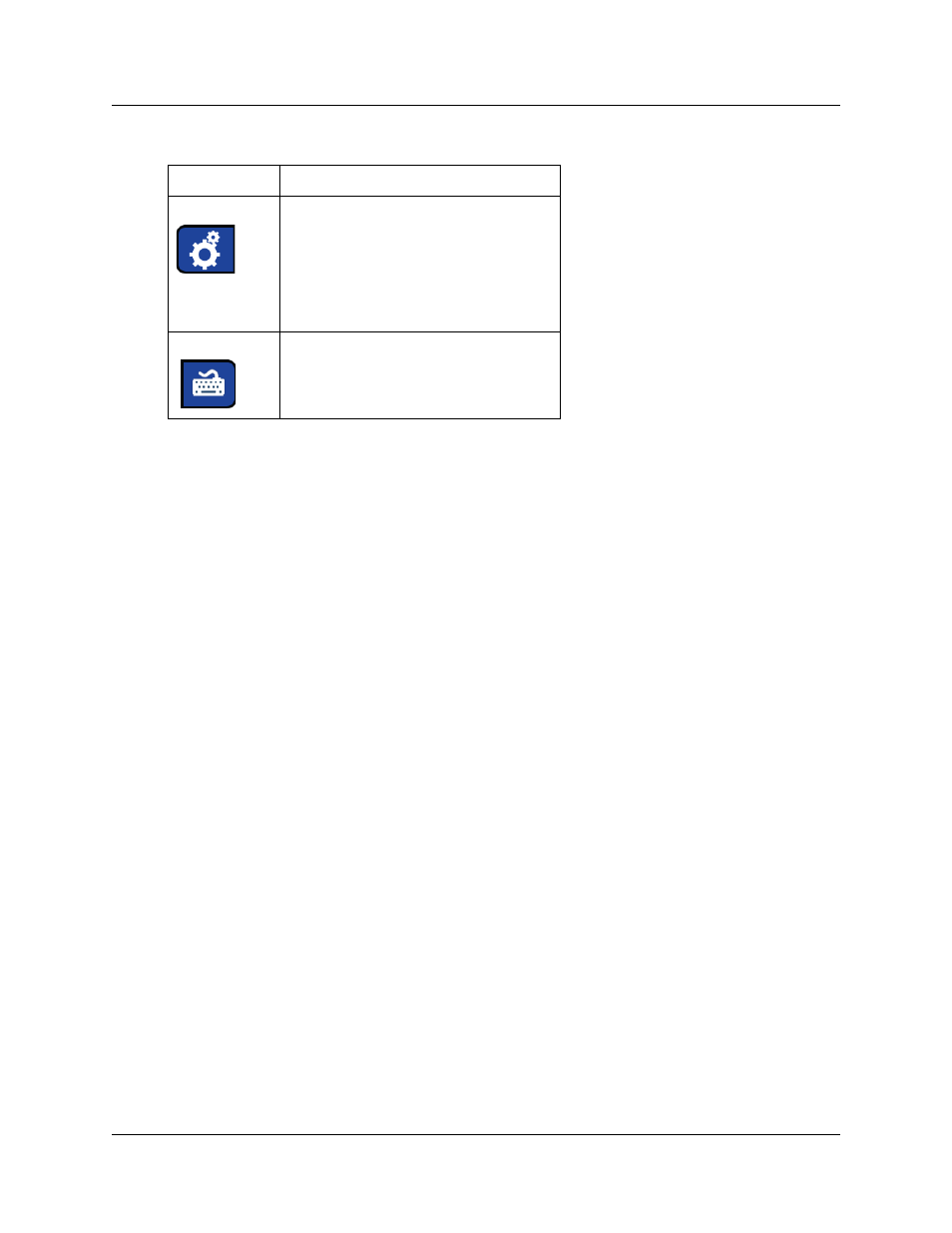
10
Chapter 1 Getting started with the IP Phone 2007
NN40050-109
The bottom corners of the Tools and Navigation area contain the labels that are associated with the
buttons on the right and left side of the Navigation key.
About your programmable soft keys
Your system administrator assigns the programmable soft keys as line, intercom, or memory soft
keys. For more information, see your system administrator.
Touch panel
You can perform point and click operations on your IP Phone 2007 using the touch panel. The
touch panel works with the graphical user interface (GUI) to present keys directly on the display.
Use the touch panel to activate all line/DN keys, feature keys, and soft keys.
This section also describes how to properly clean fingerprints and smudges from the IP Phone
2007 touch panel.
Calibrate the touch panel
Use the Tools menu to calibrate the touch panel. You are prompted to use the stylus to tap three
targets.
Stylus
You can operate the touch panel using a stylus or your finger. However, it is recommended that
you use only a stylus to avoid damage to the touch panel and to ensure accuracy.
Tap this icon to access the Tools menu,
which includes:
•
Network Configuration
•
Local Diagnostics
•
Touch Panel Setup
•
Contrast & Brightness
•
Preferences
Tap this icon to display a virtual keyboard
(pop-up keyboard) for text entry.
The stylus or USB keyboard maybe used to
enter text in some of the applications.
Table 3 Tools and Navigation area
Tool icon
Description
