Nikon LS8000 User Manual
Page 8
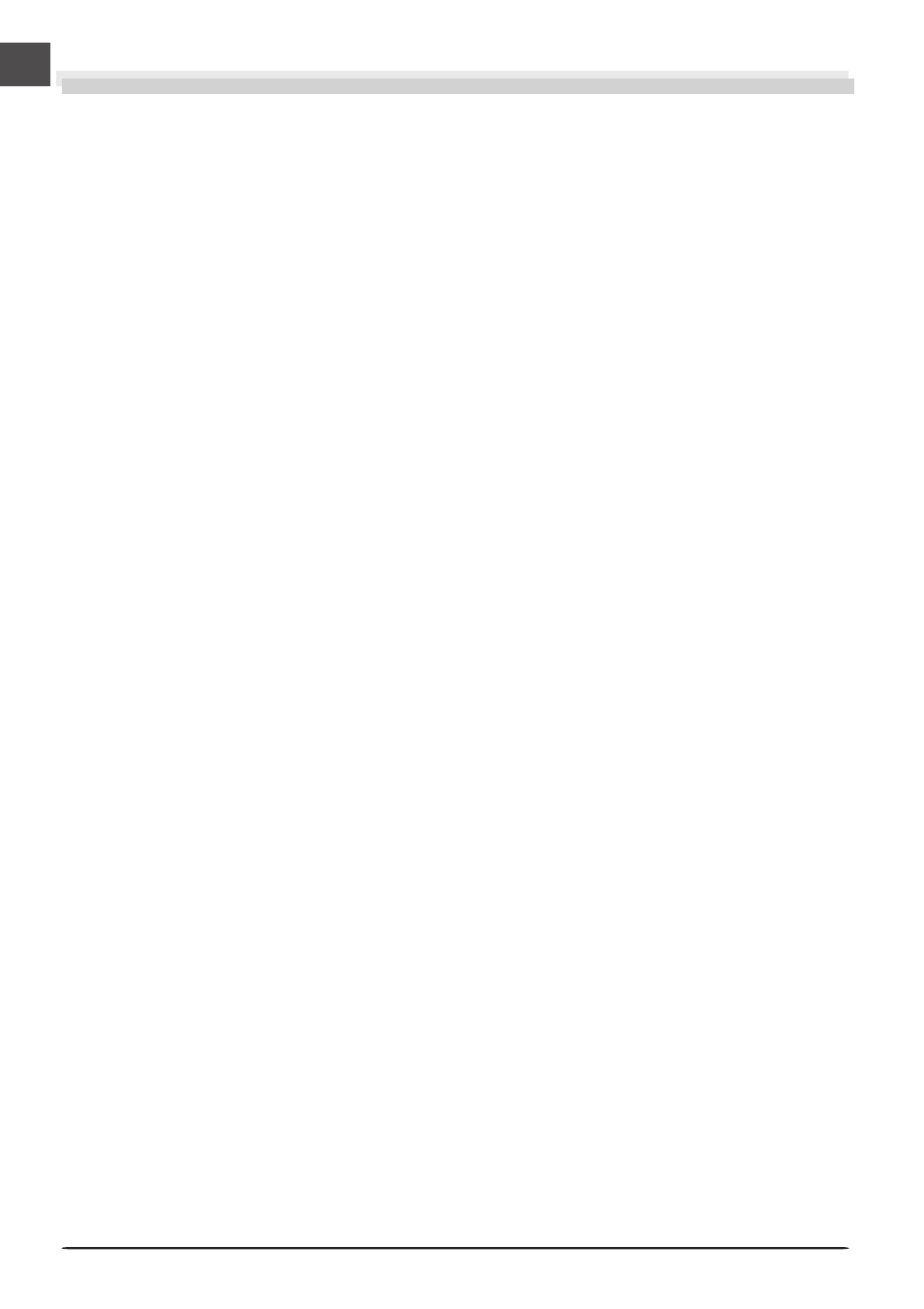
vi
Table of Contents
Product Documentation .................................................................................................. i
For Your Safety .............................................................................................................. ii
Introduction ................................................................................................................. viii
Setup ................................................................................................................. 1
Before Using Your Scanner ........................................................................................... 2
Connecting the Scanner ................................................................................................. 2
Using the Scanner with a Windows Computer ............................................................... 2
Get to Know Your Scanner ............................................................................................ 3
Your Scanner ................................................................................................................. 3
Accessories .................................................................................................................... 4
Keep the Holder Slot Closed ........................................................................................... 6
Choose a Location ......................................................................................................... 6
Protect Your Film ............................................................................................................ 7
Connecting the IEEE 1394/Firewire Devices .................................................................... 8
Installing the IEEE 1394/Firewire Interface Board ............................................................. 9
Installing the IEEE 1394/Firewire Interface Board in a PCI slot ........................................ 10
Installing the Drivers for the IEEE 1394/Firewire Interface Board (Windows Only) .......... 11
Installing Nikon Scan ................................................................................................... 16
Installing Nikon Scan under Windows .......................................................................... 16
Installing Nikon Scan on a Macintosh ........................................................................... 21
Connecting the Scanner .............................................................................................. 25
Connecting the Power Cable ........................................................................................ 25
Connecting the Interface Cable .................................................................................... 25
Turn the Scanner On .................................................................................................... 26
Device Registration (Windows Only) ............................................................ 27
Windows XP Home Edition/Windows XP Professional ................................................... 28
Windows 2000 Professional ......................................................................................... 34
Windows Millennium Edition (Me) ............................................................................... 42
Windows 98Second Edition (SE) ................................................................................... 48
Scanning .......................................................................................................... 55
Step 1—Ready the Film ............................................................................................... 56
Step 2—Place the Film in the Holder ......................................................................... 58
Step 3—Insert the Holder ............................................................................................ 60
Step 4—Scan the Slide ................................................................................................. 61
Making a Scan ............................................................................................................. 61
