Product documentation – Nikon LS8000 User Manual
Page 3
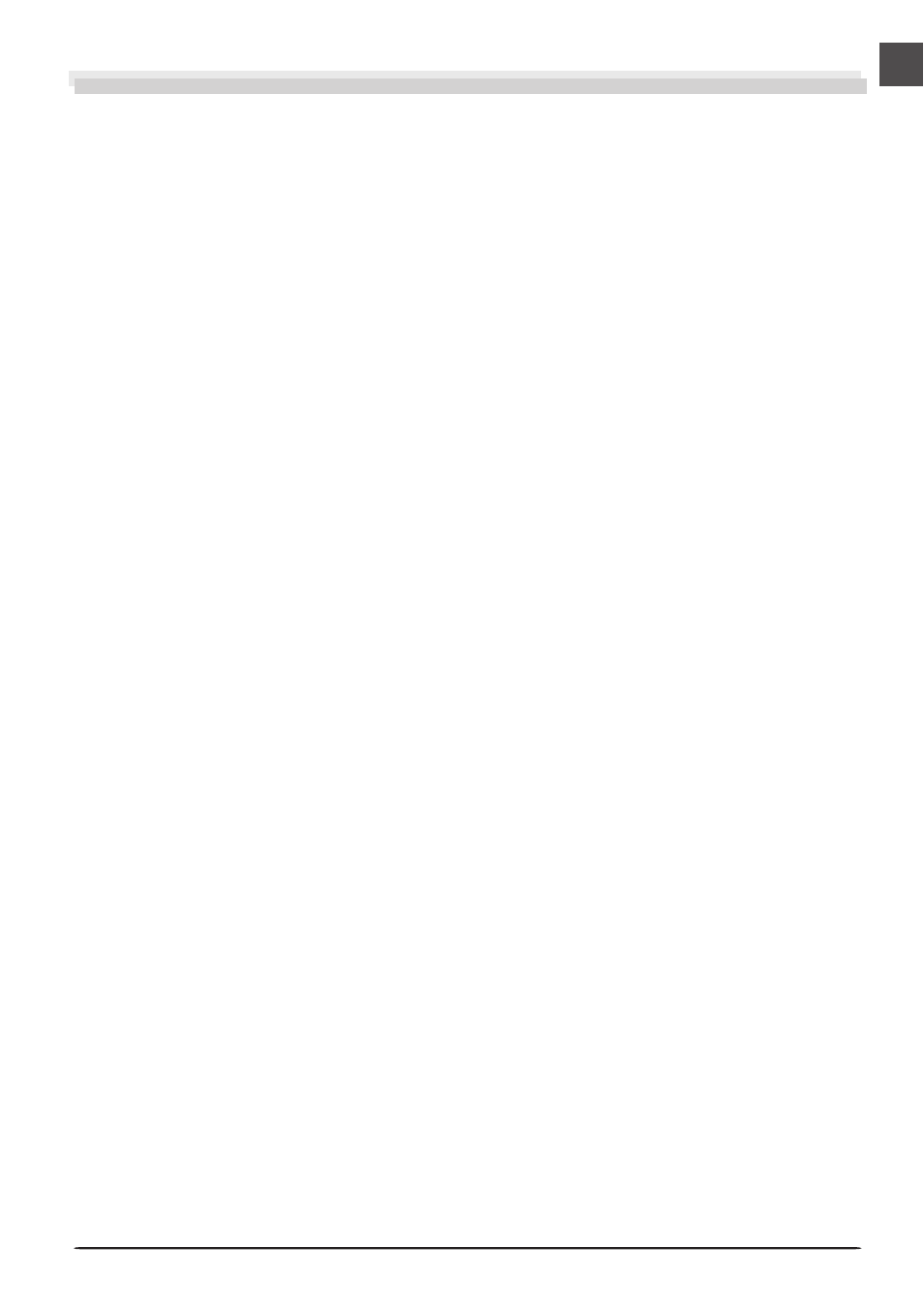
i
Product Documentation
The documentation for this product includes the manuals listed below. Please be sure to read
all instructions thoroughly.
User’s Manual (this manual)
This User’s Manual provides instructions for setting up and using your scanner. It is divided into
the following chapters:
Overview
Read this chapter for information on the symbols and conventions used in this manual.
Setup
This chapter contains all you need to know when setting up your scanner for the first time,
including how to install Nikon Scan and how to connect your scanner. It also describes how to
care for your scanner when it is not in use and how to treat film to ensure the best results when
you make a scan.
Device Registration
Before you will be able to use your scanner with a Windows computer, you will need to “reg-
ister” the scanner with the Windows Device Manager. Read this chapter for information on
registering the scanner with different versions of Windows.
Scanning
This chapter describes how to make your first scan.
Film Holders for the 8000 ED
Read this chapter for a description of the holders for scanning different types of film. A de-
scription of the optional holders available for the 8000 ED is also included.
Nikon Scan
This chapter provides a quick overview of Nikon Scan, the scanner driver software that controls
your scanner. For more information on Nikon Scan, see the Nikon Scan Software Manual (on
the software manual CD provided with your scanner).
Reference
This chapter contains product specifications and troubleshooting information, including film
that cannot be scanned and scanner storage and maintenance.
Nikon Scan Reference Manual (on CD)
The Nikon Scan Reference Manual describes how to use Nikon Scan 3, the software that drives
your scanner. This manual may be found on the software manual CD, which also contains the
software needed to view the manual, Adobe Acrobat Reader 4.0. Instructions for installing
Adobe Acrobat Reader 4.0 are given in Step 6 of “Setup” in the User’s Manual.
