Turn the scanner on – Nikon LS8000 User Manual
Page 36
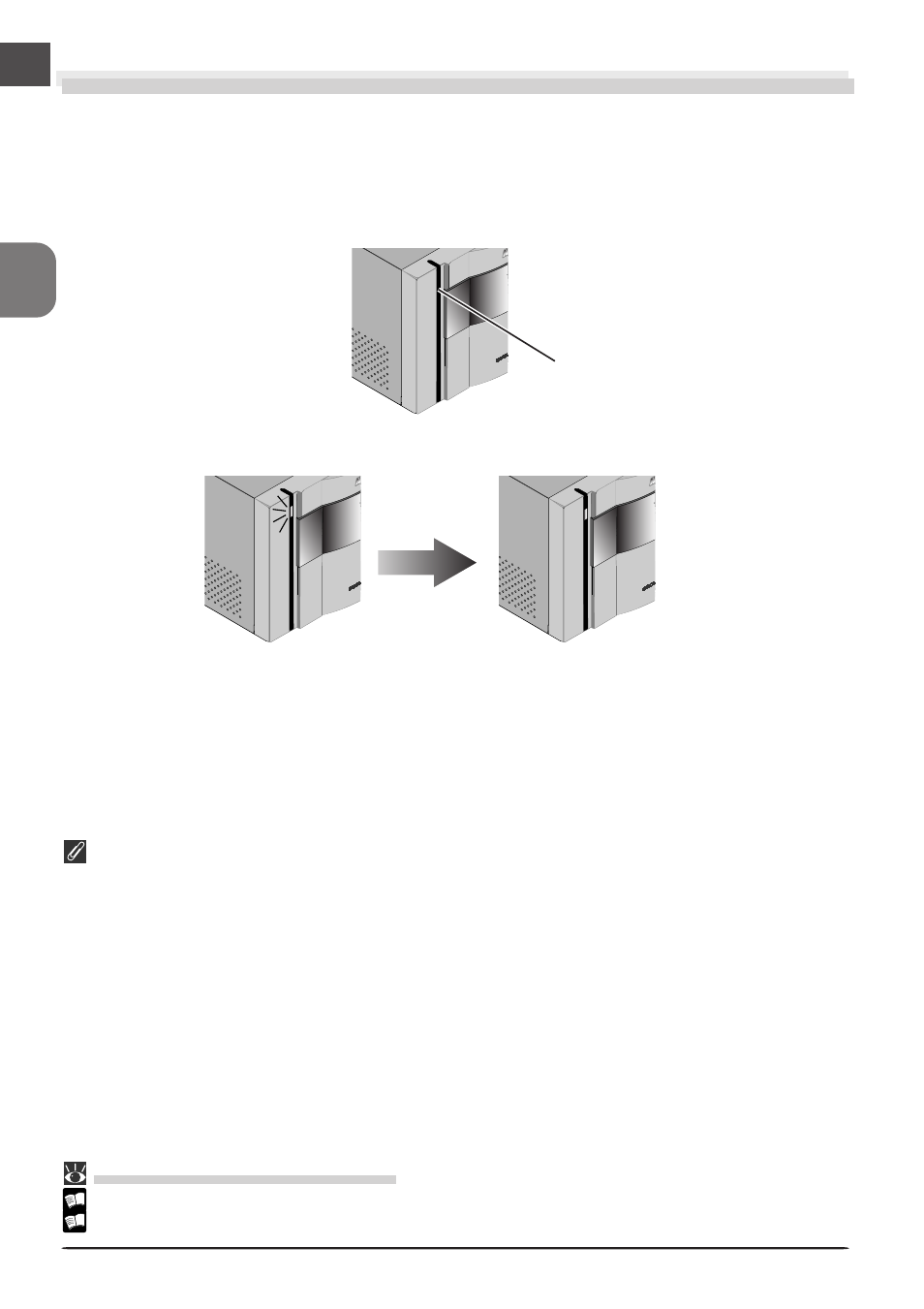
26
Turn the Scanner On
Before turning the scanner on for the first time, confirm that the Nikon Scan 3.1 CD is in your
computer’s CD-ROM drive. Press the power switch to turn the scanner on. When the scanner
is turned on, the status LED will blink for a few seconds while the scanner initializes and then
glow steadily.
When turning the scanner on, be sure that no holder is inserted. Leaving a holder in place can prevent the
scanner from initializing normally.
The status LED should blink slowly (about twice every three seconds) while the scanner initializes. If the
LED flashes rapidly (about five times a second), there may be a problem with the scanner or with the
connection to your computer. Try turning the scanner off, waiting for five seconds, and then turning the
scanner on again.
The first time you run Nikon Scan, the status LED will emit five series of rapid blinks (each of about three
seconds duration) when you first insert a holder with the scanner on or if you start Nikon Scan for the first
time with the scanner on and a holder in place. This does not indicate an error. Do not eject the holder. If
you ejected the holder while the status LED was blinking, turn the scanner off and then on again and
restart Nikon Scan.
Pg.
For more information on:
27
Device Registration (Windows Only)
131
Troubleshooting
Status LED
