Controls – NEC XT5000 User Manual
Page 9
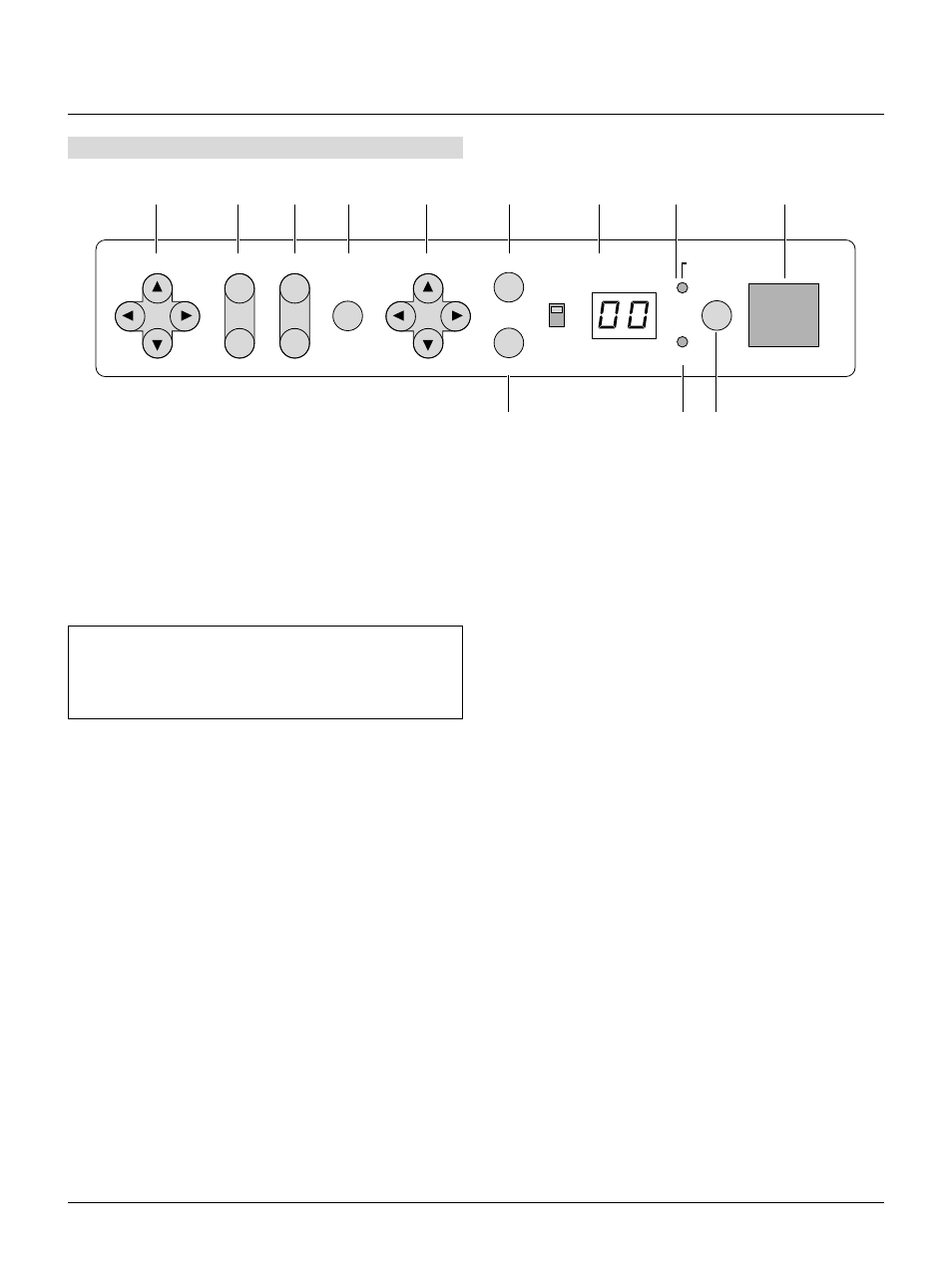
E – 9
LENS SHIFT
ZOOM
MENU
SELECT
-
+
ENTER
ON
INDICATOR
POWER
STATUS
ON/OFF
OFF
CANCEL
FOCUS
Controls
Remote sensor
11
10
9
8
7
5
4
2
1
3
6
1. Power Button
Press to turn the projector on when the projector is in the standby
condition (Main Power switch must be on and the POWER indica-
tor lit amber). Press and hold for 2 seconds to turn off the projec-
tor.
2. Power Indicator
When this indicator is green, the projector is on; when the indica-
tor is amber, it is in standby mode.
NOTE: After the projector is turned off, the indiacator "--" flashes
for three minutes to show that the cooling fan is working.
Do not turn off the main power during that time. After "--" stops
flashing, the POWER indicator will change to a steady amber glow
and the projector will be in the stand-by mode.
3 Status Indicator
When the projector is used with the ISS-6020 switcher on SW1
level or SW2 level mode, this indicator flashes when the projector
is not connected with the switcher correctly
or when the switcher is turned off.
4 Two Digit Display
INDICATOR: Displays projector error codes. The current projec-
tor ID(address) is displayed in normal operation.
ON/OFF Switch: Turns the INDICATOR on or off.
5 Enter Button
Executes your menu selection and activates items selected from
the menu. When the slidebar or dialog box is diplayed:
Pressing this button confirms adjustments/setting and returns to
the previous menu display.
6 Cancel Button
Press this button to exit the menu. Press this button to return the
adjustments to the last condition while you are in the adjustment
or setting menu.
7 Select (Up/Down/Left/Right) Button
Up/Down: Use these buttons to select the menu of the item you
wish to adjust.
Left/Right: Use these buttons to change the level of a selected menu
item.
8 Menu Button
Displays the main menu for operation.
9 Zoom Button
Zoom the lens in and out.
10 Focus Button
Adjust the lens focus.
11 Lens Shift Button
Adjust the lens offset by shifting the projected image position hori-
zontally and vertically.
