NEC XT5000 User Manual
Page 39
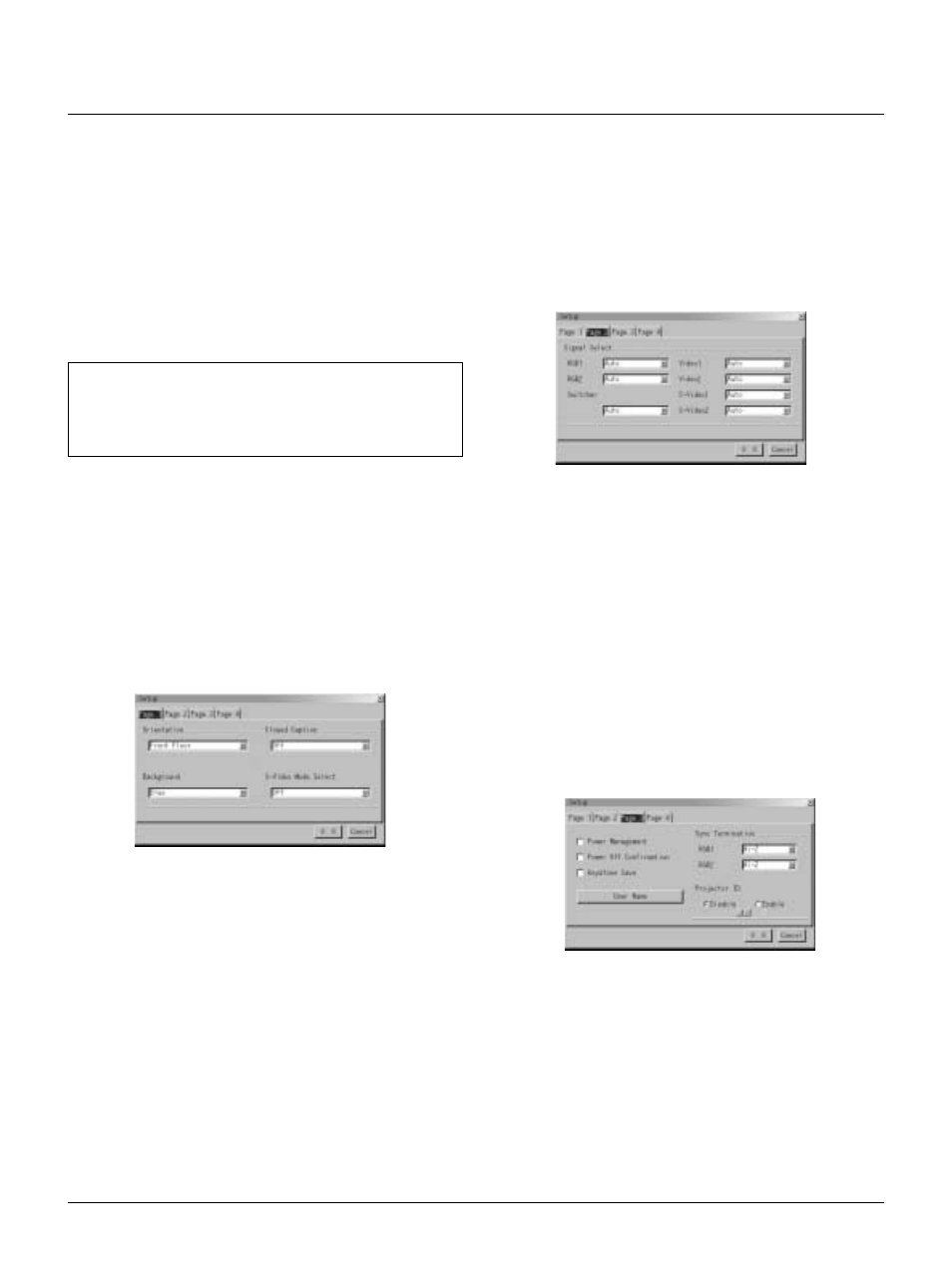
E – 39
Setup
Enables you to set operating options.
Select “OK” to save your changes for all the features of Page1, Page2,
Page3 and Page 4.
Orientation:
This orients the screen image to match the physical orientation of
the projector.
The options are:front floor projection, rear ceiling projection, rear
floor projection, and front ceiling projection.
Background:
Use this feature to display a black, blue screen or logo when no
signal is available.
Closed Caption:
This feature displays a list of nine selectable text and captioning
options. Select the best option to match the captioning format you
are using.
The closed caption feature works with NTSC3.58 source only.
Power Management:
When this option is on and there is no RGB input for five minutes
or more, the projector will automatically turn itself off. Power
Management is not active for Video signals.
Power Off Confirmation:
This option determines whether a confirmation dialog for turning
off the projector will appear or not.
Keystone Save:
This option enables you to save your current keystone settings.
Keystone Save affects all sources globally. The changes are saved
when you turn off the projector.
S-Video Mode Select:
This feature is used to select the S-Video signal detection mode.
This allows identifying of the S-Video signals with different as-
pect ratio (Zoom signal 16:9, Wide Zoom signal 4:3).
S1:
Identifies a Zoom signal only.
S2:
Identifies Zoom or Wide Zoom signal.
OFF:
Does not identify any S-video signal.
Signal Select:
RGB 1/2: Allows you to choose “RGB” for an RGB source such
as a computer, or “Component” for a component video
source such as a DVD player. Normally select “Auto”
and the projector automatically detects a component
signal. However there may be some component sig-
nals that the projector is unable to detect. If this is the
case, select “Component”.
1. Type in date.
Enter month, date and year in this order using INPUT buttons on
the remote control.
Month and date must be entered in two digits. For example, to
display "February", press "0" and "2".
2. Type in time.
Time is expressed in the 24-hour format. For example, 6:00 p.m.
is entered as 18:00.
3. Select "OK" and press ENTER.
Closing the window allows the clock to start.
The current year, month, date and time are displayed on the top of
the screen.
NOTE: The projector has a built-in clock. The clock will keep work-
ing for about 3 days after the main power is turned off.
If the main power is off for 3 days or more, the built-in clock will
be reset. If the built-in clock is reset, set the date and time again.
The built-in clock will not reset while in the standby condition.
Display Select:
You can choose the desired status information to be displayed on
the screen. The desired status information will be displayed each
time you switch between sources.
