Imuve – Netac Tech Co. Ltd. User Manual
Page 20
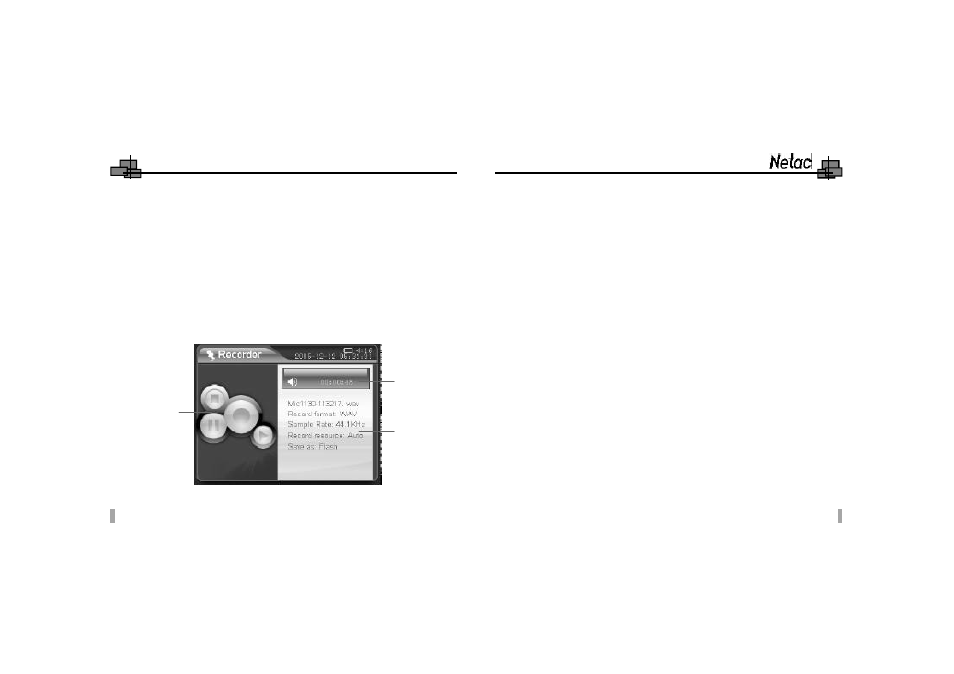
iMuve
B)
FM recording: Press MENU button to enter popup menu in “Recorder” menu,
please set the recording source as “FM” first, then select “Record” to start
recording. You can also recording directly in FM receiving status, please
refer to “4.7 FM” for details.
C)
Line In recording: P200 would record audio signal from audio/video device
via LINE-IN cable and would save the recorded file as “Lin****-******.wav”
automatically. The steps are as the following:
a)
Connect P200 with audio/video device through LINE-IN cable.
b)
Turn up/down the volume and set the recording source as “Line In”.
Press OK button or press MENU button to enter popup menu to select
“Record” to start recording.
d)
You can listen synchronously during recording.
4)
Pause/Stop/Playback recording
A)
Press OK button to pause/resume recording, or press MENU button to
enter popup menu, press Previous/Next button to select “Pause/Continue”,
and press OK button to confirm.
B)
Press POWER button to stop recording, or press MENU button to enter
popup menu in recording/recording pause status, press Previous/Next
button to select “Stop”, press OK button to confirm.
C)
After stop recording, press OK button to playback the recorded file, or
press MENU button to enter popup menu, press Previous/Next button
to select “Playback”, press OK button to confirm.
33
34
B)
Press POWER button to stop playing in playing status, or press MENU
button to enter popup menu, press Previous/Next button to select “Stop”,
and press OK button to confirm.
C)
Press OK button to start playing in stop status.
D)
Press Volume+ / Volume- button to turn up/down the volume.
E)
Press BACK button to return to previous menu.
3)
Recording:
A)
MIC recording: Please set the recording source as “MIC” at first, then you
can recording through the MIC of P200. P200 would save the recorded file
as “Mic****-******.wav” automatically.
Recording Status
Recording Time
Information of
recorded file
