Imuve – Netac Tech Co. Ltd. User Manual
Page 15
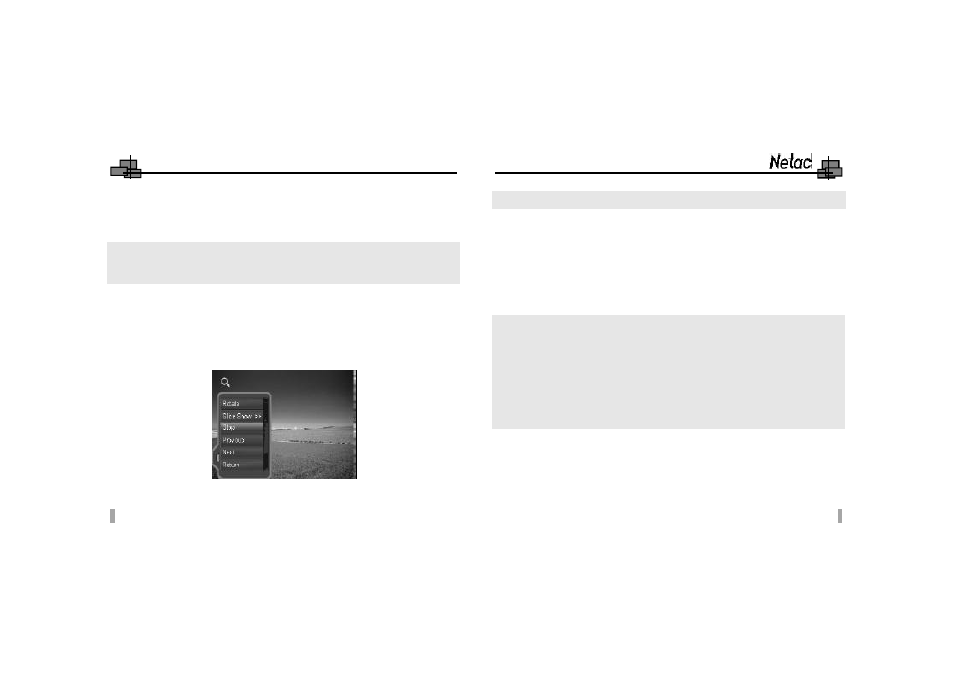
iMuve
23
24
4.5 Game
Press Previous/Next button to select “Game” in main menu, and press OK button to enter.
1)
Press Previous/Next button to select game, press OK button to enter.
2)
Press POWER button to return to “Game” menu while playing game.
Keystroke Definition:
Up: BUCKUP button
Down/Squat: FM OUT button
Previous: REPEAT button
Move Back: BACK button
Jump: Next/Volume+ button
Shoot or Active Attack: Previous/Volume- button
Pause/Resume: OK button
Exit: POWER button
NOTE:
1)
Please copy the NES format of game into “Game”
folder of P200 at first, otherwise
the game can’
t be played in another folder.
2)
When you playing the game, please lock HOLD switch, and press LCD button to
save the current process of game that would save as “.sav”
under “Game”
folder.
To continue the game, unlock HOLD switch and press LCD button, the playing
place is the time spot saved before last time, just as like playing after paused.
4.6 eBook
Press Previous/Next button to select “eBook” in main menu, press OK button to enter.
1)
Press Previous/Next button to select folder, and press OK button to enter.
2)
Press Previous/Next button to select item, and press OK button to browse, or
press MENU button to enter popup menu, press Previous/Next button to select
“Browse” to confirm.
Left-Right: Press Previous/Next button to left/right shift.
Rotate: Press Previous/Next button to counterclockwise/clockwise rotation with 90°.
Slide Show/Manu View: Press OK button to select display mode.
Return: Return to main menu.
NOTE: If the resolution of the photo is less than 320 X 240 pixels, the photo
would be displayed with original size in the middle, otherwise, the photo would
be displayed compression size with full screen.
6)
Press BACK button to return to previous menu.
7)
Multitasking:
If you browse photo while listening music, you can press MENU button to enter popup
menu, press Previous/Next button to select “Stop/Previous/Next”, and press OK button
to confirm.
