14 applications, Launching an application, Other options available for applications – Nokia 3586I User Manual
Page 68: Download a new application
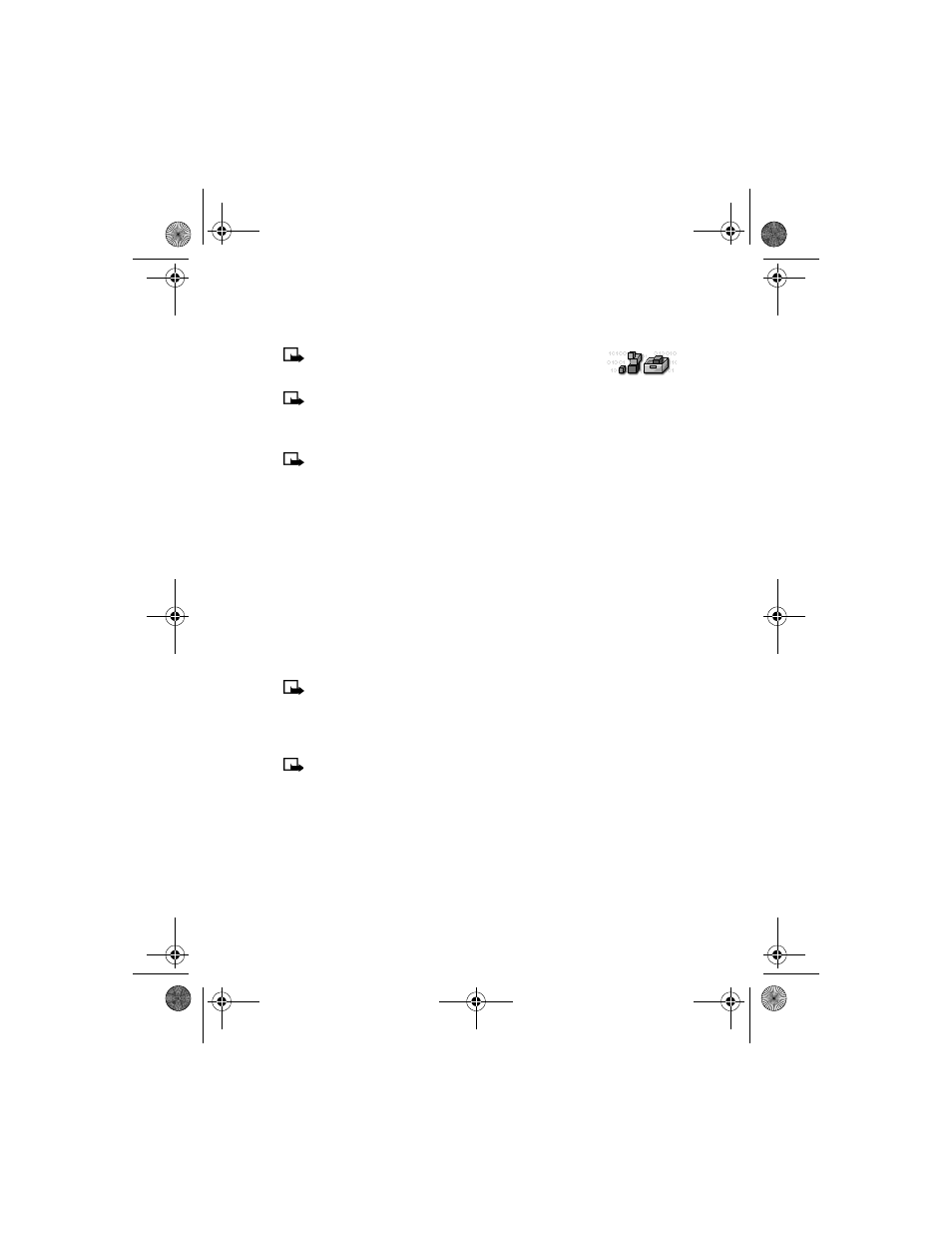
[ 64 ]
14
Applications
Note:
Your phone must be switched on to use this function. Do
not switch the phone on when wireless phone use is prohibited or
when it may cause interference or danger.
Note:
Applications is a network dependent feature and will not be available in all
phones. Please check with your service provider for more information.
This menu allows the management of Java
TM
applications installed on your phone or
downloaded from your PC using Nokia PC Suite.
Note:
This feature shares memory space with other features. For more information, see
“Memory use” on page 11.
• LAUNCHING AN APPLICATION
1
Press Menu 11-1 (Applications > Select app.) and scroll to an application (name depends
on the application) and press Options.
2
Scroll to Open and press Select. If the selection is a single application it will launch.
Otherwise, a list of applications is displayed corresponding to the selected application set.
Scroll to the desired application and press Select. The application launches.
• OTHER OPTIONS AVAILABLE FOR APPLICATIONS
• Delete —to delete the application or application set from the phone.
• Check version—to check if a new version of the application is available for download from
the mobile Internet services.
• Details—to give additional information about the application.
Note:
Check version and Internet link may not be available for all applications.
• DOWNLOAD A NEW APPLICATION
You can use the Internet to download Java applications to your PC, then use the Java installer
from PC Suite and the DKU-5 Data Cable to download the applications in your phone.
Note:
Nokia does not provide any warranty for non-Nokia applications. If you choose
to download and install an application, you should take the same precautions, for
security or content, as you would with any Internet site.
Check memory status
Allows you to view memory available for Applications
1
Press Menu 11-2 (Applications > Memory).
2
You will see the amount of Free memory and the Total memory. This will vary according to
the number of applications you have installed.
3586i.ENv1_BIL_9356745.book Page 64 Wednesday, June 25, 2003 11:35 AM
