Delete stored contacts and numbers, Add other information to a phone book entry – Nokia 3586I User Manual
Page 27
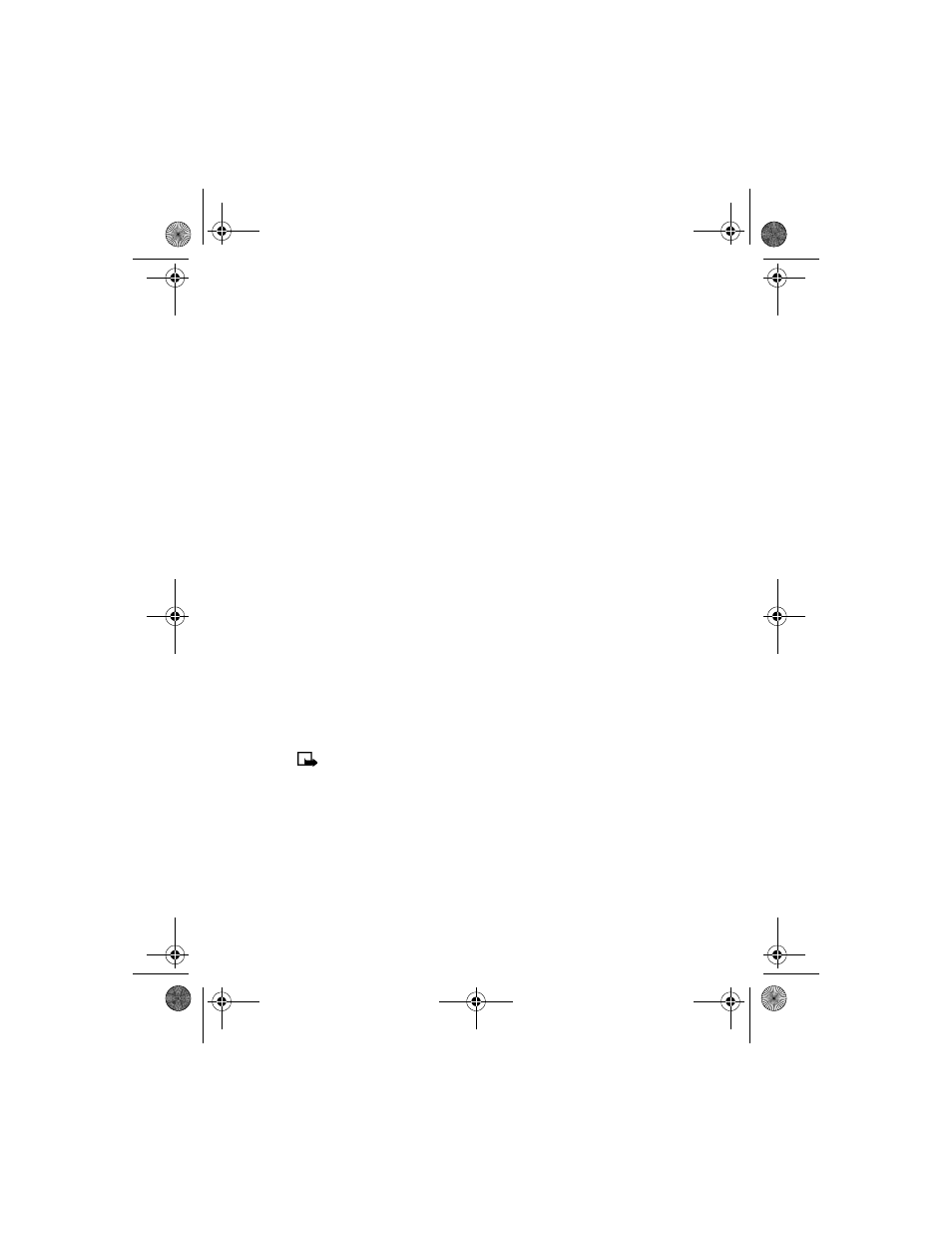
[ 23 ]
Contacts (Phone book)
CHANGE PRIMARY NUMBER
Any phone number can be designated the primary number.
1
Recall the phone book entry you want to modify.
2
Press Details, then scroll to the number you want to set as the primary number.
3
Press Options, scroll to As primary no., then press Select.
• DELETE STORED CONTACTS AND NUMBERS
You can delete a number from a phone book entry, delete all details of a contact, or delete the
entire contents of your phone book. Once you delete information, it cannot be recovered.
DELETE A NUMBER
1
Recall the phone book entry you want to modify.
2
Press Details, then scroll to the number you want to delete.
3
Press Options, scroll to Delete number, then press Select, then OK.
DELETE ENTIRE PHONE BOOK ENTRY
1
Highlight the phone book entry you want to delete, then press Details.
2
Press Options. Scroll to Delete, then press Select.
3
Press OK to delete the phone book entry (including all details).
DELETE THE ENTIRE PHONE BOOK
1
Press Contacts, scroll to Delete, then press Select.
2
Scroll to Delete all and press Select.
3
When you see the message Are you sure?, press OK.
4
Enter your security code, then press OK. For more information on the security code, see
“Security code” on page 55.
• ADD OTHER INFORMATION TO A PHONE BOOK ENTRY
Once you have created a contact, you can add an e-mail address, a mailing address, or a note
to that contact.
Note:
Text information can only be added to existing contacts. For example, you
cannot create a new contact with only an e-mail address.
1
Recall the phone book entry you want to modify.
2
Press Details, then press Options again.
3
Scroll to Add details, then press Select.
4
Scroll to the type of information you are adding (E-mail, Street addr., etc.), then press Select.
5
Enter the information, then press OK.
6
Press the End key to return to the start screen.
3586i.ENv1_BIL_9356745.book Page 23 Wednesday, June 25, 2003 11:35 AM
