NETGEAR 802.11b ProSafe Wireless Access Point ME103 User Manual
Installation guide, Me103 a
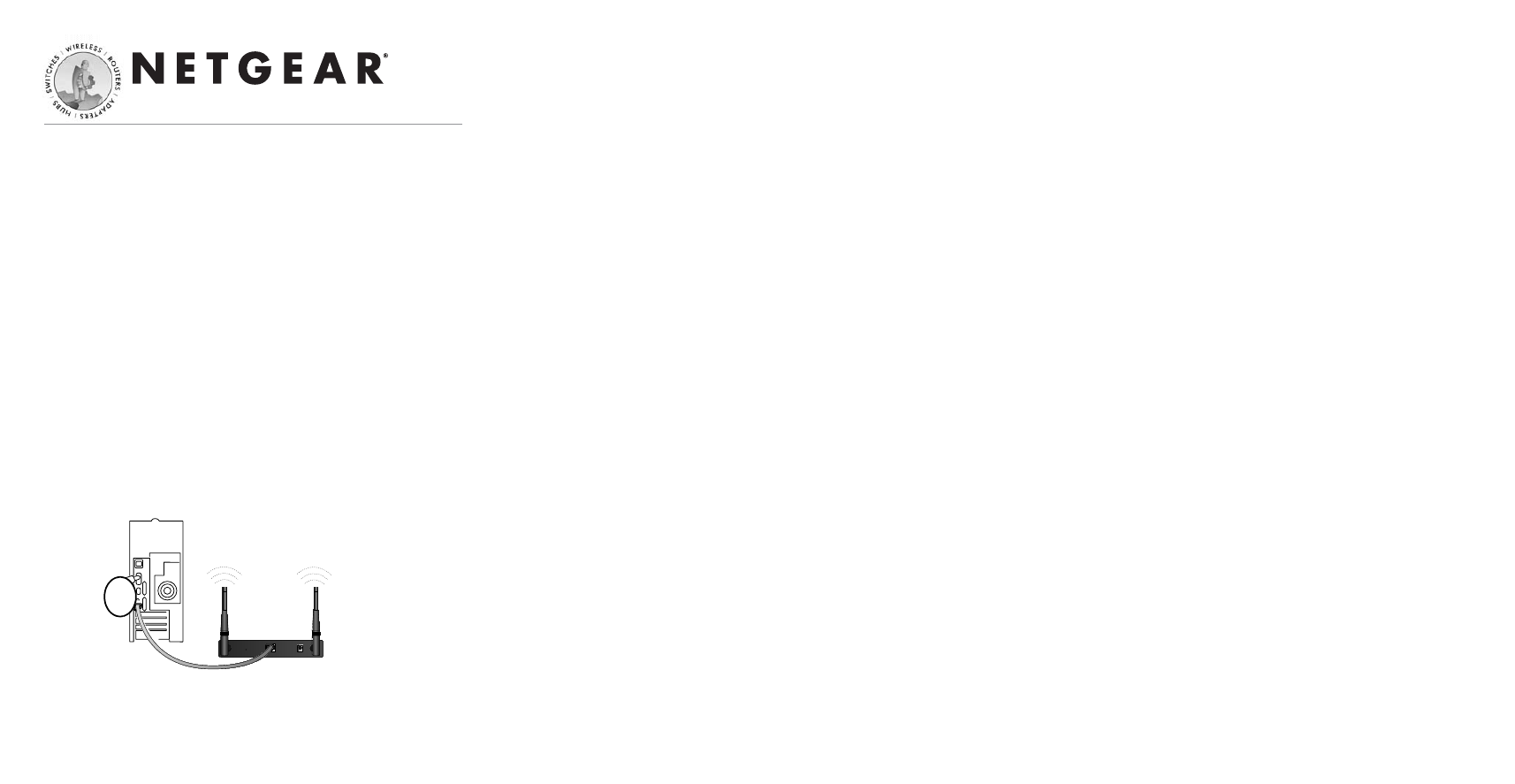
Installation Guide
Follow these quick steps to install your ME103.
You can also consult the Reference Manual on the Resource CD for
ProSafe Wireless Access Point.
1 S
ET
UP
THE
ME103 A
CCESS
P
OINT
Tip: Before mounting the ME103 in a high location, first set up
and test the ME103 to verify wireless network connectivity.
a.
Unpack the box and verify the contents.
b.
Prepare a PC with an Ethernet adapter. If this PC is already
part of your network, record its TCP/IP configuration
settings. Configure the PC with a static IP address of
192.168.0.210 and 255.255.255.0 for the Subnet Mask.
c.
Connect an Ethernet cable from the ME103 to the PC (A).
d.
Turn on your computer, connect the power adapter to the
ME103 and verify the following:
–
The PWR power light goes on.
–
The LAN light of the wireless access point is lit when
connected to a powered on PC.
2 C
ONFIGURE
LAN
AND
W
IRELESS
A
CCESS
a.
Configure the ME103 Ethernet port for LAN access.
–
Connect to the ME103 by opening your browser and
entering http://192.168.0.224 in the address field.
–
When prompted, enter admin
for the user name and
password for the password, both in lower case letters.
–
Click the IP Settings link and configure the IP Settings
for your network.
b.
Configure the wireless interface for wireless access. See the
online help or
“Understanding Basic Wireless Settings” on
page 2-11
of the Reference Manual for full instructions.
Note: You must set the Regulatory Domain. It may not be
legal to operate the wireless access point in a region other
than one of those identified in this field.
Now that you have finished the setup steps, you are ready to
deploy the ME103 in your network. If needed, you can now
reconfigure the PC you used in step 1 back to its original
TCP/IP settings.
3 D
EPLOY
THE
ME103 A
CCESS
P
OINT
a.
Disconnect the ME103 and position it where you will
deploy it. The best location is elevated, such as wall
mounted or on the top of a cubicle, at the center of your
wireless coverage area, and within line of sight of all the
mobile devices.
Tip: If you plan to locate the ME103 in a location where it
is difficult to connect the electrical power supply, consider
using the NETGEAR, Inc. POE101 Power Over Ethernet
Adapter which provides power to the ME103 through the
Ethernet cable.
b.
Lift the antenna on either side so that they are vertical.
Note: Consult the antenna positioning and configuration
information at
Understanding Advanced Wireless Settings
and
“Antenna Installation” on page 4-19
of the Reference
Manual.
c.
Connect an Ethernet cable from your ME103 Access Point
to a LAN port on your router, switch, or hub.
Note: By default, ME103 is set to be a DHCP client. If your
network uses static IP addresses, you will need to change
this setting.
d.
Connect the power adapter to the wireless access point and
plug the power adapter in to a power outlet. The PWR,
LAN, and Wireless LAN lights and should light up.
4 V
ERIFY
W
IRELESS
C
ONNECTIVITY
Using a computer with an 802.11b wireless adapter, verify
connectivity by using a browser such as Netscape or Internet
Explorer to connect to the Internet, or check for file and printer
access on your network.
Note: If you cannot connect, see to Troubleshooting Tips below
or the Reference Manual on the Resource CD for ProSafe
Wireless Access Point.
802.11b ProSafe Wireless Access Point ME103
ME103 802.11b ProSafe
Wireless Access Point
E T H E R N E T
R E S E T
5 -1 2 V DC
A
