11n wireless router – NetComm 802.11 User Manual
Page 49
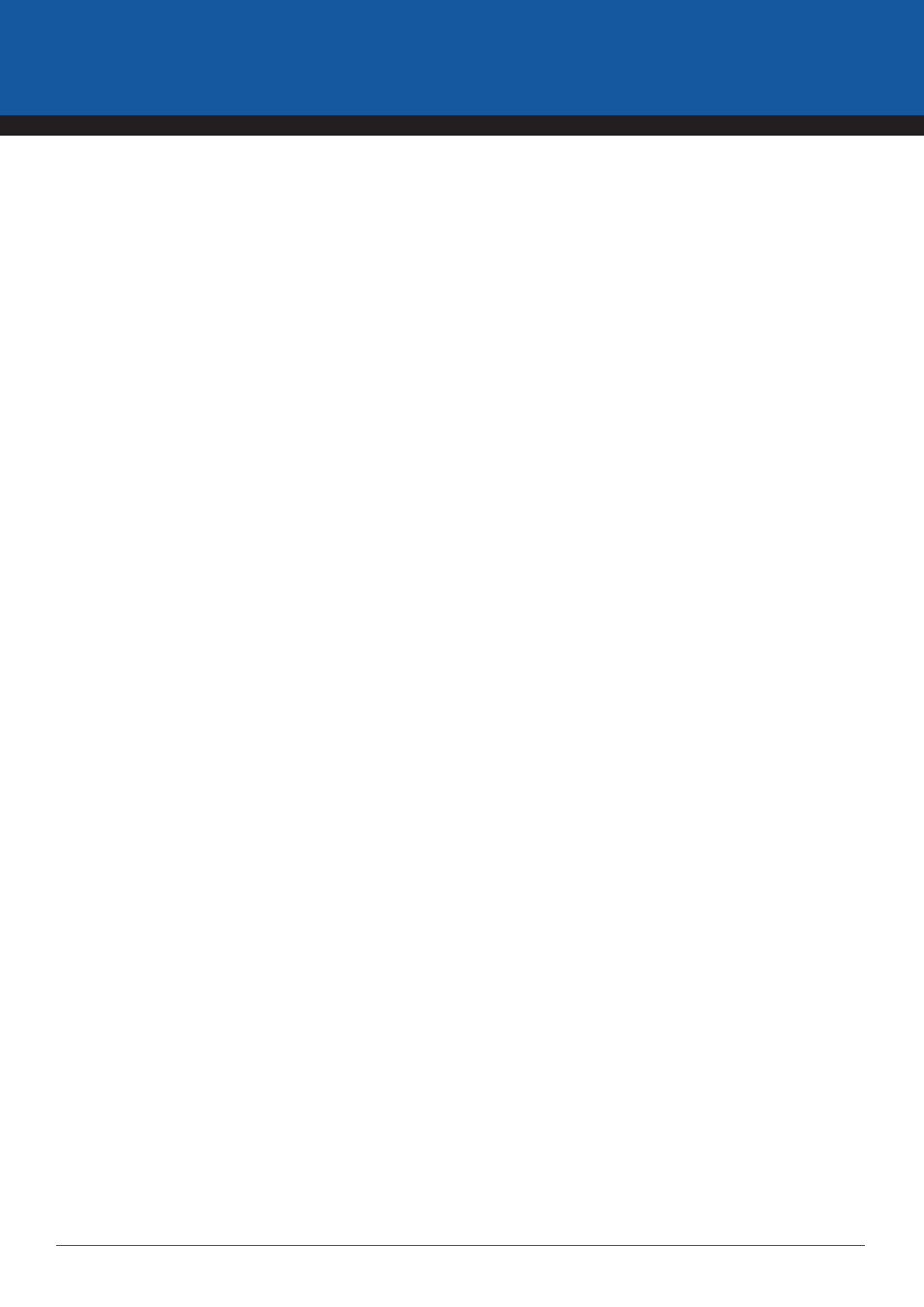
YML800NX
Power
800NX
Power
X
Power
Power
n
User Guide
www.netcomm.com.au
802.11n Wireless Router
Add Port Forwarding
Fill in the “Description” , “Local IP”, “Local Port”, “Type” and “Public Port” of the setting to be added and then click
find any typo before adding it and want to retype again, just click
Remove Port Forwarding
If you want to remove Port Forwarding settings from the “Current Port Forwarding Table”, select the Port Forwarding
settings you want to remove in the table and then click “Delete Selected”. If you want to remove all Port Forwarding
settings from the table, just click the
Click
- 128Kbps ISDN Terminal Adapter II 128 USB (1 page)
- G.SHDSL 4-port Security Modem Routers NB714 (117 pages)
- V200 (2 pages)
- 3G Wireless Router User N3G005W (80 pages)
- IG1000 (2 pages)
- Bridge/Router 56K V90 (2 pages)
- NB3 (2 pages)
- Powerline Adapter 85Mbps (26 pages)
- NP5410 (32 pages)
- NB1300 Plus 4W (84 pages)
- Wireless Access Point NP720 (118 pages)
- Smart Modem SM5695 (2 pages)
- NB504 (92 pages)
- NB6Plus4 (8 pages)
- NP720 (2 pages)
- N3G001W (2 pages)
- NB6 (152 pages)
- NB6W (170 pages)
- NB6PLUS4W (13 pages)
- Mobile VPN Firewall VPN100 (2 pages)
- AM5055 (2 pages)
- NB6PLUS4WN (170 pages)
- Wireless Network Device NP643 (36 pages)
- NP5400 (36 pages)
- NB1 (91 pages)
- SmartVoice Gateway (95 pages)
- NB2800 (52 pages)
- AM5065 (2 pages)
- 3G WIRELESS ROUTER N3G001W (8 pages)
- AM5066 (2 pages)
- 56K WebMaster CD1800 (28 pages)
- 3G17WN (3 pages)
- BD3068 (2 pages)
- NB9WMAXX (2 pages)
- NB1300PLUS4 (92 pages)
- NP642 (36 pages)
- N150 (53 pages)
- HSPA 7.2 MBPS WI-FI ROUTER 3G9W (86 pages)
- NP7042 (32 pages)
- HS960 (120 pages)
- Wireless Network Adaptor NP545 (18 pages)
- NP290W (20 pages)
- NP6800 (44 pages)
- NB1300 (20 pages)
- NP1100 (32 pages)
