NetComm 802.11 User Manual
Page 38
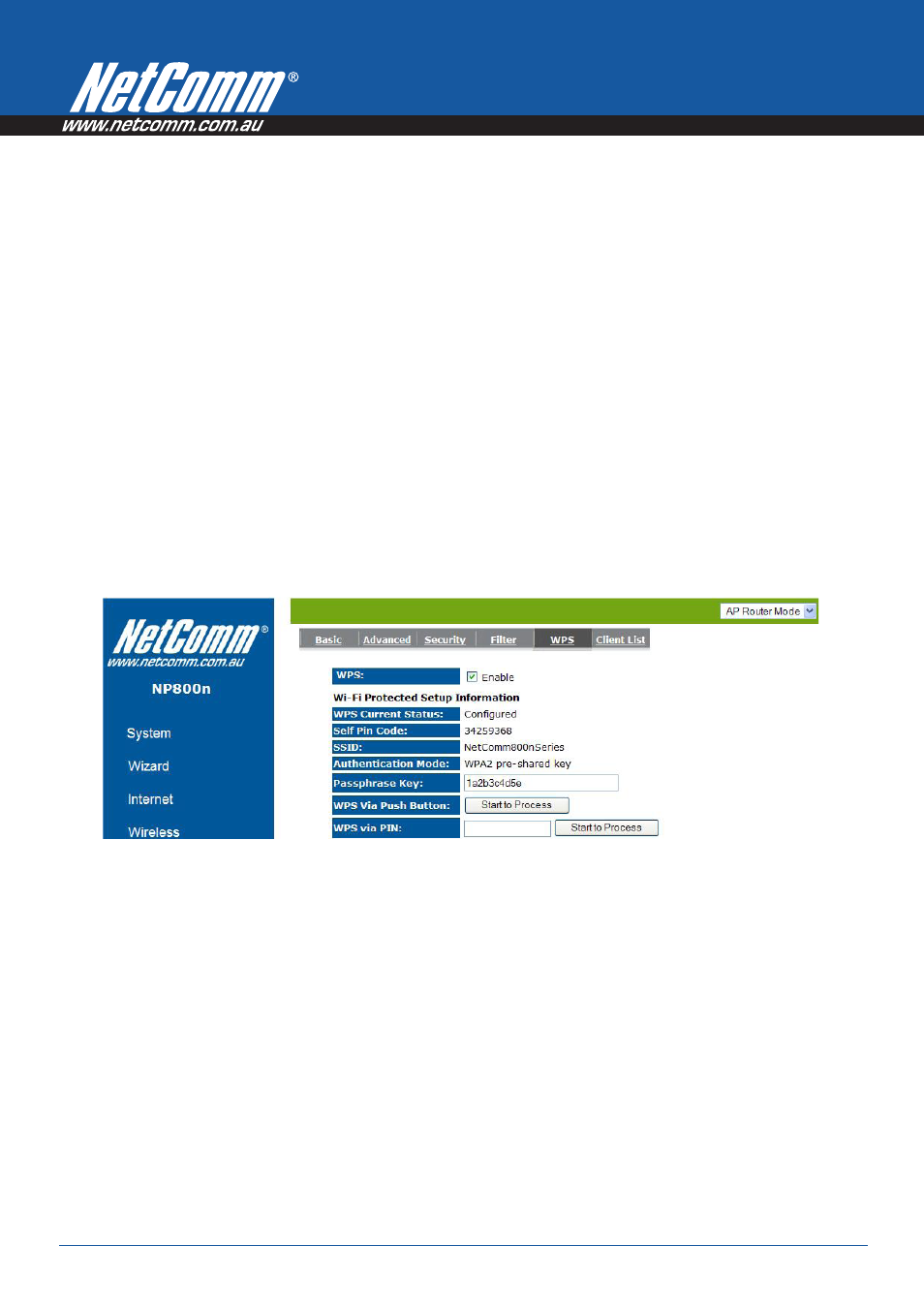
Power
n
Series User Guide
YML800NX
8
www.netcomm.com.au
Wi-Fi Protected Setup (WPS)
WPS is the simplest way to establish a connection between wireless clients and the wireless router. You don’t have
to select the encryption mode and fill in a passphrase. You only need to press a button on both wireless client and
wireless router, and the WPS will do the rest for you. The wireless router supports two types of WPS.
WPS via Push
Button – you have to push a specific button on the wireless client or in your wireless client utility to start the WPS
mode, and switch the wireless router to WPS mode. You can simply push the WPS button of the wireless router, or click
the ‘Start to Process’ button in the web configuration interface.
WPS via PIN code – you have to know the PIN code of
the wireless client and switch it to WPS mode, then input the wireless client PIN to the wireless router web interface.
WPS: Check the box to enable WPS function and uncheck it to disable the WPS function.
WPS Current Status: If the wireless security (encryption) function of this wireless router is properly set, you’ll see
a ‘Configured’ message here. Otherwise, you’ll see ‘UnConfigured’.
Self Pin Code: This is the WPS PIN code of the wireless router. You may need this information when connecting to
other WPS-enabled wireless devices.
SSID: This is the network broadcast name (SSID) of the router.
Authentication Mode: It shows the active authentication mode for the wireless connection.
Passphrase Key: It shows the passphrase key that is randomly generated by the wireless router during the WPS
process. You may need this information when using a device which doesn’t support WPS.
Interface: If the device is set to repeater mode, you can choose “Client” interface to connect with other AP by
using WPS, otherwise you may choose “AP” interface to do WPS with other clients.
