Quick start - physical installation, Installing the nortel wlan security switch, Tabletop installation – Nortel Networks 2300 Series User Manual
Page 15: Equipment rack installation, Quick start — physical installation
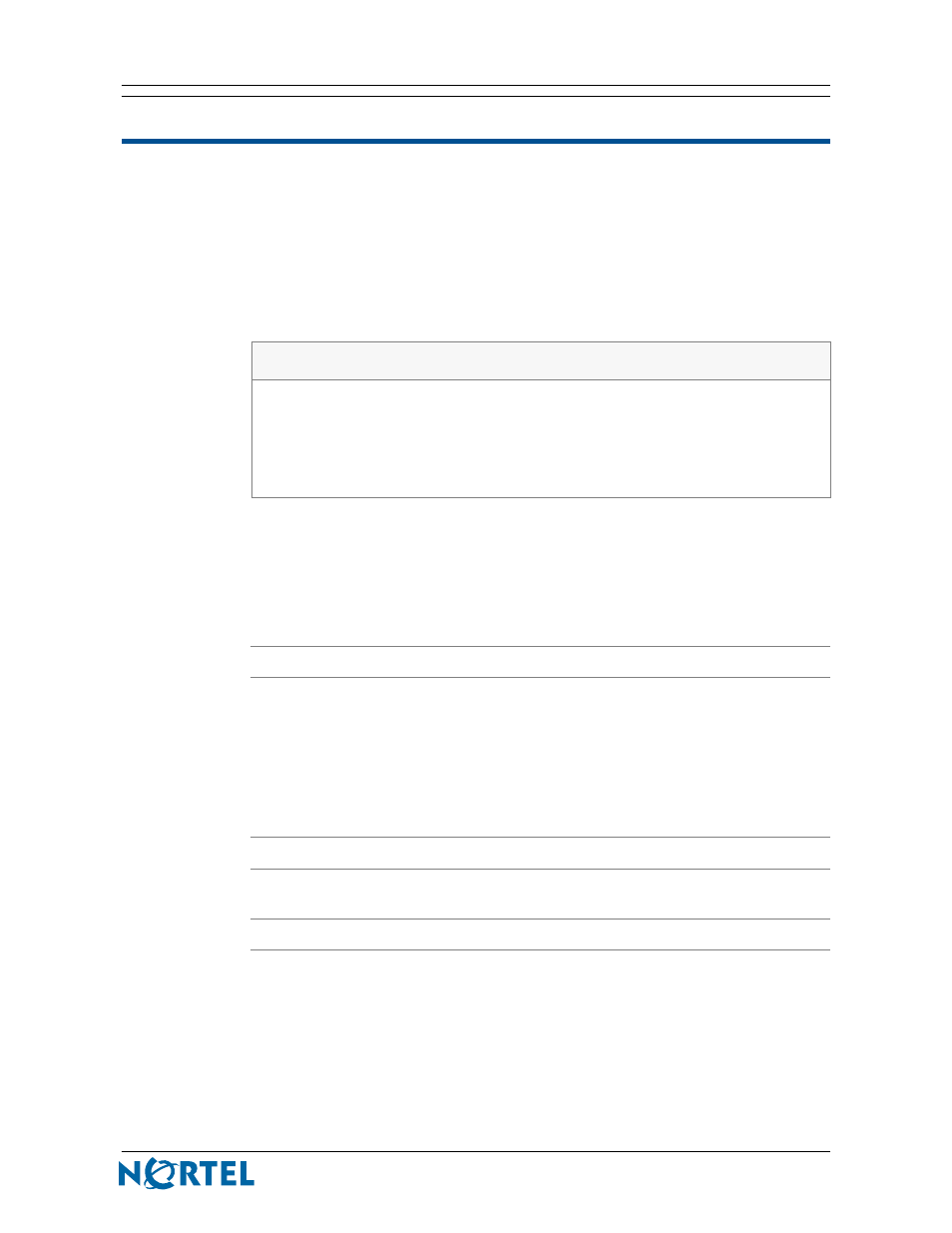
15
Nortel WLAN - Security Switch 2300 Series Quick Start Guide
Quick Start — Physical Installation
This section describes how to physically install a WSS. For more information about physical installation, see Nortel
WLAN—Security Switch 2300 Series Installation and Basic Configuration Guide.
Installing the Nortel WLAN Security Switch
Estimated timing: 10 minutes
A WSS can be installed on either a tabletop surface or in an equipment rack.
outlines which installation
methods are available for each WSS model.
When choosing a location for the WSS, ensure that:
•
The power outlet is within 1.82 m (6 ft) of the device.
•
There is proper heat dissipation from and adequate ventilation around the
switch.
Tabletop Installation
Step
Action
1
Ensure that the table surface supports at least 3 kg (6.6 lb).
2
Carefully turn the WSS upside down on a clean work surface with no debris.
3
Wipe the four placement locations for the rubber feet to clear away any oil or dust.
Each location area is marked with an ‘X’.
4
Attach the four rubber adhesive feet over the ‘X’s.
5
Turn the WSS right-side up, and place the switch in position on the table.
End
Equipment Rack Installation
Step
Action
1
Remove the four bracket screws from each side of the WSS.
2
Align a bracket over the screw holes:
•
For a front-mount equipment rack, align the bracket so that the bracket flange is
flush with the WSS front panel and away from the switch.
•
For a center-mount equipment rack, align the bracket so that the bracket flange
is located near the center screw holes, as shown in
Table 2: Installation methods
WSS model
Tabletop
Front-mount rack
Center-mount rack
2350
X
2360/2361
X
X
2380
X
X
X
2382
X
X
X
