Indicators displayed in easy auto mode, Indicators displayed in g (easy auto) mode – Nortel Networks L110 User Manual
Page 33
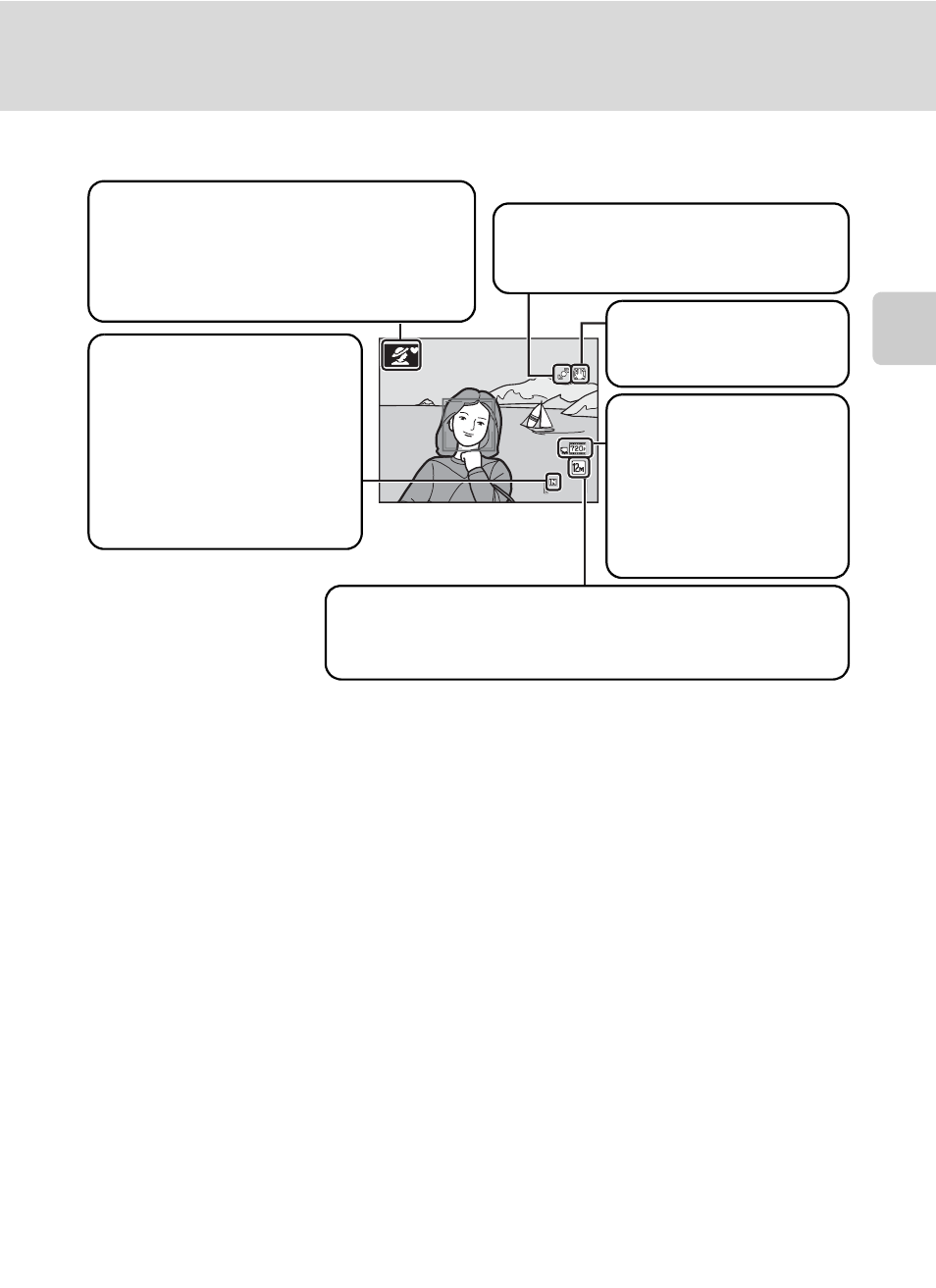
21
Step 1 Turn the Camera On and Select G (Easy Auto) Mode
Bas
ic Ph
otography an
d Pl
ayba
ck
: G
Easy Aut
o
M
o
d
e
Indicators Displayed in G (Easy auto) Mode
The indicators and photo info displayed during shooting and playback will turn off
after a few seconds (
A 101). While the monitor is off during standby mode, you
can turn the monitor on by pressing any of the following buttons (
A 108): power
switch, shutter-release button, A button, or
b (movie-record) button
14
14
Shooting mode
In easy auto mode, the camera
automatically selects U, e, f, g,
h, i, or j mode according to the
current subject and framing.
Internal memory indicator
Images will be saved to
internal memory
(approximately 43 MB).
When a memory card is
inserted, C is not displayed
and images will be saved to
memory card.
Image mode
Display image size and quality (compression) set in the
image mode menu. The default setting is L 4000×3000.
Motion detection icon
Reduce the blurring caused by subject
movement or camera shake.
Vibration reduction icon
Reduce the effects of
camera shake.
Movie options
Displays the movie setting
used when recording
movies (A 77).
Press the b (movie-
record) button to record
movies (A 73).
C
Functions Available in Easy Auto Mode
• When the camera is pointed at a person’s face, the camera automatically detects the face and
focuses on it (
• The self-timer (A 32) and exposure compensation (A 33) are available.
• The macro mode button (A 11, 49) on the multi selector is not available. Changes to macro
mode when the camera selects close-up scene mode.
• Image mode (A 51) can be changed by pressing d.
C
Note on the Flash
When the built-in flash is lowered, the flash setting is fixed at off and W is displayed at the top of the
monitor. In situations where flash is needed, such as in dark locations or when the subject is backlit,
be sure to raise the built-in flash by hand (
D
Notes on Vibration Reduction and Motion Detection
• See Vibration reduction (A 104) or Motion detection (A 105) in the setup menu (A 93)
for more information.
• Set Vibration reduction to Off when using a tripod.
