Warning, Caution, 3-1 starting a route – NorthStar Navigation Explorer 660 User Manual
Page 28: 3 navigating a route, 3-2 skipping a waypoint in a route, 2-3 displaying a route on the chart, 2-4 deleting a route, 2-5 deleting all routes, 3-3 cancelling a route
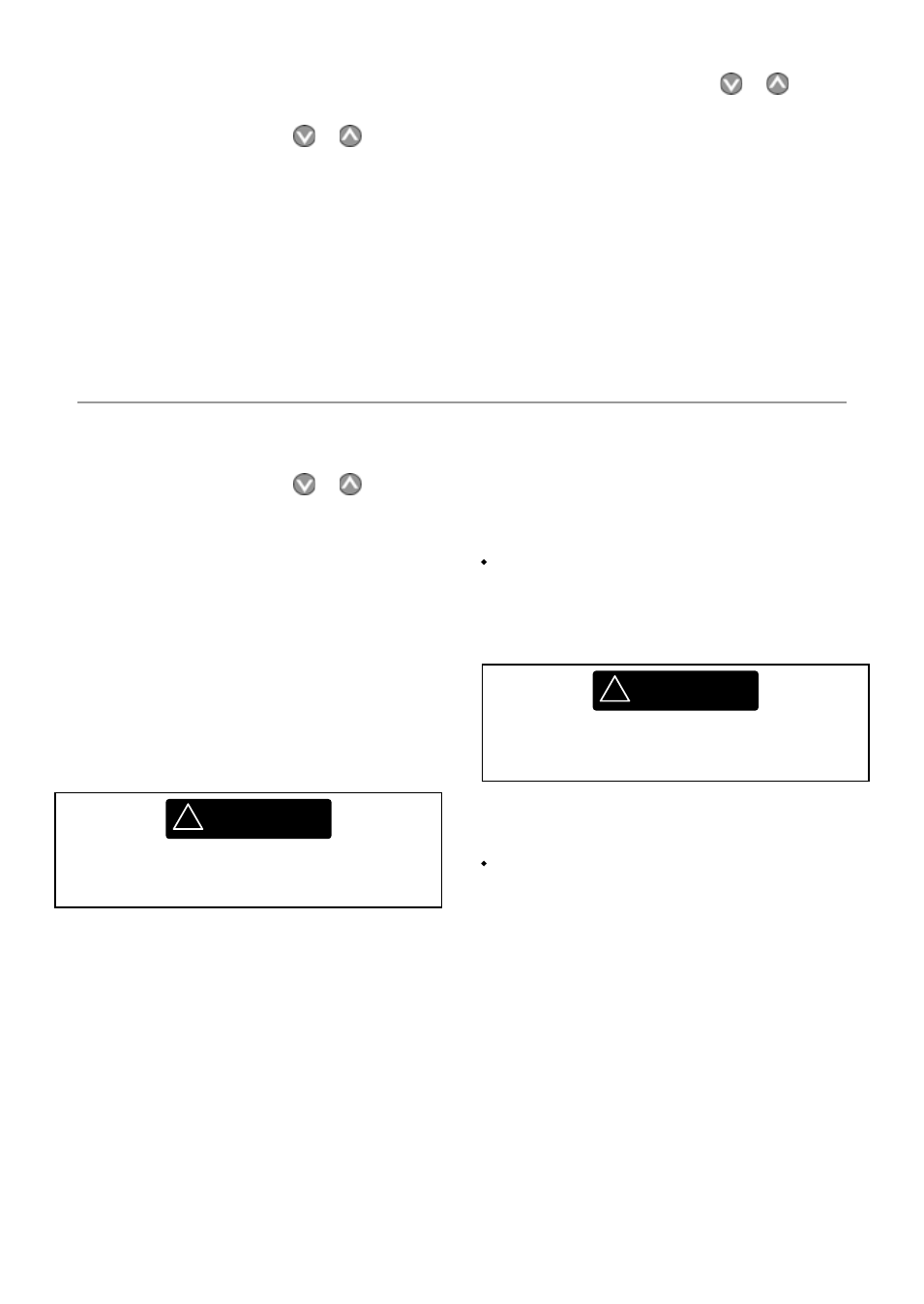
Northstar Explorer 660 Installation and Operation Manual
28
6-3-1 Starting a route
To start the boat navigating along a route:
1
In the routes display, press
or
to
highlight the route to use. Press MENU and
select Start.
Or, from the chart or highway display, press
GOTO/AUTO and select Route, then select
a route from the list.
2
The Explorer 660 asks for the direction to
traverse the route.
Select
Forward (the order the route was
created) or Reverse.
3
It displays a chart with the route marked and
starts navigating from the start of the route.
6-3 Navigating a route
The Explorer 660 navigates along the route as
described in section 3-1.
6-3-2 Skipping a waypoint in a route
To skip a waypoint when the boat is navigating
along a route:
In the chart display, press MENU and select
Skip.
The Explorer 660 starts navigating straight
towards the next waypoint on the route.
6-2-3 Displaying a route on the chart
To view the selected route at the centre of the
display:
1
In the routes display, press
or
to
highlight the route to display. Press MENU
and select Display.
Or, in the Chart display, press MENU, select
Find, then select Route. Select a route
from the list.
2
The Explorer 660 displays the selected route
on the chart.
6-2-4 Deleting a route
1
In the routes display, press
or
to
highlight the route to delete. Press MENU
and select Delete.
2 Select
Yes to confirm.
6-2-5 Deleting all routes
1
In the routes display, press MENU and select
Delete all.
2 Select
Yes to confirm.
!
WARNING
Make sure the course does not pass over land
or dangerous waters.
CAUTION
!
Skipping a waypoint with the autopilot on
might result in a sudden course change.
6-3-3 Cancelling a route
To stop the boat navigating along a route:
In the chart display, press MENU and select
Cancel route.
