Warning, 2-6 deleting all waypoints, 2-7 changing a waypoint’s data – NorthStar Navigation Explorer 660 User Manual
Page 25: 3 navigating to a waypoint 5-2-8 sort waypoints, 3-1 starting to navigate to a waypoint, 3-2 cancelling navigation to a waypoint
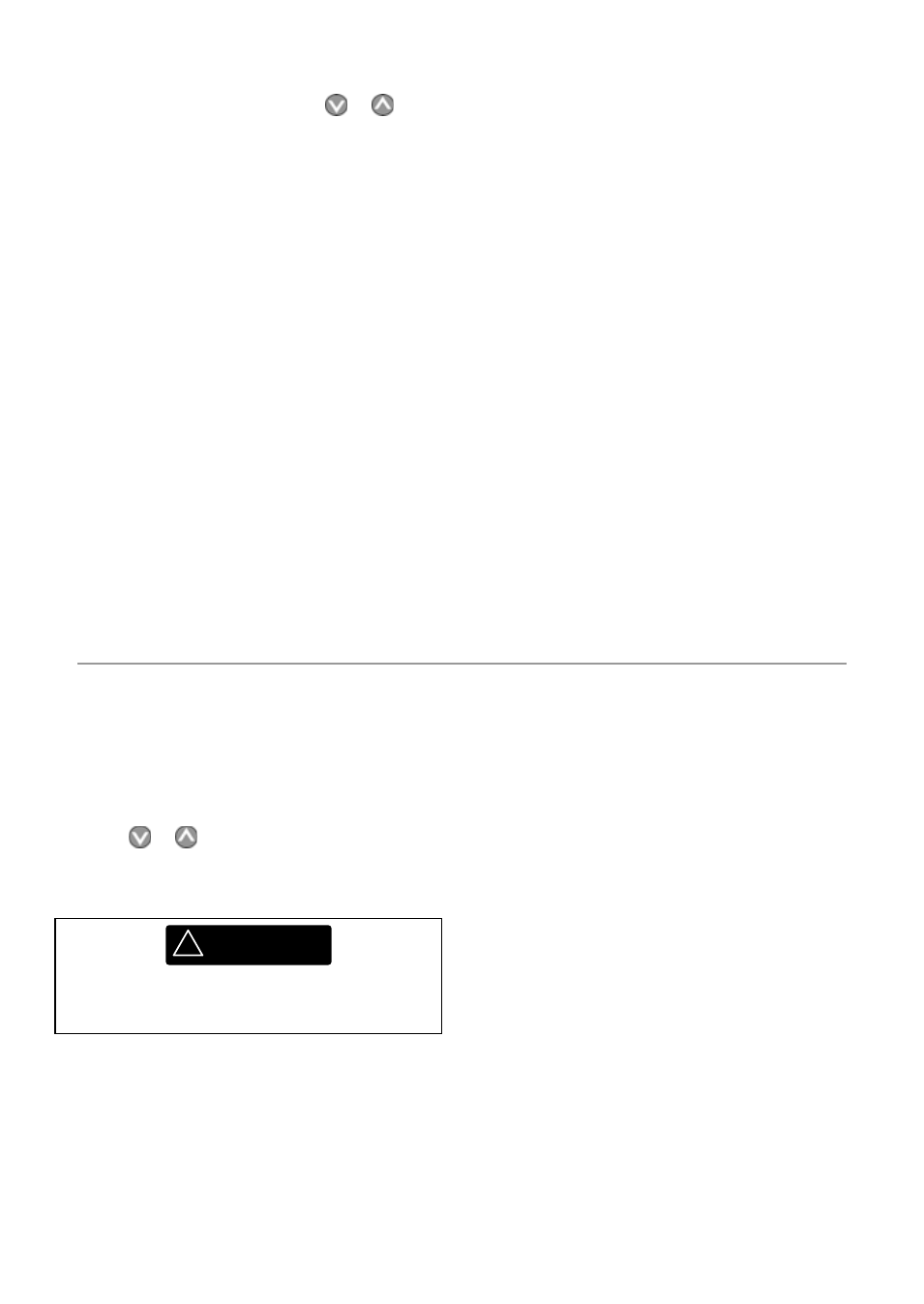
Northstar Explorer 660 Installation and Operation Manual
25
Deleting a waypoint from the waypoints
display
1
In the waypoints display, press
or
to
highlight the waypoint to delete. Press MENU
and select Delete.
2 Select
Yes to confirm.
5-2-6 Deleting all waypoints
1
In the waypoints display and press MENU
and select Delete all.
2 Select
Yes to confirm.
5-2-7 Changing a waypoint’s data
To change the waypoint data when it is displayed
in a window:
1
Select the data to change.
Press
ENTER.
Use the cursor keys to change the data.
Press
ENTER.
2
If necessary, repeat the above step to change
other data.
3 Select
Save.
5-3 Navigating to a waypoint
5-2-8 Sort Waypoints
To change how the waypoints list is displayed:
1 Press
MENU and select Sort by.
2
Select how to display the list:
Name: In alphabetical order by name.
Icon: Grouped by icon type.
Distance: In order of distance from the
boat.
An arrow at at the top of a column indicates how
the waypoints are sorted.
5-3-1 Starting to navigate to a waypoint
From the chart or highway display
1 Press
GOTO/AUTO and select Waypoint.
2
Select a waypoint from the list.
From the waypoints display
1 Press or
to highlight the waypoint to
go to.
2 Press
MENU and select Goto.
!
WARNING
Make sure the course does not pass over land
or dangerous waters.
5-3-2 Cancelling navigation to a waypoint
1 Press
ESC
until the chart display is displayed.
2 Press
GOTO/AUTO
and select Cancel
goto.
The Explorer 660 navigates to the waypoint as
described in section 3-1.
