Warning, 2-2 latitude and longitude, 2-5 find nearby places – NorthStar Navigation Explorer 660 User Manual
Page 19: 2-3 chart scale, 2-4 chart symbols and information
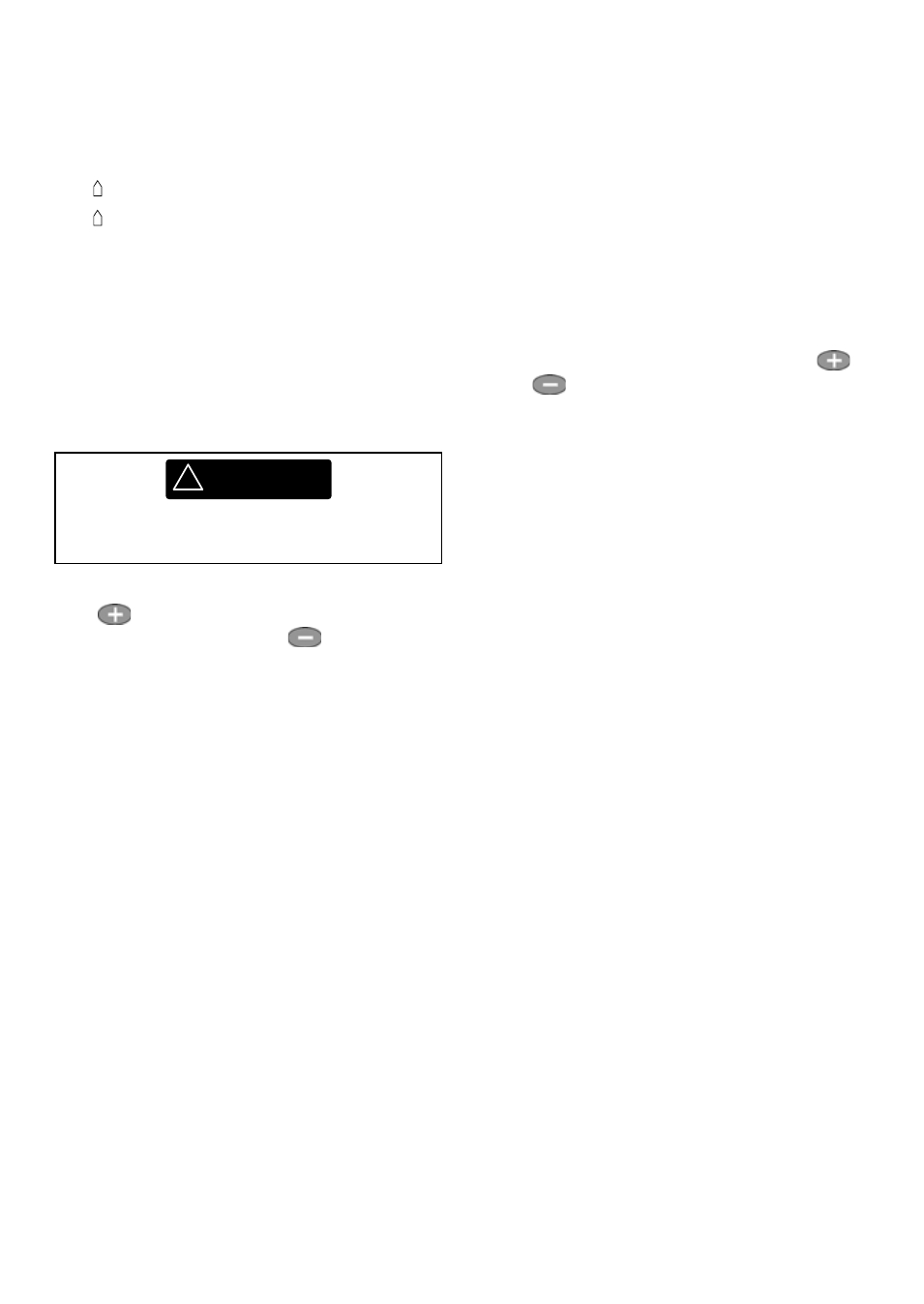
Northstar Explorer 660 Installation and Operation Manual
19
!
WARNING
3-2-2 Latitude and longitude
Latitude and longitude can be displayed in the
data header. Normally the position is the boat’s
position, and the latitude and longitude has a
boat symbol to show this:
If the cursor has been moved in the last ten
seconds, then the position is the cursor’s position,
and the latitude and longitude has a cursor
symbol to show this:
3-2-5 Find nearby places
To find and display nearby places of interest:
1
To see places near the boat’s position, press
ESC to switch to centre on boat mode. To see
places near a different point, move the cursor
to that point on the chart.
2 Press
MENU and select Find.
3
Select the type of place. There are three
types, Ports, Port services and Tide stations.
For a Port service, select the type of service to
find.
4
A list of places is displayed. If there are more
places than will fit on the display, press
or
to scroll up or down a page at a time.
To search for a port by name:
i Press
MENU and select Find.
ii
Enter some or all of the letters of the port
name. Press ENTER.
5
Select the place and press ENTER. The chart
display changes to show the selected place in
the middle of the display.
6
To see stored information about the selected
place, press MENU and select Chart info
(see section 3-2-5). To display a tide chart for a
selected tide station, select Tide height
from the chart info.
Minutes, to 3 decimal places
(about 2 m (6 ft) resolution)
Degrees
36
°
29.637
'
S
175
°
09.165
'
E
Latitude
Longitude
+
36
°
29.684
'
S
+
175
°
09.201
'
E
When reading the boat position, make sure
the position is not the cursor position.
3-2-3 Chart scale
Press
to zoom in and display a smaller area of
the chart in more detail. Press
to zoom out
and display a bigger area in less detail.
The chart scale can be displayed (e.g. scale
= 8 nm, see below). The scale is the vertical
distance across the currently visible chart area.
For example if the scale is 8 nm then a portion
of chart eight nautical miles high is currently
displayed.
3-2-4 Chart symbols and information
The chart will show symbols, such as waypoints
and chart symbols (for example buoys, beacons,
wrecks and marinas). When the cursor is placed
over a symbol for at least two seconds, a data
window appears at the bottom left of the display
with information about the symbol.
To see stored information about a point on the
chart (for example, a chart symbol):
1
Move the cursor to that point on the chart.
2 Press
MENU and select Chart info.
3
A menu of objects is displayed:
i
Select an object to display.
ii Press
ESC to return to the menu. Select
other objects.
iii Finally,
press
ESC to return to the chart.
