Connect to a service, Appearance settings – Nokia 5310 XpressMusi EN User Manual
Page 46
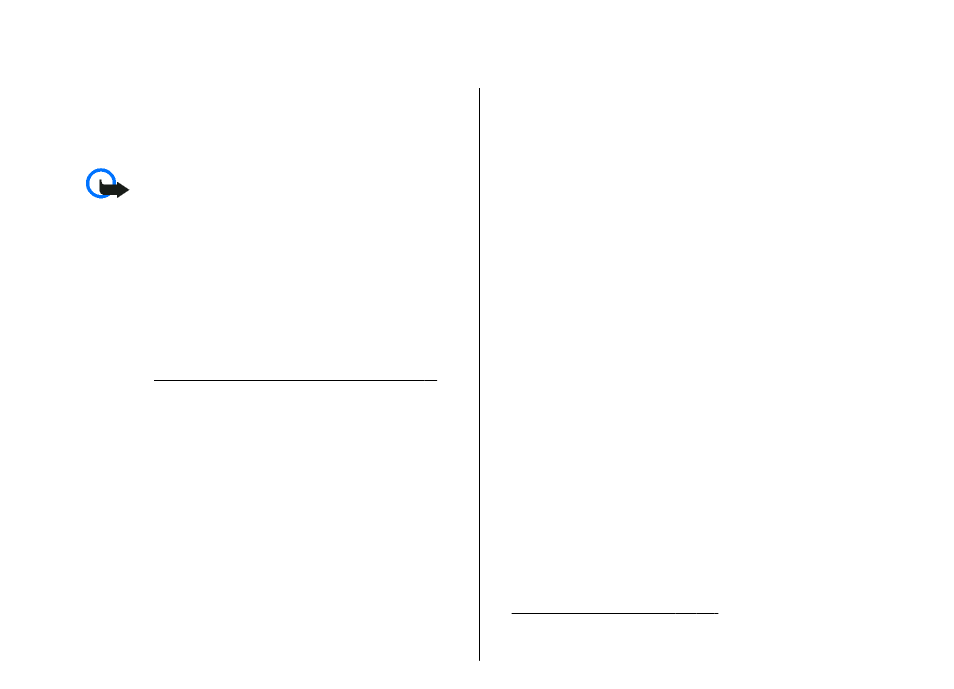
Web
You can access various mobile internet services with
your phone browser. Appearance may vary due to
screen size. You may not be able to view all details of
the internet pages.
Important: Use only services that you trust and
that offer adequate security and protection against
harmful software.
The XHTML browser in this device supports the Unicode
encoding format.
Check the availability of these services, pricing, and
instructions with your service provider.
You may receive the configuration settings required for
browsing as a configuration message from the service
See "Configuration setting service," p. 8.
To set a service, select Menu > Web > Settings >
Configuration sett., and select a configuration and an
account.
Connect to a service
To make a connection to the service, select Menu >
Web > Home; or in the standby mode, press and hold
0.
To select a bookmark, select Menu > Web >
Bookmarks. Your device may have some bookmarks
or links preinstalled for or may allow access to sites
provided by third parties not affiliated with Nokia.
Nokia does not endorse or assume any liability for
these sites. If you choose to access them, you should
take the same precautions, for security or content, as
you would with any internet site.
To select the last URL, select Menu > Web > Last web
addr..
To enter an address of a service, select Menu > Web >
Go to address. Enter the address, and select OK.
After you make a connection to the service, you can
start browsing its pages. The function of the phone
keys may vary in different services. Follow the text
guides on the phone display. For more information,
contact your service provider.
Appearance settings
While browsing, select Options > Other options >
Appearance settings; or in the standby mode, select
Menu > Web > Settings > Appearance settings.
Available options may include the following:
● Text wrapping — to select how the text is
displayed
● Alerts — Select Alert for unsec. conn. > Yes to
alert when a secure connection changes to an
unsecure connection while browsing.
● Alerts — Select Alert for unsec. items > Yes to
alert when a secure page contains an unsecure item.
These alerts do not guarantee a secure connection.
See "Browser security," p. 46.
● Character encoding — Select Content encoding
to set the encoding for the browser page content.
45
