Radio, Tune in to radio stations, Radio features – Nokia 5310 XpressMusi EN User Manual
Page 40
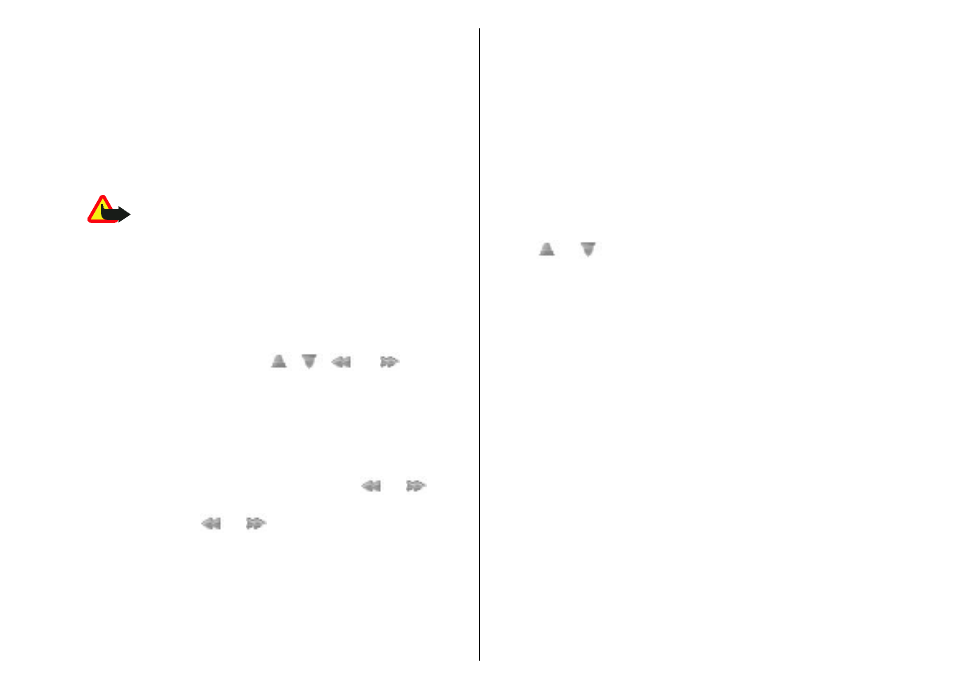
theme and one of the listed themes. The virtual keys
may change depending on the theme.
Radio
The FM radio depends on an antenna other than the
wireless device antenna. A compatible headset or
enhancement needs to be attached to the device for
the FM radio to function properly.
Warning: Listen to music at a moderate level.
Continuous exposure to high volume may damage your
hearing. Do not hold the device near your ear when the
loudspeaker is in use, because the volume may be
extremely loud.
To adjust the volume, press the volume keys.
Select Menu > Media > Radio.
To use the graphical keys , , , or on the
display, scroll left or right to the desired key, and select
it.
Tune in to radio stations
Search and save stations
1. To start the search, select and hold or . To
change the radio frequency in 0.05 MHz steps,
briefly press or .
2. To save a station to a memory location, select
Options > Save station.
3. To enter the name of the radio station, select
Options > Stations > Options > Rename.
Select Options and from the following.
● Search all stations — to automatically search the
available stations at your location
● Set frequency — to enter the frequency of the
desired radio station
● Station directory — to access a website with a list
of radio stations
● Save station — to save the currently tuned in
station
● Stations — to list and rename or delete saved
stations
Change stations
Select or , or press the corresponding number
keys.
Radio features
Select Options > Settings to switch off the radio,
swap between headset and loudspeaker, and switch
between stereo and mono output. Select RDS on to
display information from the radio data system of the
tuned in station. Select Auto-freq. change on to
enable the automatic switch to a frequency with the
best reception of the tuned in station.
Visual radio
Some radio stations may send text or graphical
information that you can view using the Visual Radio
application (network service). To check the availability
and costs, contact your service provider.
To set the Visual service ID of a station select Options >
Stations and a station. Select Options > Visual
service ID and enter the ID.
Select Options > Visual Radio to start Visual radio.
39
