Usb data cable, Nokia pc suite, Call – Nokia 5310 XpressMusi EN User Manual
Page 31: Phone
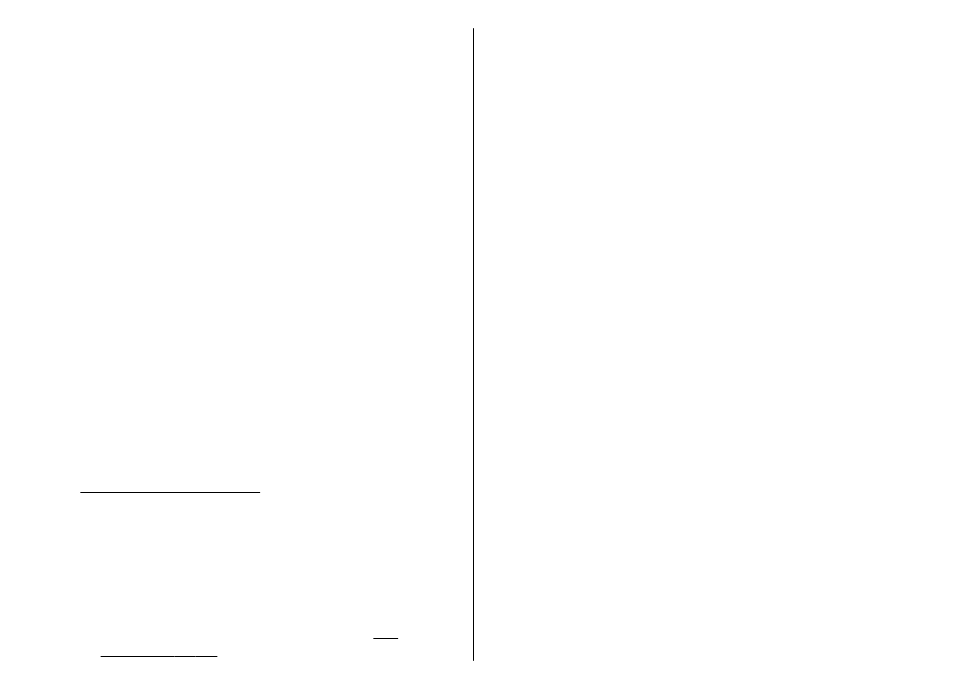
USB data cable
You can use the USB data cable to transfer data
between the phone and a compatible PC or a printer
supporting PictBridge.
To activate the phone for data transfer or image
printing, connect the data cable and select the mode:
● PC Suite — to use the cable for PC Suite
● Printing & media — to use the phone with a
PictBridge compatible printer or with a compatible
PC
● Data storage — to connect to a PC that does not
have Nokia software and use the phone as a data
storage device
To change the USB mode, select Menu > Settings >
Connectivity > USB data cable and the desired USB
mode.
Nokia PC Suite
With Nokia PC Suite you can manage your music,
synchronize contacts, calendar, notes, and to-do notes
between your phone and the compatible PC or a
remote internet server (network service). You may find
more information and PC Suite on the Nokia website.
Call
Select Menu > Settings > Call and from the following
options:
● Call divert — to divert your incoming calls (network
service). You may not be able to divert your calls if
some call barring functions are active.
● Anykey answer — to answer an incoming call by
briefly pressing any key, except the power key, the
left and right selection keys, or the end key
● Automatic redial — to make a maximum of 10
attempts to connect the call after an unsuccessful
call attempt
● Voice clarity — to enhance speech intelligibility,
especially in noisy environments
● Speed dialling — to dial the names and phone
numbers assigned to the number keys 2 to 9 by
pressing and holding the corresponding number
key
● Call waiting — to have the network notify you of
an incoming call while you have a call in progress
(network service)
● Summary after call — to briefly display the
approximate duration after each call
● Send my caller ID — to show your phone number
to the person you are calling (network service). To
use the setting agreed upon with your service
provider, select Set by network.
● Outgoing call line — to select the phone line 1 or
2 for making calls if supported by your SIM card
(network service)
Phone
Select Menu > Settings > Phone and from the
following options:
● Language settings — To set the display language
of your phone, select Phone language.
Automatic selects the language according to the
information on the SIM card. To set a language for
the voice commands, select Recognition lang..
30
