Gallery, Folders and files, Print images – Nokia 5310 XpressMusi EN User Manual
Page 36: Memory card
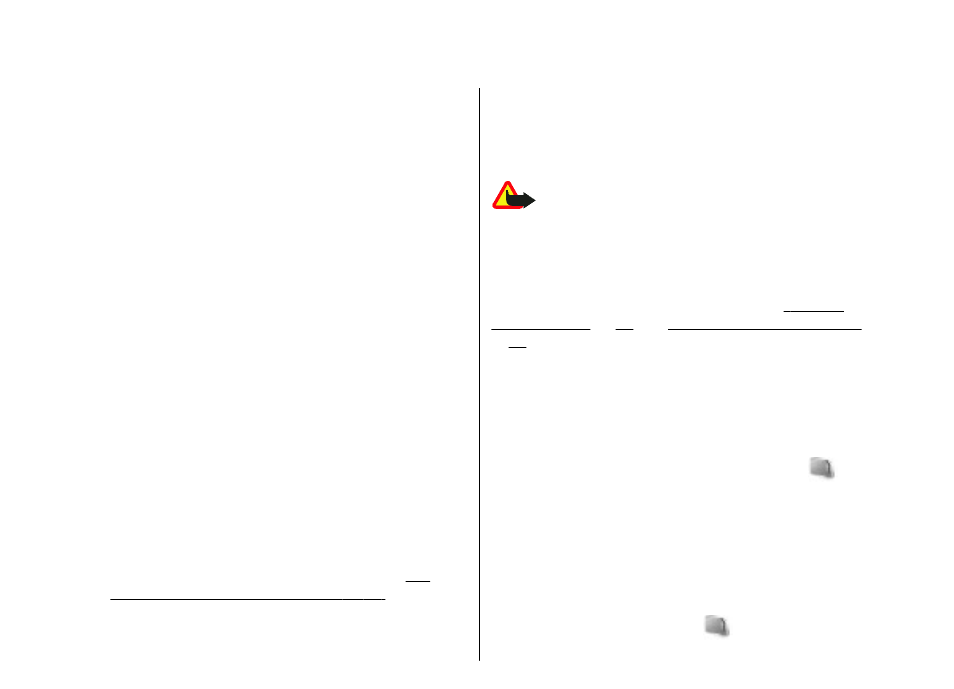
Gallery
Manage images, video clips, music files, themes,
graphics, tones, recordings, and received files. These
files are stored in the phone memory or an attached
memory card and may be arranged in folders.
Copyright protections may prevent some images,
music (including ringing tones), and other content
from being copied, modified, transferred or forwarded.
Your phone supports an activation key system to
protect acquired content. Always check the delivery
terms of any content and activation key before
acquiring them, as they may be subject to a fee.
Folders and files
To view the list of folders, select Menu > Gallery. To
view the list of files in a folder, select a folder and
Open. To view the folders of the memory card when
moving a file, scroll to the memory card, and press the
scroll key right.
Print images
Your phone supports Nokia XPressPrint to print images
that are in the jpeg format.
1. To connect your phone to a compatible printer, use
a data cable or send the image by Bluetooth to a
printer supporting Bluetooth technology.
"Bluetooth wireless technology," p. 28.
2. Select the image you want to print and Options >
Print.
Memory card
Use a memory card to store your multimedia files such
as video clips, music tracks, sound files, images, and
messaging data.
Warning: Keep all memory cards out of the
reach of small children.
Some of the folders in Gallery with content that the
phone uses (for example, Themes) may be stored on
the memory card.
To insert and remove a memory card see
, p.
,
Format the memory card
Some supplied memory cards are preformatted; others
require formatting. When you format a memory card,
all data on the card is permanently lost.
1. To format a memory card, select Menu > Gallery
or Applications, the memory card folder
, and
Options > Format memory card > Yes.
2. When formatting is complete, enter a name for the
memory card.
Lock the memory card
Set a password (maximum 8 characters) to lock your
memory card against unauthorized use.
Select the memory card folder
and Options > Set
password.
35
