Guidance settings, Acive map selection settings – Navman Smart V3 User Manual
Page 32
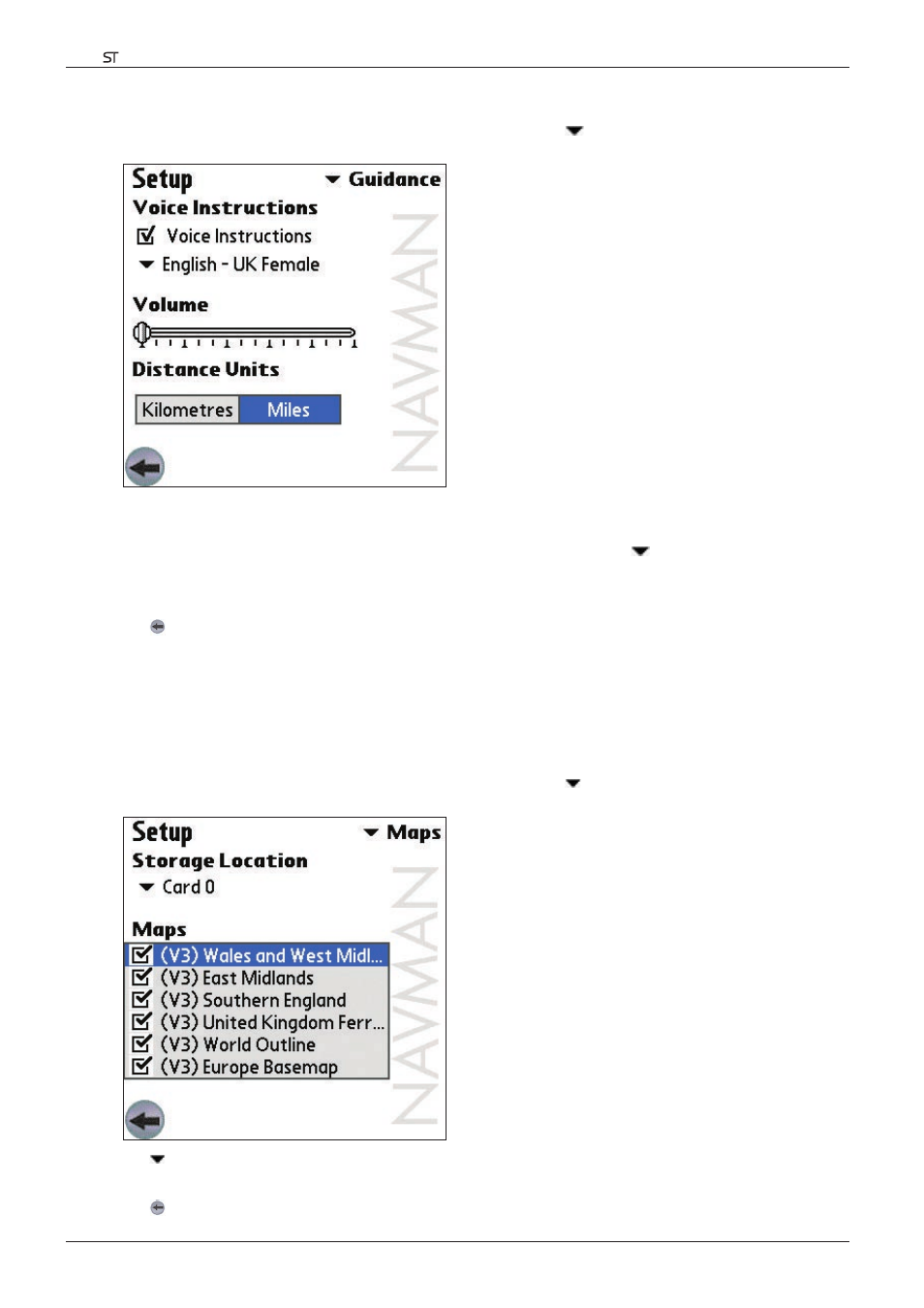
32
Smart V 3.0 | User Manual for Palm OS
®
5
Guidance Settings
1. From the Main Menu, tap Setup. The Setup screen will display. Tap
in the upper right-hand corner, then
select Guidance from the drop-down box. The Guidance Setup screen will open.
2. Modify the settings as required:
• To enable voice guidance during navigation, select the Voice Instructions check box.
• To change the voice scheme used for voice guidance during navigation, tap
and select your preferred
voice scheme from the drop-down box in the Voice Instructions section.
• To change the units used to measure distance in Smart, select either kilometres or miles, in the Distance
Units section.
3. Tap to return to the Main Menu screen.
Acive Map Selection Settings
The Active Map Selection Settings screen allows you to specify which of the available maps are to be used. Smart
uses program memory to store map regions, so it is recommended that you only select the map or maps that you
currently require.
1. From the Main Menu, tap Setup. The Setup screen will display. Tap
in the upper right-hand corner, then
select Maps from the drop-down box. The Maps Setup screen will open.
2. Tap and select a memory location from the drop-down box to display a list of the maps installed in the location.
3. Select or clear the appropriate check boxes until only those maps that you would like to use are selected.
4. Tap to return to the Main Menu screen.
