Using quick navs, Using favourites – Navman Smart V3 User Manual
Page 28
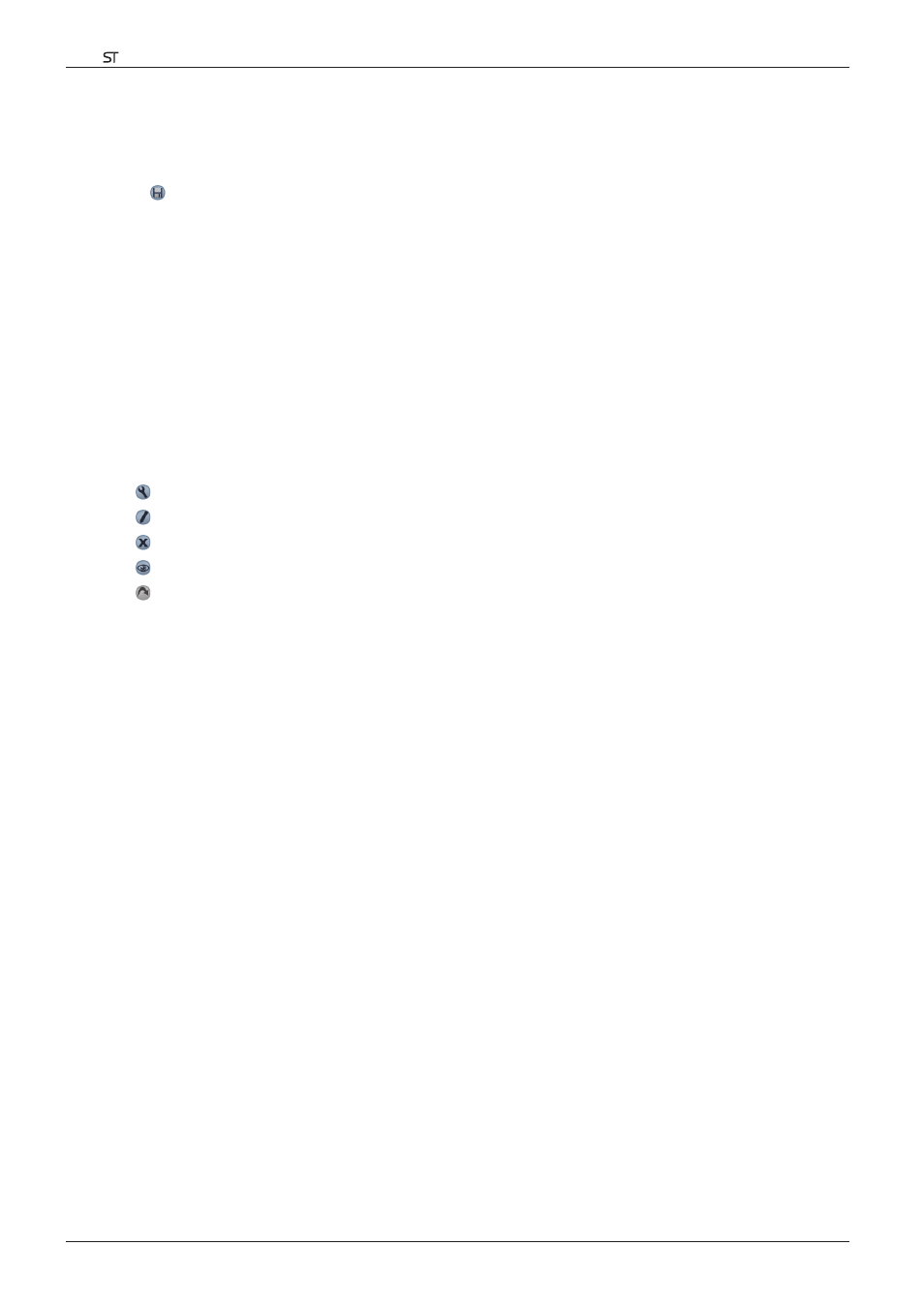
28
Smart V 3.0 | User Manual for Palm OS
®
5
4. In the Name box, type a name for the Quick Nav.
5. To change the icon displayed on the Map and 3D Map screen:
a. Tap the Icon icon. A list of icons will display.
b. Tap the icon you want for the Favourite.
6. Tap to save the Quick Nav. The Favourite List screen will display.
Using Quick Navs
1. From the Main Menu, tap Quick Nav.
2. Tap your previously saved Quick Nav destination. The 3D Map screen will open. Smart will calculate and
display the route to the Quick Nav.
Using Favourites
1. From the Main Menu, tap Destination, then Favourites.
2. Select a Favourite from the list.
3. Select one of the following options:
• - Displays the Routing Setup screen.
• - Opens the Favourite Edit screen to edit the Favourite.
• - Deletes the Favourite.
• - Displays the Favourite on the Map screen.
• - Calculates the route to the Favourite and displays it on the 3D Map screen.
- 12 (90 pages)
- B10 (19 pages)
- 5505 (68 pages)
- iCN 620 (106 pages)
- JUPITER LA000267 (26 pages)
- F-Series (24 pages)
- F30 (24 pages)
- SmartS iCN530 (72 pages)
- N60i (2 pages)
- Sport Tool M300 (26 pages)
- GPS 3450 (8 pages)
- iCN 630 (8 pages)
- iCN 510 (92 pages)
- iCN 500 series (100 pages)
- F10 (90 pages)
- TRACKER950 (41 pages)
- iCN Series (8 pages)
- F25 (70 pages)
- PiN 570 (116 pages)
- Smart 2005 (68 pages)
- N-Series (144 pages)
- F20 (10 pages)
- LA000507 (16 pages)
- LA000578A (17 pages)
- SmartST Professional (60 pages)
- ICN 330 (16 pages)
- 5380 (64 pages)
- iCN-700 Series (128 pages)
- TRACKER 5100 (42 pages)
- VHF 7200 (60 pages)
- Sport Tool W300 (26 pages)
- M-Nav 650 (84 pages)
- 3100 (16 pages)
- ICN 550 (72 pages)
- 5605 (68 pages)
- iCN 600series (41 pages)
- 2 (6 pages)
- GPS 4400 (8 pages)
- Tracker500/500i (44 pages)
- LA000508 (18 pages)
- tracker plotter TRACKER 5600 (42 pages)
- iCN700 (124 pages)
- S-Series (133 pages)
- 630 (8 pages)
