Using the map or 3d map screen to plan a route, Loading a trip – Navman Smart V3 User Manual
Page 17
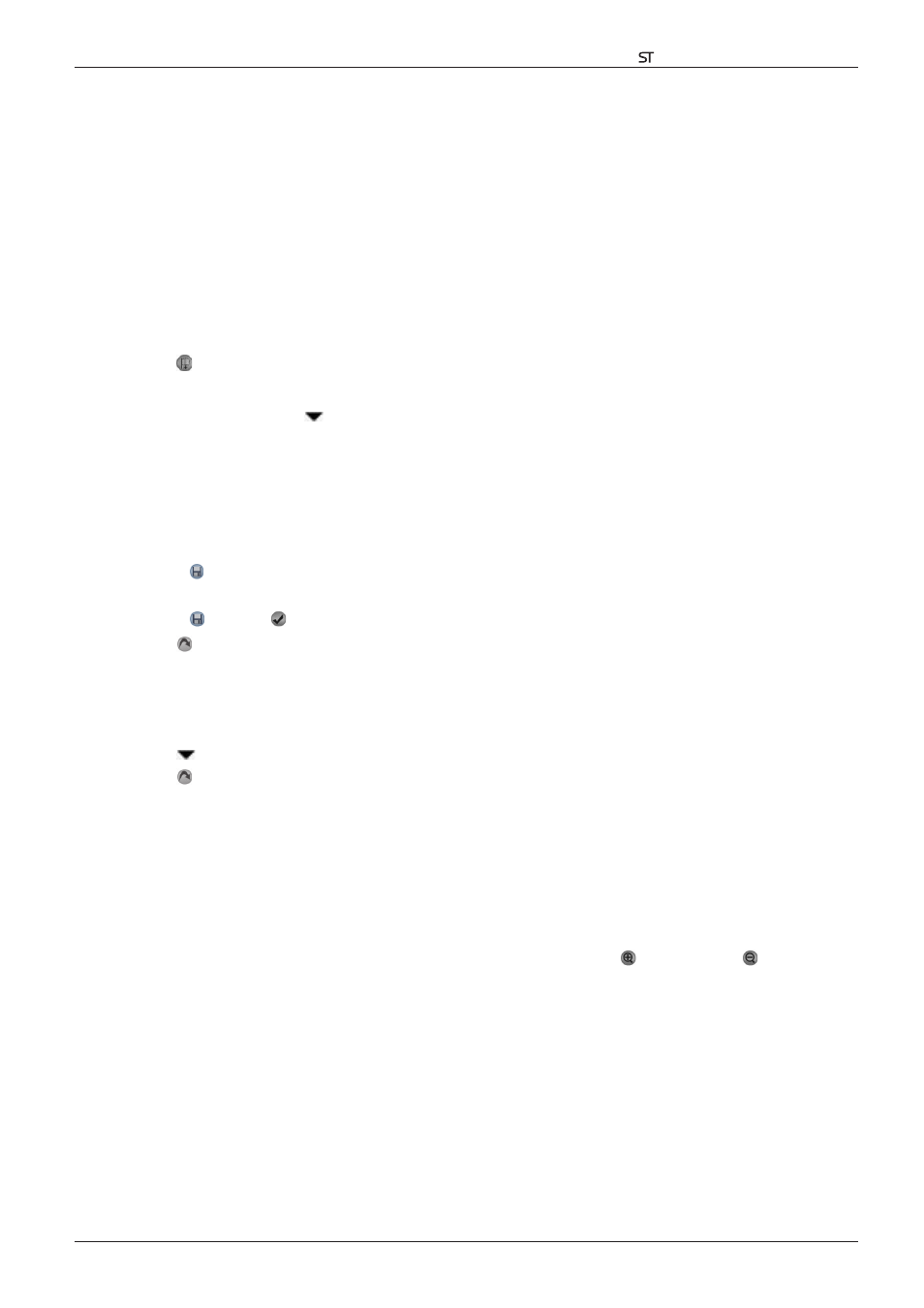
17
Smart V 3.0 | User Manual for Palm OS
®
5
3. Tap Address. The Destination Address screen will open.
Note: You can also add destination points using Intersections, Points of Interest, Favourites, your Palm
Contacts database and recent destinations.
4. Select a country from the Country drop-down box.
5. Type and select the destination address:
• To select a postcode or zip code, type up to five characters of the postcode in the Postcode box, or the
zip code in the Zip Code box. Select the postcode or zip code from the list that displays.
Note: When navigating in the United Kingdom, type the post code with spaces, but without the last two letters.
• To select an area, type the name of a geographical location such as a town, city, state or county in the
Area box. Select the area from the list that displays.
• To select a road, type the name of a road in the Road box. Select the road from the list that displays.
• To select a house number, type the house number in the House No box. Select the road from the list that
displays.
6. Tap . The destination point is added to your trip. The Trip Planner screen will display.
• To add another destination point, go to step 2.
7. To manage the trip, tap
to the right of the point. The pop-up Trip Planner Menu will display.
• To move a point up, select Move Up.
• To move a point down, select Move Down.
• To delete a point, select Delete.
• To delete all points, select Clear All.
• To skip all prior destination points, select Skip To.
8. To save the trip to your handheld or memory card:
• Tap . The Trip Name screen will open.
• Type a name for the trip in the Trip Name box.
• Tap , then tap . The Trip Planner screen will display.
9. Tap . The 3D Map screen will open. Smart will calculate and display the trip.
Loading a Trip
1. From the Main Menu, tap Trip Planner. The Trip Planner screen will display.
2. Tap
and select the trip to be loaded from the drop-down box.
3. Tap . The 3D Map screen will open. Smart will calculate and display the trip.
Using the Map or 3D Map Screen to Plan a Route
You can plan a route directly from the Map or 3D Map screen using the pop-up Map menu. For more
information on the pop-up Map Menu, see page 24.
1. From the Main Menu, tap Map.
2. Scroll the map by dragging the stylus and then lifting it off the map. Repeat until your destination is visible.
• Zoom in or out of the map as required to locate your destination using to zoom in and to zoom out.
3. Tap and hold the road or POI icon that represents your destination. The pop-up Map Menu will display.
4. Select Navigate to from the pop-up Map menu. Smart will calculate and display the route to your
destination.
