Navman Smart V3 User Manual
Page 15
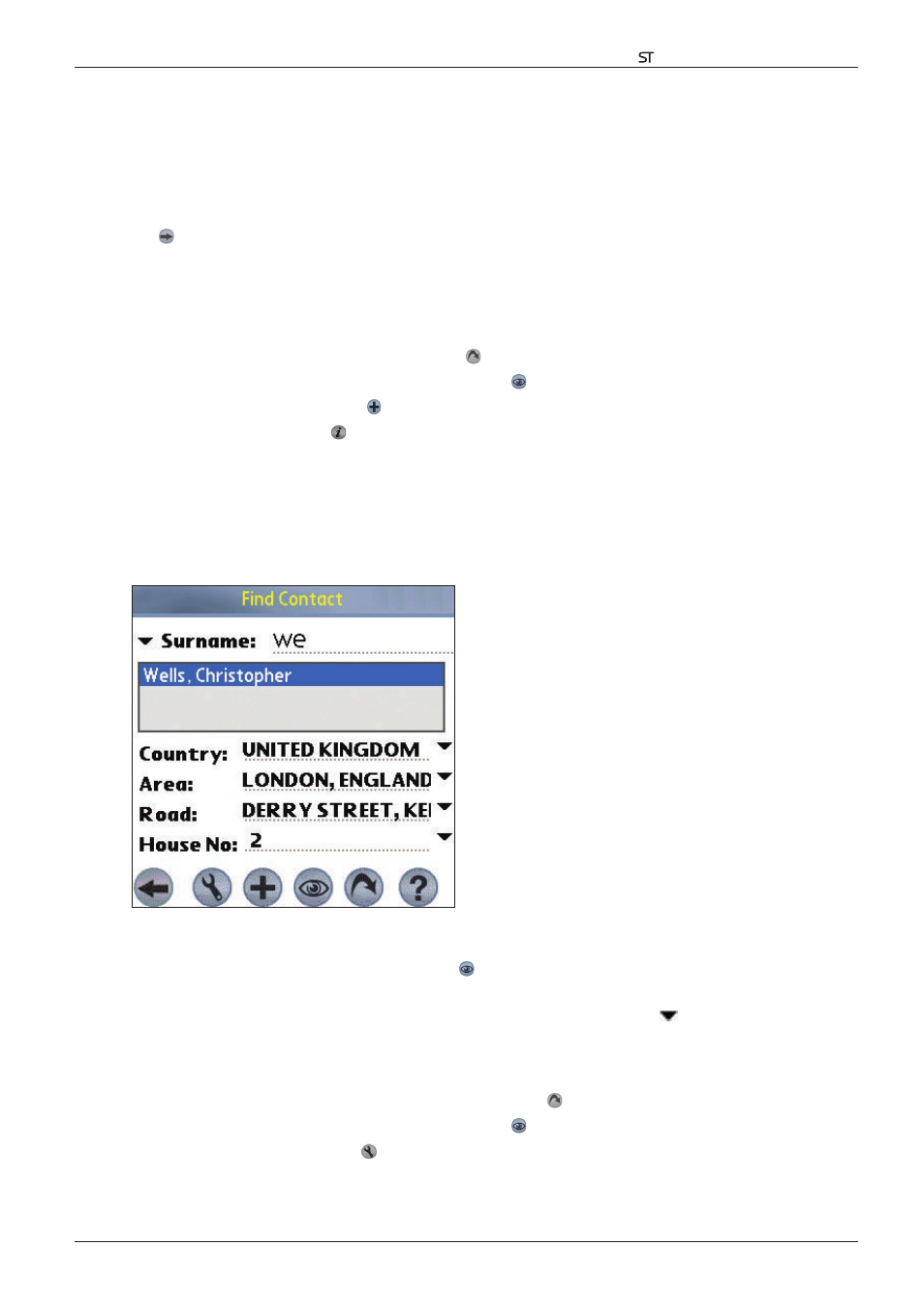
15
Smart V 3.0 | User Manual for Palm OS
®
5
2. Type and select the POI search criteria:
• Select a category of POI from the Category drop-down box.
• Select a type of POI from the Type drop-down box.
• Select a country from the Country drop-down box.
• Type the name of a geographical location such as a town, city, state or county in the Area box. Select the
area from the list that displays.
3. Tap to open the Points of Interest Results screen displaying your search results.
4. Select a POI from the list of search results. Only the first 100 search results will display.
• If the list is long, begin typing the name of the POI in the Name box. The list of POIs will reduce to match your
search.
5. Complete one of the following:
• To calculate and display the route to the POI, tap . The 3D Map screen will open.
• To display the address without calculating the route, tap . The Map screen will open.
• To add the POI as a favourite, tap .
• To view POI information, tap . The Points of Interest Information screen will display.
To a Destination Using Palm Contacts
Addresses stored in your Palm Contacts database can be used to set a destination. The contact address must be
applicable to an installed map.
1. From the Main Menu, tap Destination, then Contacts. The Find Contact screen will open.
2. Type the surname of your contact in the Surname box. Select the contact name from the list that displays. The
address will automatically appear below.
3. Confirm that the correct details are displayed. Tap
.
• If the details of the contact address are incorrect they will display in red. A correct address from the handheld
Contacts file may not precisely match the Smart database. In this case, tap
to the right of the Road,
Area or Country drop-down boxes. A list of options should display. If not, type the address or select from
the list that displays.
4. Complete one of the following:
• To calculate and display the route to the contact address, tap . The 3D Map screen will open.
• To display the address without calculating the route, tap . The Map screen will open.
• To configure routing settings, tap . The Routing Setup screen will open.
