Tone settings, Tone, Settings – Nokia 3108 User Manual
Page 58
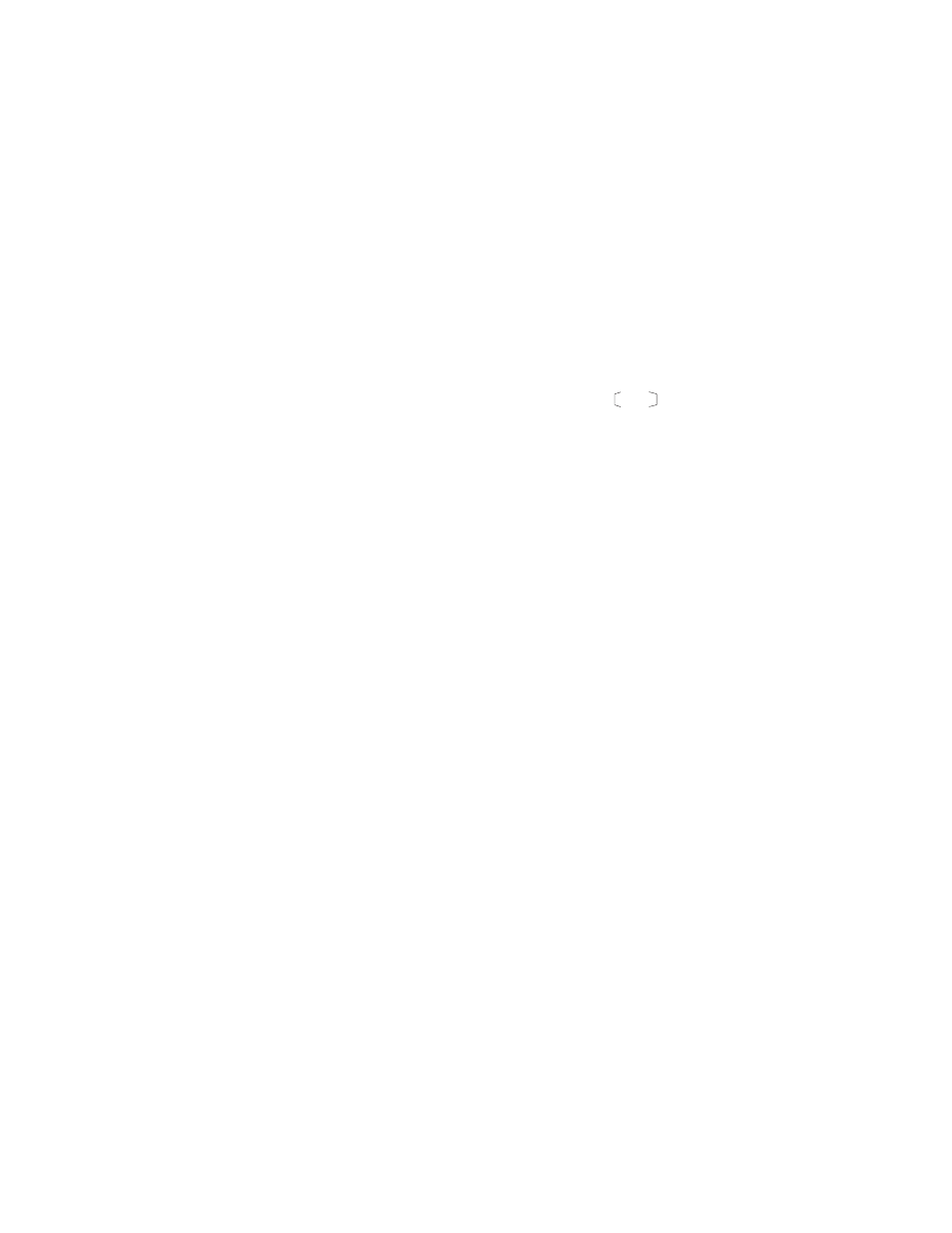
M e n u f u n c t i o n s
Copyright © 2004 Nokia. All rights reserved.
47
3. Open the image folder and scroll
to the desired image.
4. To set the image as wallpaper,
press
Options
and select
Set as
wallpaper
.
To activate or deactivate the
wallpaper
Press
Menu
, and select
Settings
,
Display settings
and
Wallpaper
. To
activate/deactivate the wallpaper,
select
On
/
Off
, respectively.
Colour schemes
You can change the colour in some
display components, for example,
indicators and signal bars.
Press
Menu
, and select
Settings
,
Display settings
and
Colour
schemes
. Select the desired colour
scheme.
Operator logo
To set your phone to display or hide
the operator logo, press
Menu
, and
select
Settings
,
Display settings
and
Operator logo
. If you have not saved
any operator logo, this menu is
dimmed.
Note that the operator logo is not
displayed when the phone activates
the screen saver.
For more information on availability
of an operator logo via test
messages, MMS or WAP, contact
your network operator or service
provider. See also
.
Display brightness
You can change the display
brightness level used on the phone
display.
Press
Menu
, and select
Settings
,
Display settings
and
Display
brightness
. Scroll with and to
decrease and increase the brightness
level, and press
OK
to accept it.
Tone settings
Press
Menu
, and select
Settings
and
then
Tone settings
. You can find the
same settings in the
Profiles
menu,
see
.
Note that the settings you make, will
change the settings in the active
profile.
Select
Incoming call alert
to choose
how the phone notifies you of an
incoming voice call. The options are
Ringing
,
Ascending
,
Ring once
,
Beep
once
and
Off
.
Select
Ringing tone
for incoming
voice calls. To select ringing tones
that have been saved in the
Gallery
,
select
Open gallery
from the ringing
tone list.
Select
Ringing volume
and
Vibrating alert
for incoming voice
calls and messages. The vibrating
alert does not work when the phone
is connected to a charger.
