Screen saver settings, Time and date settings, Screen saver settings time and date settings – Nokia 3108 User Manual
Page 53: Screen saver, Settings, Clock, Date
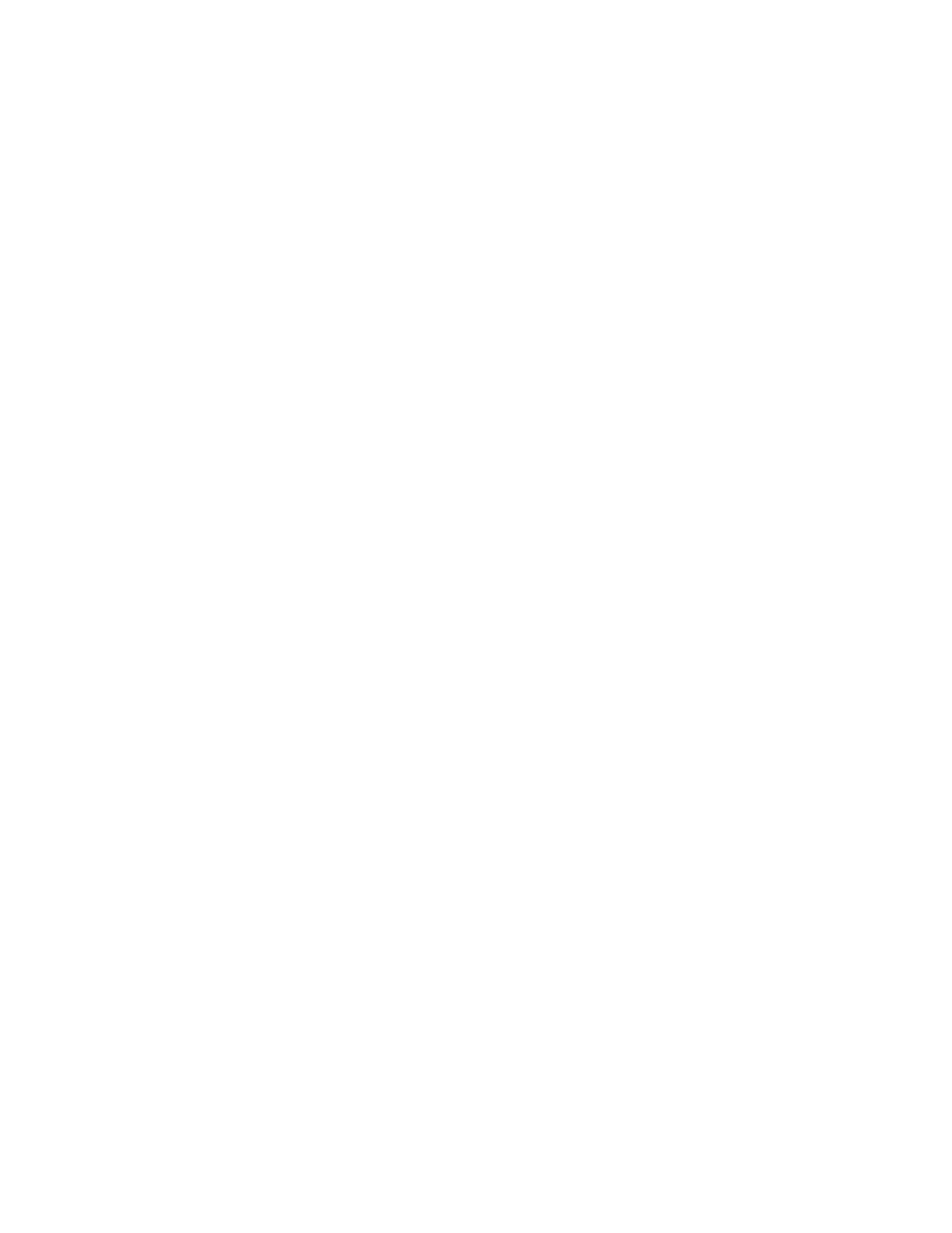
M e n u f u n c t i o n s
42
Copyright © 2004 Nokia. All rights reserved.
To add the desired function to
the selection key list, press
Mark
. When a function is
added to the list, the right
selection key changes from
Contacts
to
Go to
.
To remove a function from the
list, press
Unmark
.
• To rearrange the functions in
the list, select
Organise
and
then the desired function.
Press
Move
and select an
option to move the function
in the list.
2. When you have made all the
changes, press
Done
. To save the
changes, press
Yes
or to discard
the changes, press
No
.
Screen saver settings
Press
Menu
, select
Settings
,
Screen
saver
and select:
•
On
to turn on the screen saver;
•
Off
to turn off the screen saver;
•
Select s. saver
to select the
animation or image you want to
set as screen saver;
•
Time-out
to set the timeout after
which the screen saver will be
activated.
Time and date settings
Clock
Press
Menu
, and select
Settings
,
Time and date settings
and
Clock
.
Select
Show clock
(or
Hide clock
) to
show (or hide) the time on the top
right of the display in standby mode.
Select
Set the time
to adjust the
clock to the correct time, and
Time
format
to select 12-hour or 24-hour
time format.
Date
Press
Menu
, and select
Settings
,
Time and date settings
and
Date
.
Select
Show date
(or
Hide date
) and
the date is shown (or hidden) on the
display when the phone is in standby
mode. Select
Set the date
to adjust
the date. You can also select the
date format.
If the battery is flat or removed from
the phone for a long time, you may
need to set the date and time again.
Auto update of date and time
Press
Menu
, and select
Settings
,
Time and date settings
and
Auto-
update of date & time
(network
service). To set the phone to
automatically update the time and
date according to the current time
zone, select
On
. To set the phone to
ask for a confirmation before the
update, select
Confirm first
.
