11 data and fax software setup, Observe the following requirements, Create a new connection (windows 98/me) – Nokia 3585i User Manual
Page 32: Create a new connection (windows 2000)
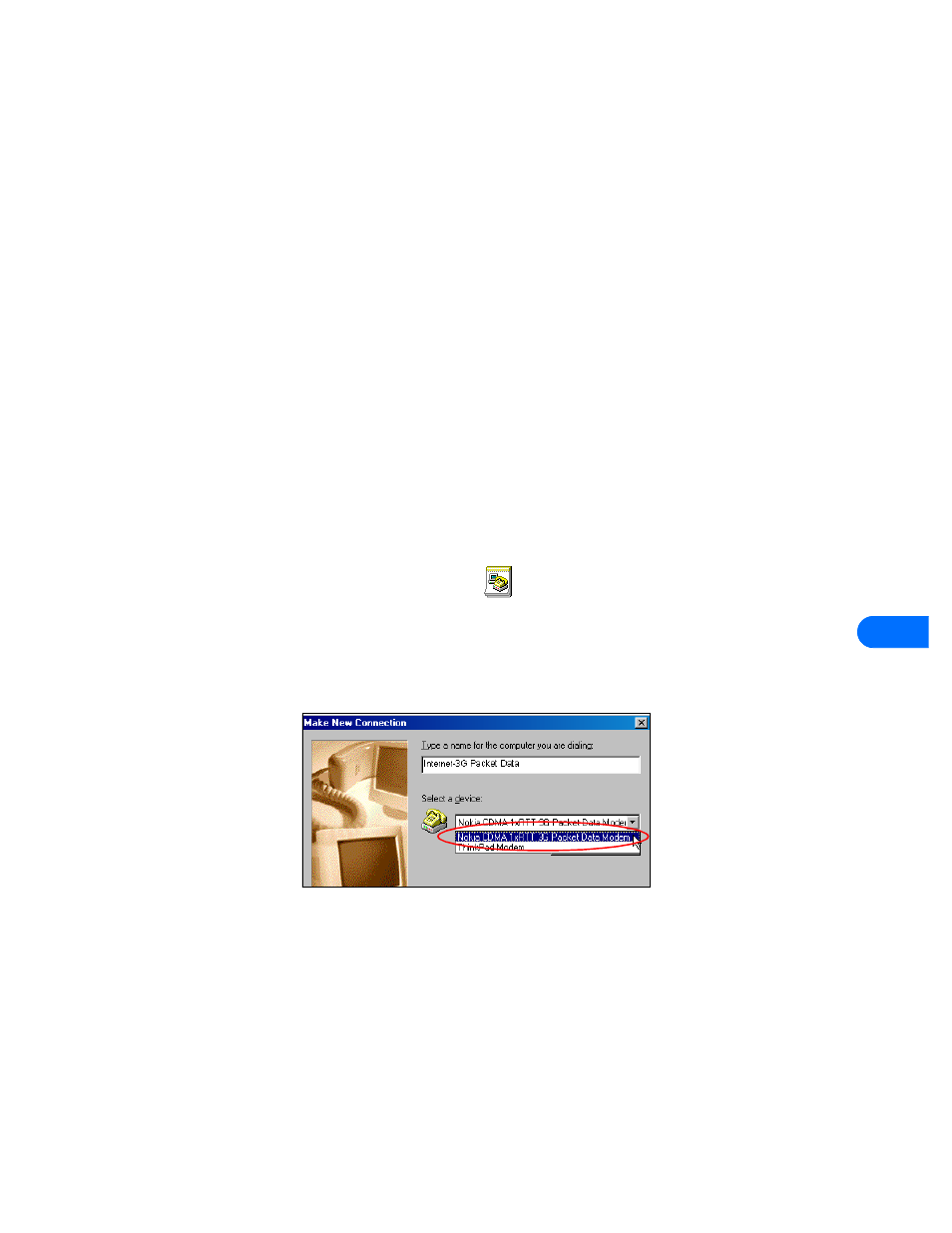
Data and fax software setup
[ 28 ]
11
11 Data and fax software setup
Before you can use your phone to send and receive digital data and fax calls, you must configure your data software so that it uses
your phone rather than your existing modem. You may consider creating a separate set of dialing properties to use when your phone
is connected to your computer, rather than changing any existing settings.
• OBSERVE THE FOLLOWING REQUIREMENTS
Before making or receiving digital data or fax calls:
•
You must subscribe to digital data and fax services with your service provider.
•
Your phone must be powered up, and you must be in a digital network. Do not switch the phone on when wireless phone use
is prohibited or when it may cause interference or danger.
•
The DKU-5 data cable must be connected and working properly.
•
You must establish a connection between your PC.
•
You must already have installed your phone as a modem.
•
Your data software must be running and configured to recognize your Nokia phone as the active modem.
• USE MICROSOFT DIAL-UP NETWORKING FOR PACKET DATA (2G, 3G) AND QNC
You can use Windows Dial-up Networking to connect to the Internet through your wireless service provider. However, instead of
dialing a traditional phone number, the dialing string to access the packet data network or QNC network is, for example:
#777
Check with your wireless service provider for the exact dialing string needed and for your username and password (if required).
Create a new connection (Windows 98/ME)
1
Double-click the My Computer icon, then double-click the Dial-up Networking folder.
For Windows 2000 and Windows ME users, click Start, point to Settings, then click Dial-up Networking.
2
Double-click the Make New Connection icon.
3
Type a name for your new connection (for example, Internet-3G Packet Data).
4
Click the drop-down arrow and select your Nokia phone as the modem to use, then click Next.
5
Enter the packet data or QNC network access code, for example, #777, then click Finish.
You may need to remove area code information so only the access code appears.
Create a new connection (Windows 2000)
1
Click Start, point to Settings, then click Network and Dial-up Connections.
2
Double-click Make New Connection, then click Next to begin the Network Connection Wizard.
3
Verify that Dial-up to private network is selected, then click Next.
