View other pc sync options, Begin synchronization, Use the new synchronization command – Nokia 3585i User Manual
Page 18: Create a custom contact list, Configure for outlook users
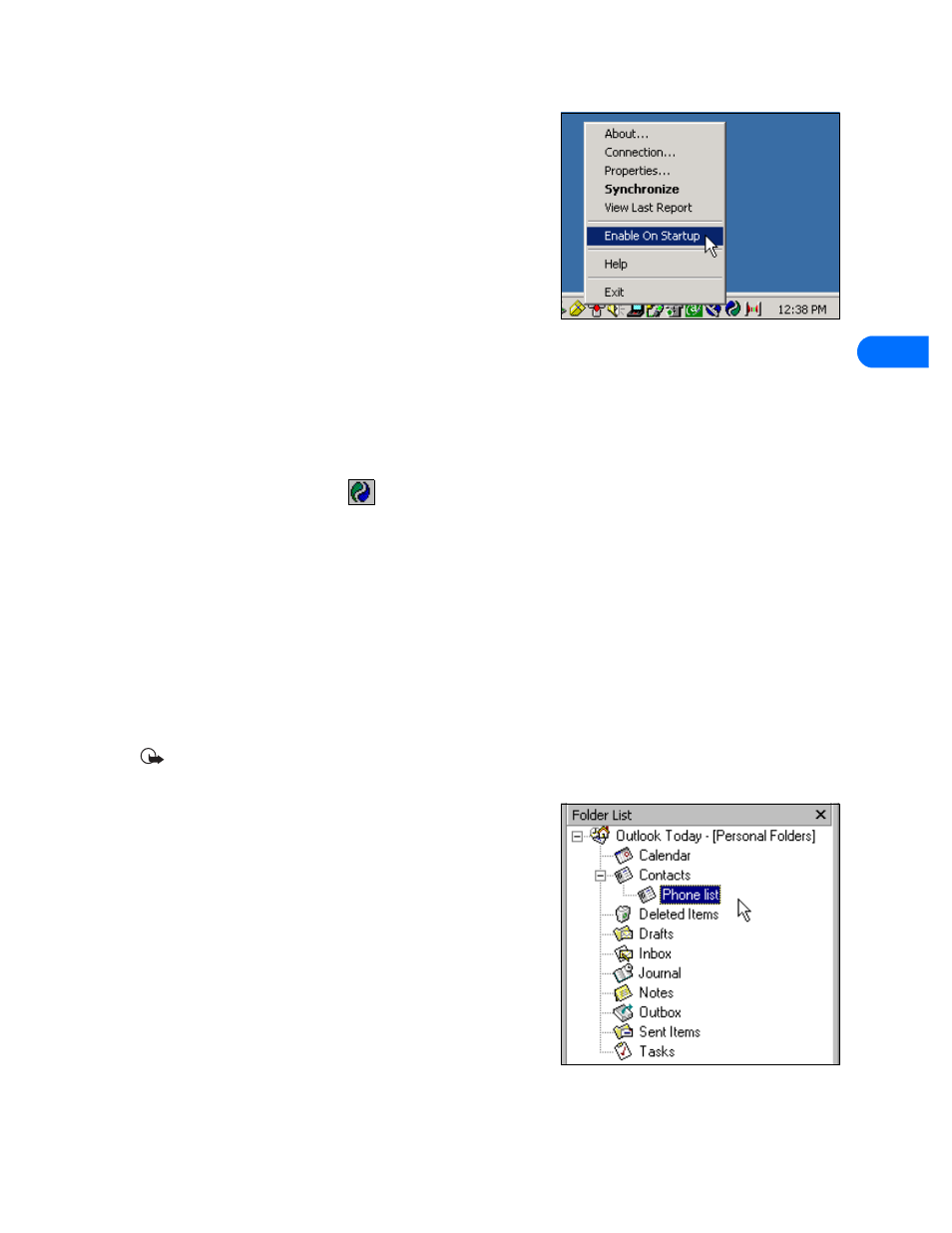
Nokia PC Sync
[ 14 ]
6
TO ENABLE PC SYNC ON STARTUP
1
Establish a connection between your phone and PC.
2
Launch PC Sync from the Start menu.
3
Right-click the PC Sync tray icon, then click Enable On Startup
View other PC Sync options
There are several other options available from the PC Sync options menu
(from the tray icon). With the phone connected to your PC, right-click on the
tray icon, then click any of the following options:
•
About—used to view information about the PC Sync program.
•
Connection—used to check the status of the PC/phone connection.
•
Properties—used to modify current PC Sync settings (change frequency of synchronization, types of data synchronized, etc.).
•
Synchronize—used to begin data synchronization.
•
View Last Report—used to view information about the last synchronization attempt.
•
Help—used to launch the on-line Help files.
•
Exit—used to close the PC Sync program.
To disable the auto start features, right-click on the PC Sync icon, then click Enable On Startup again.
• BEGIN SYNCHRONIZATION
PC Sync starts synchronization between your phone and PC when you launch the program from the Start menu. To resynchronize
your data while the program is still running, right-click the PC Sync tray icon, then click Synchronize.
SYNCHRONIZE USING THE NOKIA DCV-15
You can also initiate synchronization when your phone is connected to the Nokia DCV-14 Connectivity Desk Stand. With the PC
Sync program already running, press the synchronization button on the front of the stand.
For more information on the Nokia DCV-15 Connectivity Desk Stand, please refer to the Enhancements chapter, located in the user
guide for your phone.
• USE THE NEW SYNCHRONIZATION COMMAND
If you upgrade to a newer version or change PIM applications, you must configure PC Sync to work with the new application. Select
New Synchronization from the Nokia PC Suite program group, then follow the instructions under “Configure PC Sync” on page 12.
Important: New Synchronization is not the command to use when you want to start PC Sync and initiate synchronization
between your phone and PC.
• CREATE A CUSTOM CONTACT LIST
If you have more contacts in your PIM than your contacts list can hold,
synchronizing may overload your phone memory.
Nokia suggests you create a custom contact list or subset of your master
contact list containing only the information you want in your phone.
Depending on the PIM application you use, you may need to create a new
contact database file or create a new folder to store the custom contact list.
Configure for Outlook users
Outlook users can create folders and subfolders in their Outlook database
files. To create a custom contact list, first create a new folder to store
contacts. Then copy the desired contact information from your main contacts
folder to the new folder. PC Sync allows you to synchronize your phone with
the Outlook contacts folder of your choosing.
