Draw a new picture, Save a picture, Transfer a graphic to your phone – Nokia 3585i User Manual
Page 22: Transfer a group logo to your phone, Transfer a picture message to your phone, Work with an existing graphic, Edit a picture message stored in your phone
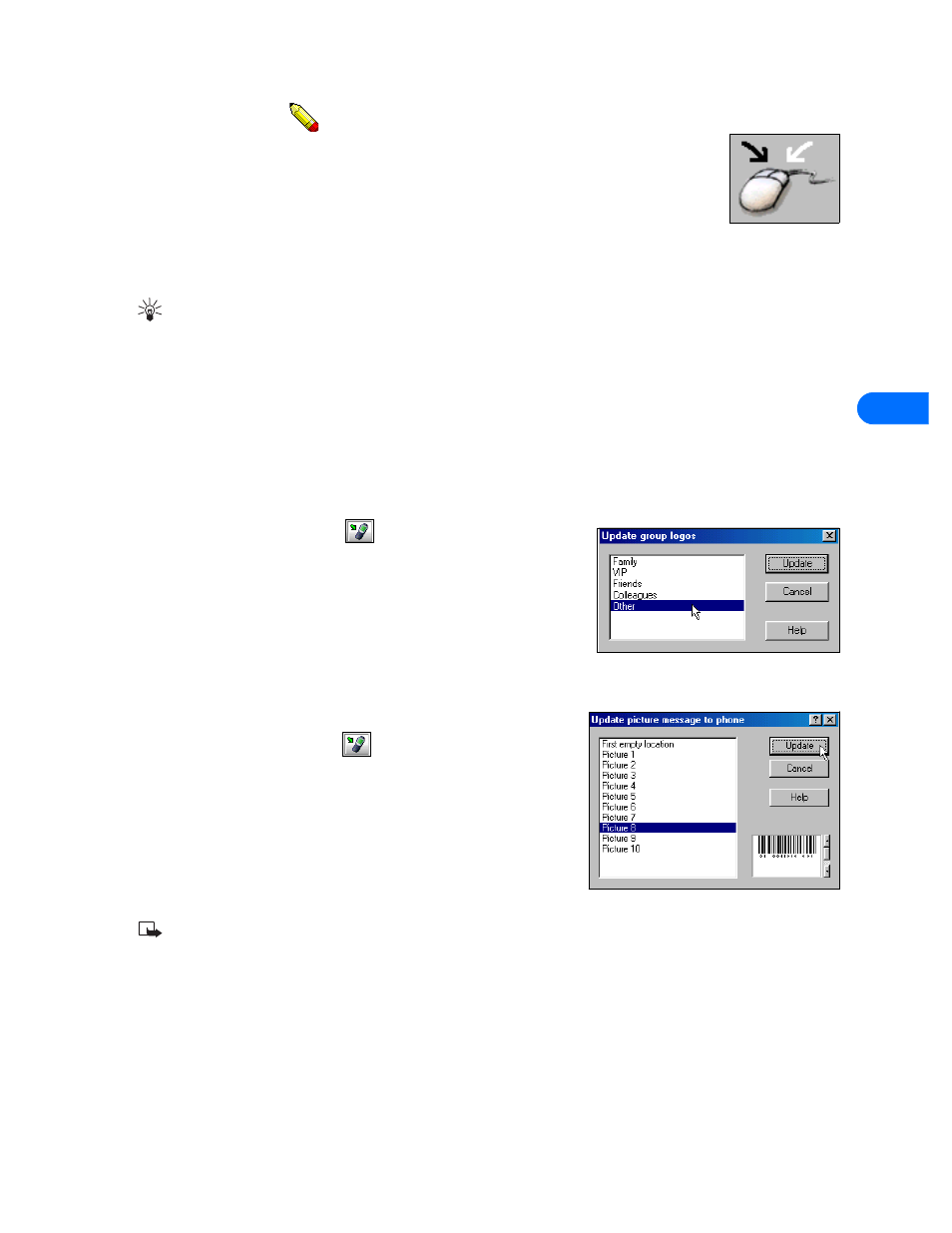
Nokia PC Graphics
[ 18 ]
7
Draw a new picture
The type of picture you select determines the size and overall dimensions of the drawing area. The drawing
area is divided into blocks that can be filled in to create the new picture.
Your cursor becomes a pencil that you can use to fill in each block. Use the left mouse button to fill each
block with black. If you make a mistake, use the right mouse button to erase (or fill the block with white).
Save a picture
PC Graphics allows you to save your work as a file on your PC hard drive. Saving your logos and picture messages to your hard drive
creates a backup copy of your work. You can also save your work, then open the file later to edit or to send the picture message or
logo to your phone.
Tip: PC Graphics automatically selects the correct file type based on the picture type you selected. File types supported are:
Picture message files (*.gms), OTA Bitmap Files (*.otb), and Bitmap files (*.bmp).
1
Click the Save button on the toolbar, or select the Save command from the File menu.
2
Select a location to save your work, then enter a name for your picture.
3
Click Save to complete the task.
• TRANSFER A GRAPHIC TO YOUR PHONE
Once you create a logo or picture message on your PC, you can transfer the information to your phone using your cable connection.
Make sure you establish a connection between your PC and phone before you begin.
Transfer a group logo to your phone
1
Click the Update to phone button
on the toolbar, or select the Update to
phone command from the Tools menu.
2
Click the name of the caller group from the list of logos (for example, Other).
The logo you created replaces the existing logo for the selected caller group.
3
On your phone, press Names, scroll to Caller groups, then press Select.
4
Scroll to the caller group you selected in step 2, then press Select.
5
Scroll to Group logo, then press Select.
6
Scroll to View, then press Select to confirm the transfer of the logo to your phone.
Transfer a picture message to your phone
1
Click the Update to phone button
on the toolbar, or select the Update to
phone command from the Tools menu.
2
Click one of the existing picture message locations from the list, or select First
empty location.
The picture message you created in PC Graphics replaces the existing message
in the location you selected.
3
Press Menu 0-1-1-4 (Messages > Text messages > Archive), then press Open.
If you select First empty location, the new picture message appears in your
phone Archive folder for use at a later time.
Note: For more information on saving pictures in your phone, please refer to the user guide for your phone.
• WORK WITH AN EXISTING GRAPHIC
PC Graphics allows you to edit any of the picture messages already in your phone. You can also open and modify logos and picture
messages saved on your PC. Make sure you establish a connection between your PC and phone before you begin.
Edit a picture message stored in your phone
With the Nokia PC Graphics application running:
1
Establish a connection between your phone and PC.
2
Click Tools, point to Picture type, then click Picture message.
