Transfer videos from your pc, Video centre settings – Nokia X6-00 User Manual
Page 156
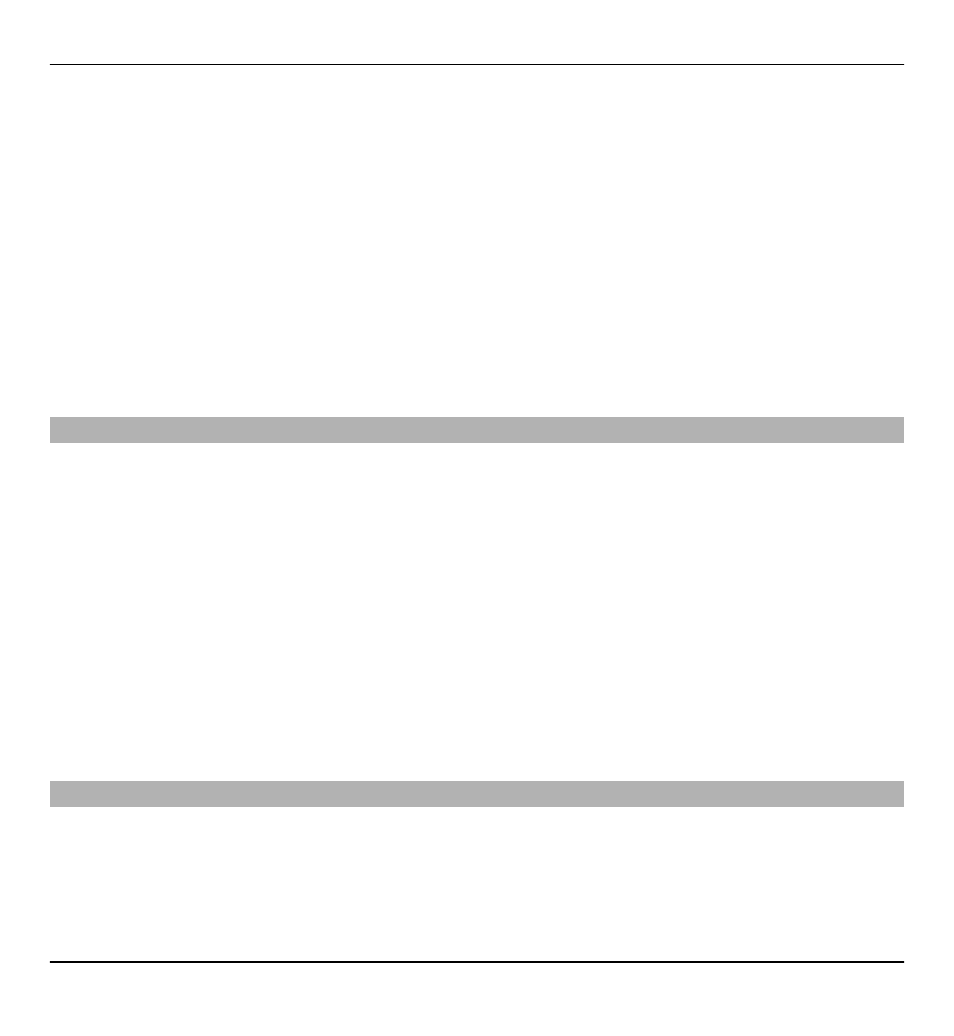
Select
Options
and from the following:
Resume download — Resume a paused or failed download.
Cancel download — Cancel a download.
Video details — View information about a video clip.
Find — Find a video clip. Enter a search term that matches the file name.
Memory status — View the amount of free and used memory.
Sort by — Sort video clips. Select the desired category.
Move and copy — Move or copy video clips. Select
Copy
or
Move
and the desired
location.
Transfer videos from your PC
Transfer your own video clips to Video centre from compatible devices using a
compatible USB data cable. Video centre displays only the video clips which are in
a format supported by your device.
1 To view your device on a PC as a mass memory device where you can transfer
any data files, make the connection with a USB data cable.
2 Select
Mass storage
as the connection mode.
3 Select the video clips you want to copy from your PC.
4 Transfer the video clips to E:\My Videos in the mass memory of your device.
The transferred video clips appear in the My videos folder in Video centre. Video
files in other folders of your device are not displayed.
Video centre settings
In the Video centre main view, select
Options
>
Settings
and from the following:
Video service selection — Select the video services that you want to appear in
Video centre. You can also add, remove, edit, and view the details of a video service.
You cannot edit preinstalled video services.
156 Nokia Video Centre
© 2009 Nokia. All rights reserved.
156
