View notes (day view), Options while viewing a list of notes – Nokia XPRESS-ON 3125 User Manual
Page 49
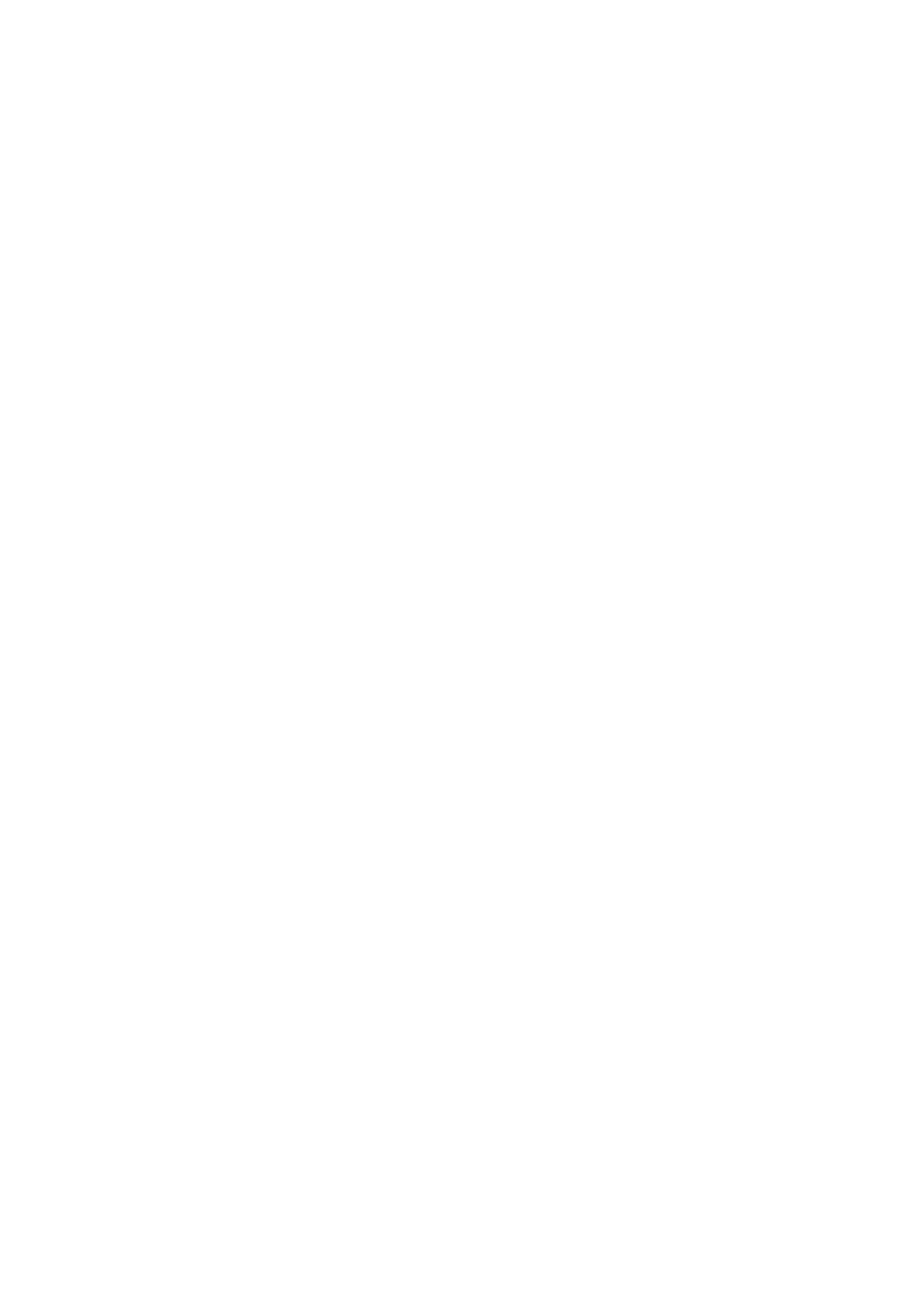
Copyright © 2004 Nokia. All rights reserved.
39
O r g a n i s e r ( M e n u 4 )
1. Go to the date for which you
want to set a reminder. (See
information.)
2. From the monthly view (with the
date highlighted), select
Options
>
Make a note
.
3. Select one of the following note
types, and select
Options
>
Save
:
Meeting
—You are prompted to
enter a subject, location, and a
start/end time. You are then
given the option to set an alarm.
Call
—You are prompted to enter a
phone number, a name, and the
time. You are then given the
option to set an alarm.
Birthday
—You are prompted to
enter the person’s name, and year
of birth. You are then given the
option to set an alarm.
Memo
—You are prompted to
enter a subject, a start date, and
an end date. You are then given
the option to set an alarm.
Reminder
—You are prompted to
enter the subject you wish to be
reminded about. You are then
given the option to set an alarm.
View notes (day view)
After you have created some
calendar notes, you can view them
as follows:
1. At the standby mode, select
Menu
>
Organiser
>
Calendar
.
2. Scroll to the date containing the
note.
Any days containing notes will be
in bold font.
3. Select
Options
>
View day
.
4. To view more details of a
highlighted note, select
Options
>
View
.
Options while viewing a list
of notes
1. Press
Options
while viewing a
day’s notes to display the
following options:
The options listed below are
available either while viewing the
body of a note or viewing the
header of a note.
View
—View the full details of the
note.
Make a note
—Create a new note
for the selected date.
Delete
—Delete the note.
Edit
—Edit the note.
Move
—Move the note to another
date on your calendar.
Repeat
—Enable the note to recur
on a regular basis (daily, weekly,
biweekly, monthly, or yearly).
Go to date
—Jump to another date
on your calendar.
Send note
—Send the note to
another device using text
message or in vCal format.
