Search for a name, Configure settings, Send and receive contacts (business cards) – Nokia XPRESS-ON 3125 User Manual
Page 46: Send a business card, Search for a name configure settings
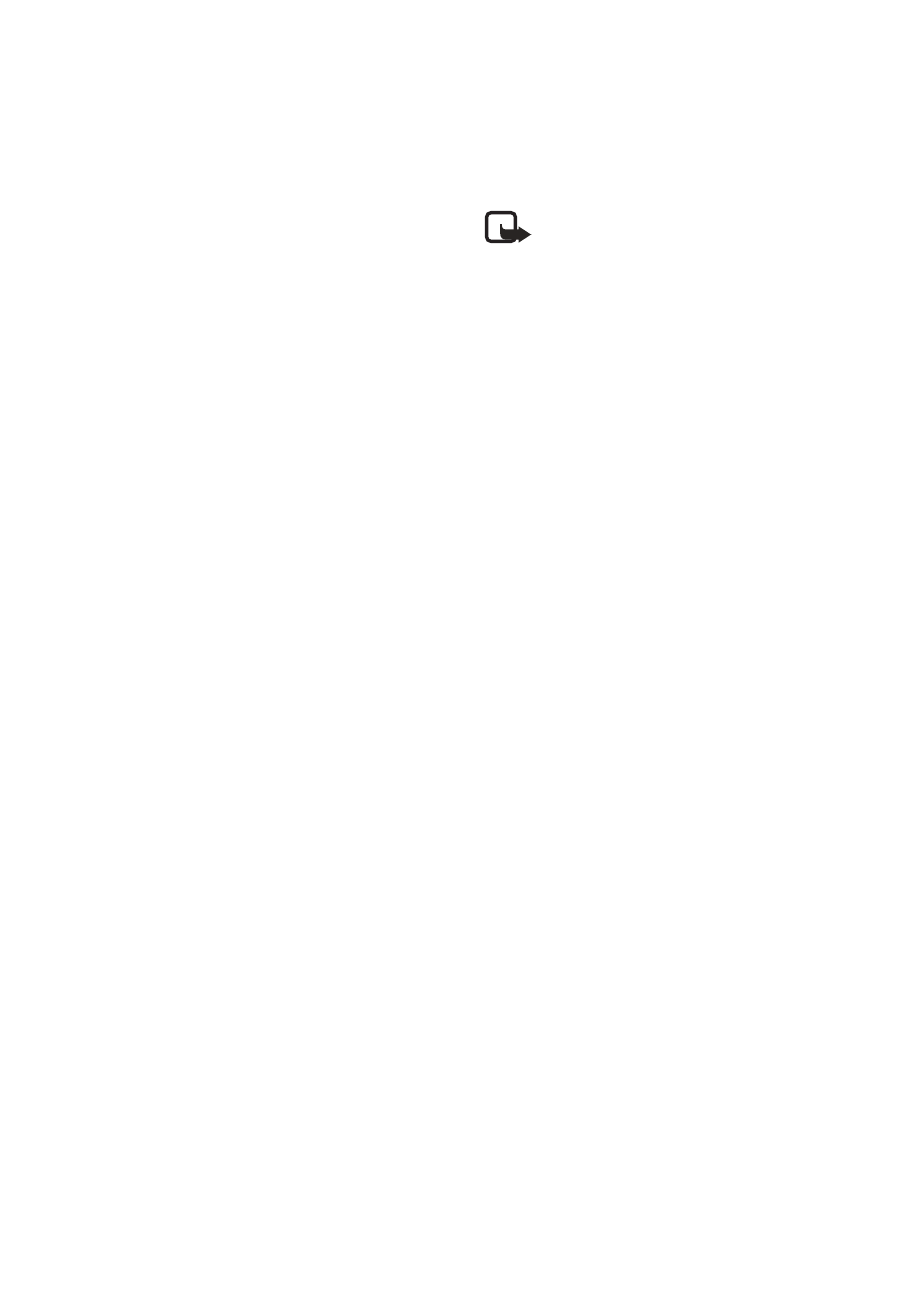
C o n t a c t s ( M e n u 3 )
36
Copyright © 2004 Nokia. All rights reserved.
groups, including
Family
,
VIP
,
Friends
,
Business
, or
Other
.
2. Scroll to an item, and press
Select
to activate the feature or enter
its submenu.
Search for a name
1. At the standby mode, press the
Scroll down key to display the
contents of your contacts list.
2. Press the key which corresponds
to the first letter of the name for
which you are performing a
search. Press the key as many
times as necessary until the
desired letter appears.
3. Use the Scroll up and Scroll
down keys to select a contact,
and press
Details
to view the
details.
Configure settings
You can select how the contacts
appear in your contacts list and view
the amount of memory used or
available in your phone.
1. At the standby mode, select
Contacts
>
Settings
.
2. Select one of the following
options:
Memory in use
—Select
Phone and
UIM
,
Phone
or
UIM card
.
Scrolling view
—Select
Name list
,
Name and number
, or
Name and
image
view.
Memory status
—View the
amount of phone memory used
as well as the amount of phone
memory available.
Note: For more information
on used and available
memory, see
ix.
■ Send and receive
contacts (business
cards)
If supported by your wireless
provider, you can send and receive a
business card as a text message to a
compatible phone or other hand-
held device.
Send a business card
1. Highlight the entry from the
contacts list that you wish to
send and select
Details
>
Options
>
Send bus. card
>
Via text
message
.
2. Select
Primary number
or
All
details
(if more than one number
or detail exists for the contact
entry).
3. Enter the number for your
recipient, or press
Search
to
retrieve a number from your
contacts list.
4. Press
OK
and the business card is
sent.
