Text message folders, Save messages to folders – Nokia XPRESS-ON 3125 User Manual
Page 29
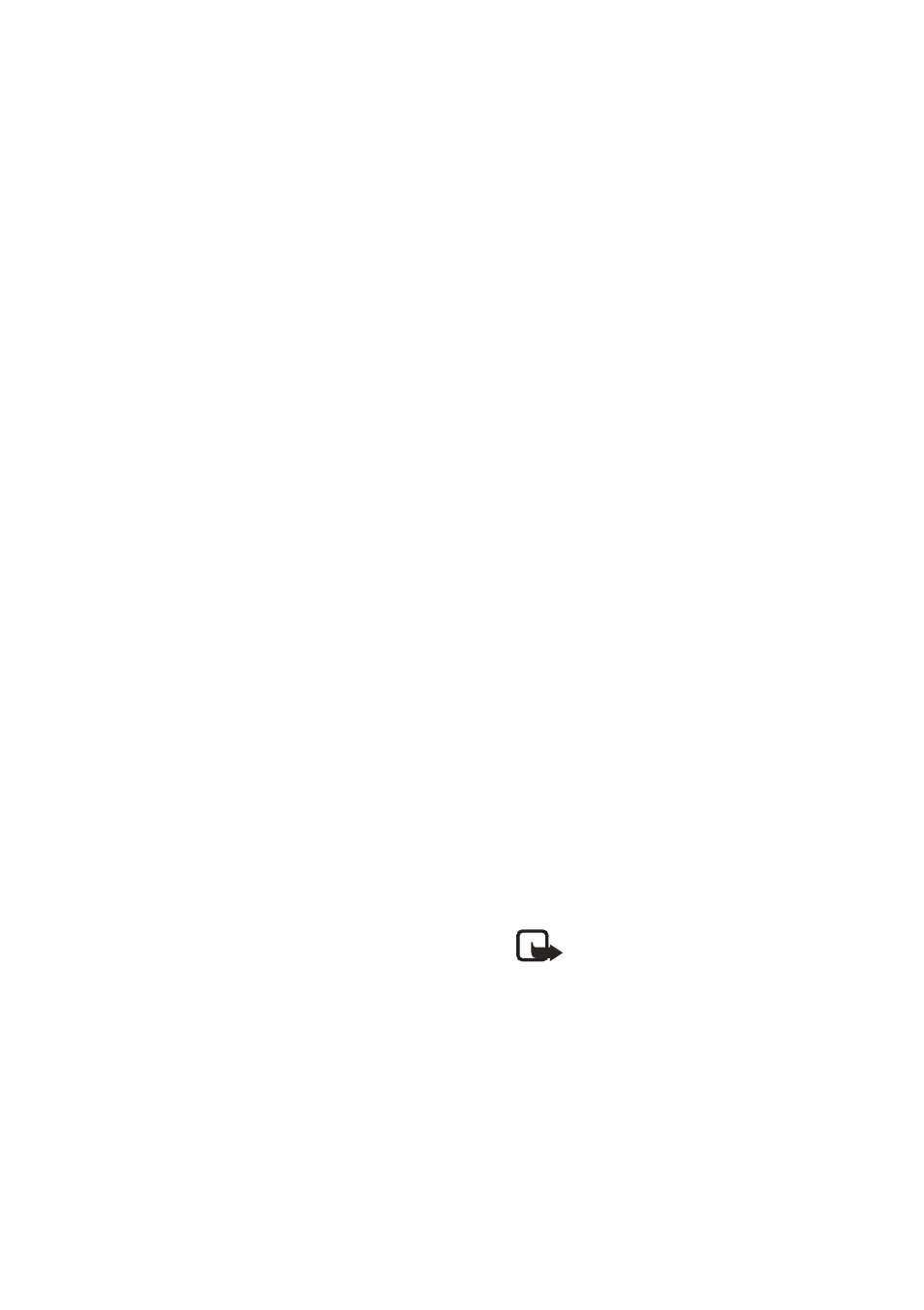
Copyright © 2004 Nokia. All rights reserved.
19
M e s s a g e s ( M e n u 1 )
distribution list that you have
created.
Send message
—Send a text
message to the distribution list
selected.
Rename list
—Rename a
distribution list that you have
created.
Clear list
—Delete the contacts or
numbers from a distribution list
that you have created.
Delete list
—Delete a distribution
list that you have created.
■ Text message folders
Save messages to folders
You can save sent or received
messages to an existing folder or to
a folder that you have created.
1. Open the received message or
create a new message, and press
Options
.
2. Select
Save message
and scroll to
the folder of your choice:
Inbox
—Messages are
automatically stored here after
they are received or if you press
Back
when
1 message received
appears on the standby mode.
Outbox
—Messages that you have
created and sent are
automatically stored in the
Outbox
until they are sent by the
network.
Sent items
—Messages that have
been sent by the network are
automatically stored in the
Sent
items
folder.
Drafts
—Messages that you create
can be stored in the
Drafts
or
Templates
folder.
Archive
—Store messages that
have been read in the
Archive
folder.
Templates
—Prewritten templates
are stored in the
Templates
folder. You can also save received
messages in the
Templates
folder
to use as templates. Preloaded
and saved templates can be
edited and personalised.
My folders
—Keep your messages
organised by creating custom
folders and saving some of your
messages there. Select
Options
>
Add folder
to add a custom
folder. You can also select
Options
>
Rename folder
or
Options
>
Delete folder
to
rename or delete a folder you
have created.
Note: Only folders created
in
My folders
,
Drafts, and
Sent items
can be deleted.
The
Inbox
,
Outbox
,
Archive
, and
Templates
folders are protected.
When you delete a folder,
all messages in the folder
are also deleted.
