Psion Teklogix NEO PX750 User Manual
Page 117
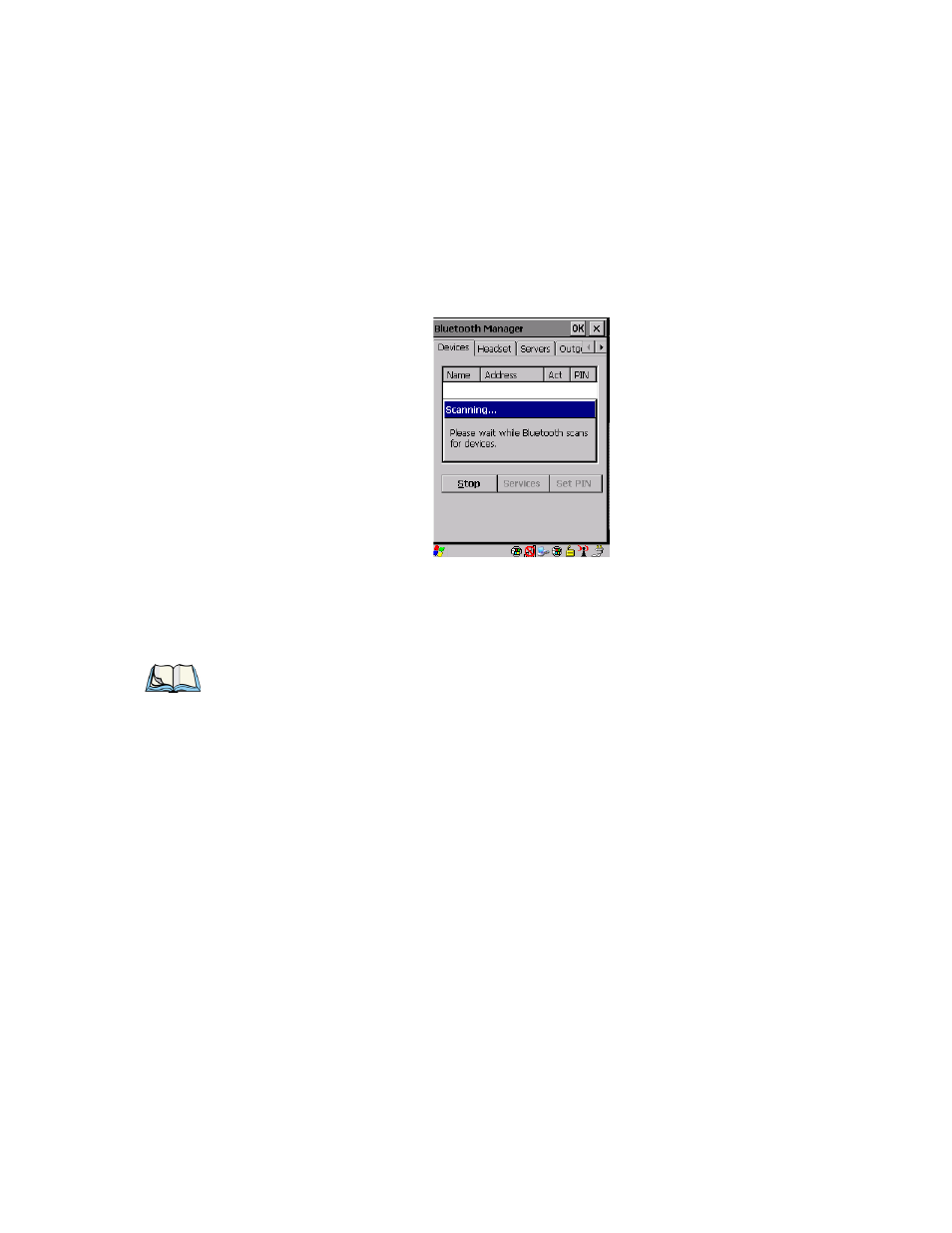
Chapter 5: Configuration
The Devices Tab
Psion Teklogix NEO Hand-Held Computer User Manual
105
Scan
•
Click on the Scan button to list available devices.
Figure 5.11 Available Bluetooth Devices
Wait for NEO to complete its scan (approximately 20 seconds). When scanning starts, the
Scan button will change to Stop—if necessary, you can tap on this button to stop the process.
Once scanning is complete, all discovered devices will be displayed in the list box, with
Name, Address, Active status, and PIN information.
The Active column indicates whether any service is activated for that device. When a service
is activated, the device is displayed in the list even when it is not detected during the scan.
The PIN column indicates whether you have a PIN (password) set for the device.
At this point you can either query for services or set the PIN for each device. Once you high-
light a device in the list box, both the Services and Set PIN buttons become available.
Services
A discovered device may display several service profiles that it can use to communicate, and
you will want to activate the type you need. Supported profiles that can be activated include:
DUN (Dial-Up Networking service), Printer (serial service), Headset service and LANPPP
(LANAccessUsingPPP service). ASync (ActiveSync) is another available profile.
•
To start the service scan, highlight a device in the Devices tab list, and then click on the
Services button or double-click on the device entry.
Note: During the scanning process, addresses are located first, followed by names. Only
the names of devices that are within the Bluetooth radio coverage range will
be retrieved.
