Panduit TDP46H User Manual
Page 45
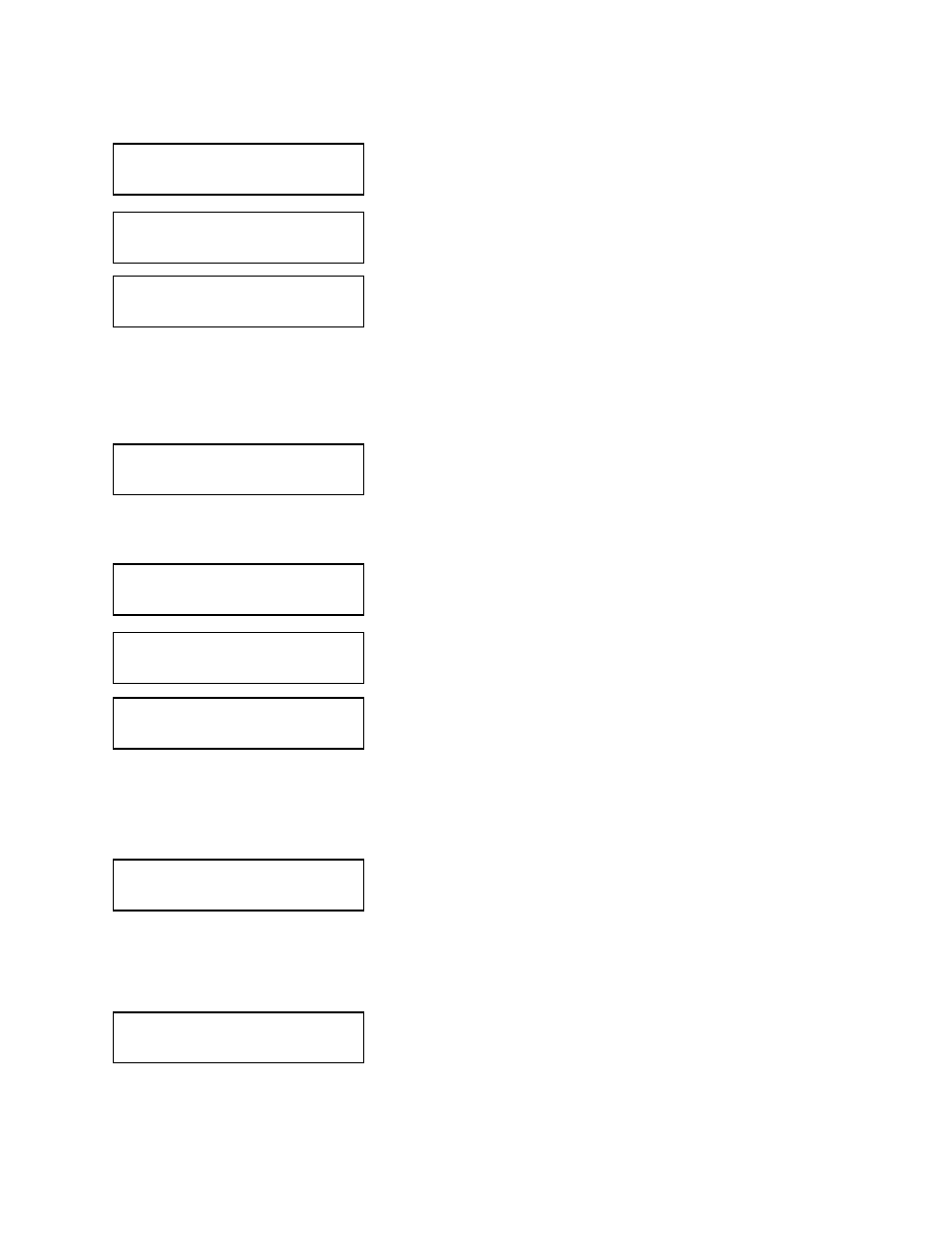
PANDUIT TDP4*H
GMTDPH-MAN
Page 3-19
Section 3: Configuration
3. Press the FEED key to accept the selection. If Yes was selected
the copy process will start
4. Once the copy process is completed, press the FEED key to
step the display.
5. If an error is encountered in the copy process, one of the
following messages will be displayed on the second line:
R/W Error
Indicates a Read/Write error occurred
No Card Error
Indicates no card was recognized
Mem Full Error Indicates that there is insufficient memory
available.
CARD->MEMORY
COPY COPYING
CARD->MEMORYCOPY
COMPLETED
CARD COPY/FORMAT
XXXXXXX ERROR
This selection allows the user to copy the current firmware installed
in the printer to a PCMCIA Memory Card.
1. Use the LINE key to step the cursor to desired setting. If Yes is
selected, the printer will enter the Card Copy mode. If No is
selected, the display will advance to the mode display.
2. Press the FEED key to accept the selection. If Yes was selected
the copy process will start. If you select No, the display will
return to the previous selection.
3. Once the copy process is completed, press the FEED key to
step the display.
4. If an error is encountered in the copy process, one of the
following messages will be displayed on the second line:
R/W Error
Indicates a Read/Write error occurred
No Card Error
Indicates no card was recognized
Mem Full Error
Indicates that there is insufficient memory
available.
Before a PCMCIA card can be used, it must be formatted.
Note: Formatting a card destroys all data currently stored on the
card.
1. Use the LINE key to step the cursor to desired setting. If Yes is
selected, the printer will enter the Card Format mode. If No is
selected, the display will advance to the mode display.
Before the internal Expanded Memory can be used, it must be
formatted.
Note: Formatting the Memory will destroy any stored data.
1. Use the LINE key to step the cursor to desired setting. If Yes is
selected, the printer will enter the Memory Format mode. If No is
selected, the display will advance to the mode display.
MEMORY->CARDCOPY
PROGRAM Y/N
COPY START
YES NO
MEMORY->CARDCOPY
COMPLETED
CARD FORMAT
YES NO
MEMORY FORMAT
YES NO
CARD COPY/FORMAT
XXXXXXX ERROR
