Draft box – Philips SE765 User Manual
Page 27
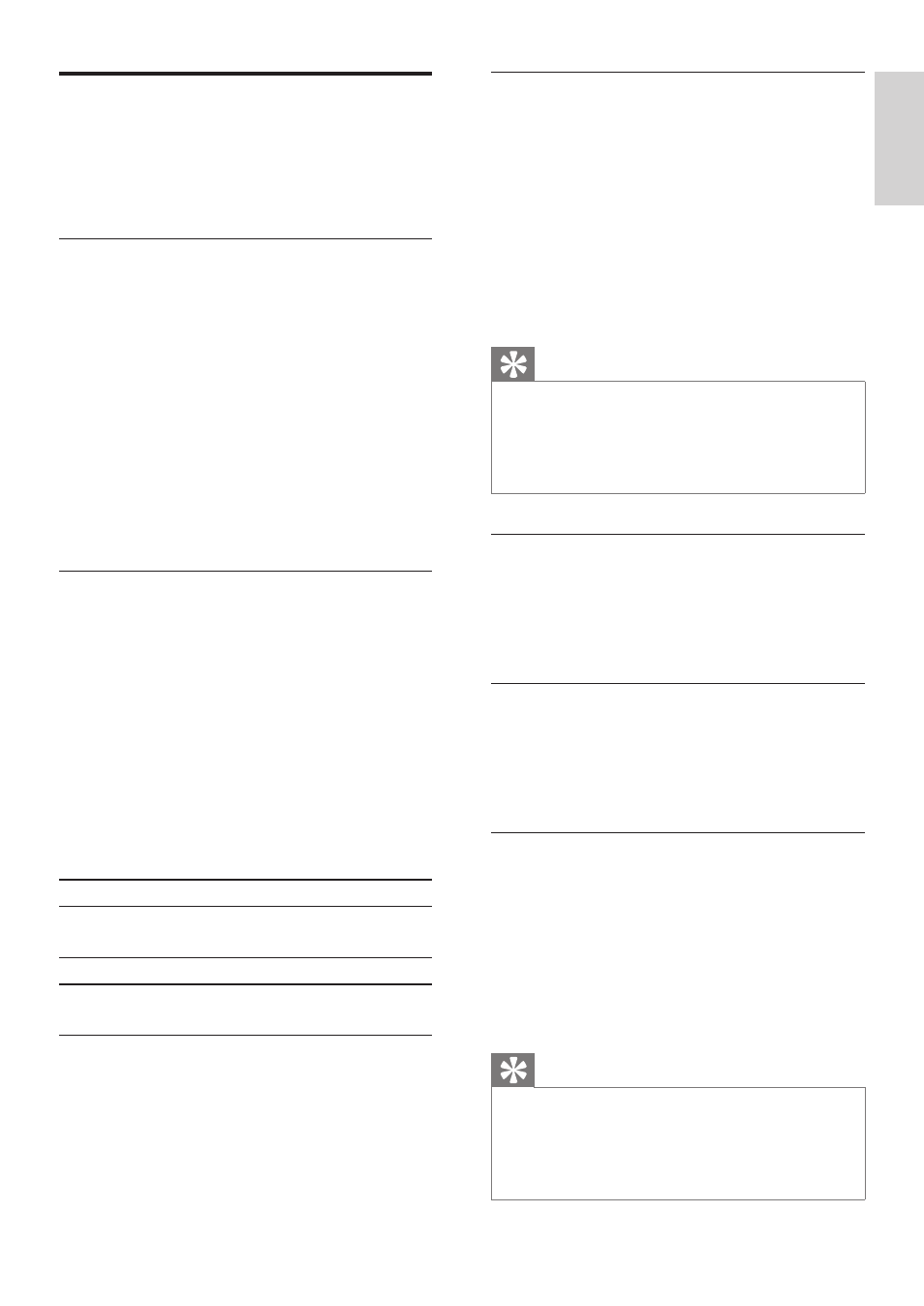
27
EN
English
Draft box
Text messages that are saved as drafts are
automatically stored in the draft box. The draft
box can store up to 10 messages.
Save a message in the draft box
1
Press
[MENU] > [TEXT MESSAGE] >
[WRITE SMS], then press [SELECT] to
confirm.
2
Write your message, then press [OK] to
confirm.
3
Enter the phone number of the recipient,
then press [OK] to confirm, or select the
phone record from the phonebook.
4
Select
[SAVE AS DRAFT], then press
[SELECT] to confirm.
View draft messages
1
Press
MENU.
2
Select
[TEXT MESSAGE] > [DRAFTS].
3
Enter the PIN (not required by default
user), then press [OK] to confirm.
The list of text messages is displayed.
»
4
Select a message, then press [VIEW].
5
When viewing the message content,
press MENU to access the following
options:
[SEND]
Send the draft message.
[EDIT]
Forward the message to
another recipient.
[DELETE]
Delete the selected message.
[DELETE
ALL]
Delete all messages in the
[INBOX].
Send a message from the draft box
when viewing the message
1
Select
[MENU] > [SEND].
2
Edit the number, then press [OK] to
confirm.
3
Press
[SEND], then press [SELECT] to
confirm.
» [SMS SENT !] is displayed. The
message is sent successfully.
Tip
For more information on how to send the
•
message, see the section on Write and send a
new message. For more information on how
to save the message, see the section on Save a
message in the draft box.
Delete a draft message when viewing
the message
Select [MENU] > [DELETE], then press [OK]
to confirm.
Delete all draft messages when
viewing the message
Select [MENU] > [DELETE ALL], then press
[OK] to confirm.
Edit a draft message when viewing the
message
1
Select
[MENU] > [EDIT].
2
Edit the message, then press [OK] to
confirm.
3
Edit the number, then press [OK] to
confirm.
Tip
For more information on how to send the
•
message, see the section on Write and send a
new message. For more information on how
to save the message, see the section on Save a
message in the draft box.
