7 phonebook, View the phonebook, Search a record – Philips SE765 User Manual
Page 22: Access the phonebook during a call, Call from the phonebook, Edit a record, Access the phonebook during a call 1, Call from the phonebook 1, Edit a record 1
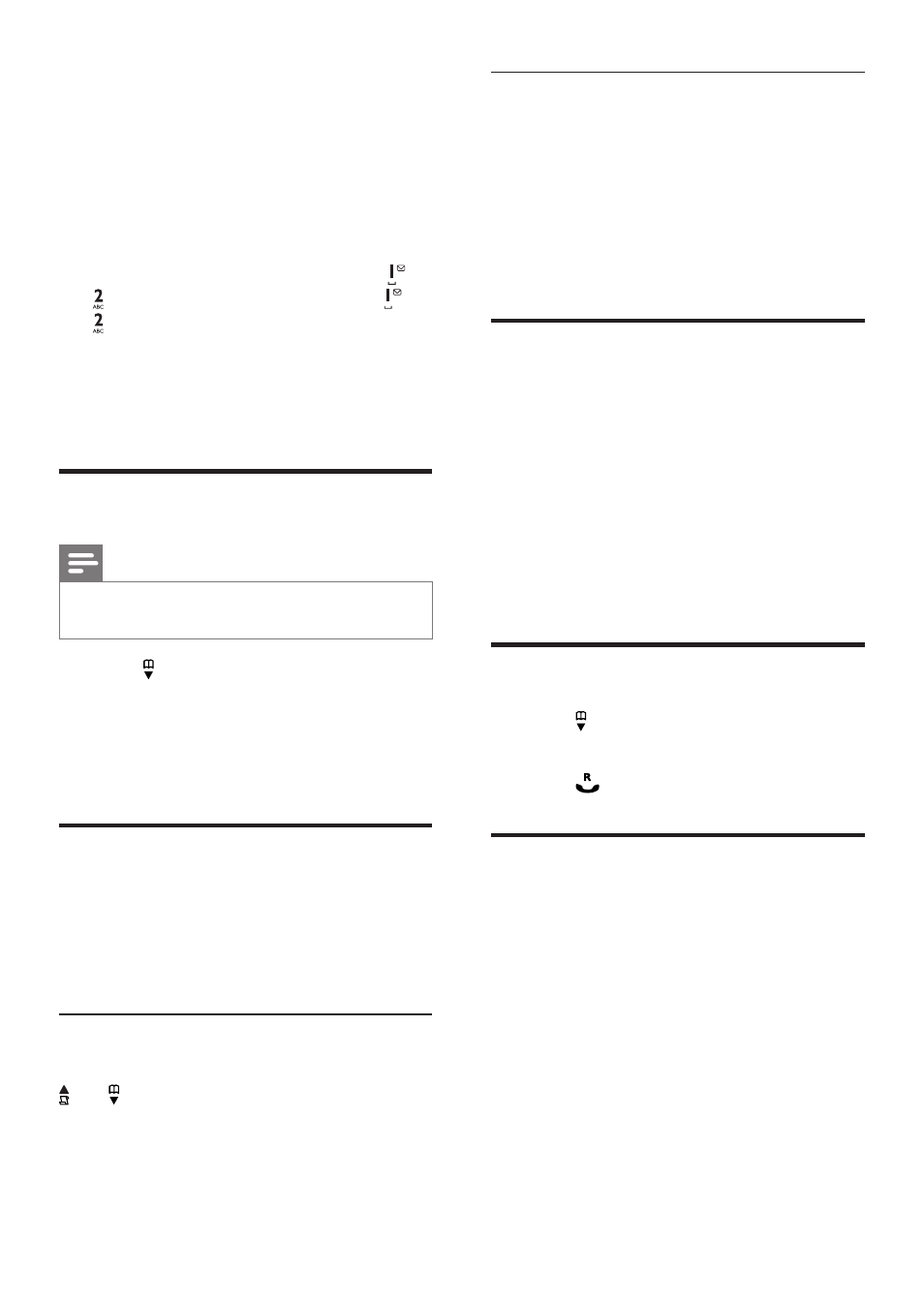
22
EN
7 Phonebook
This phone has a phonebook that stores up
to 200 records. You can access the phonebook
from the handset. Each record can have a name
up to 14 characters long and a number up to
24 digits long.
There are 2 direct access memories (keys
and ). Depending on your country, keys
and are preset to the voice mail number and
information service number of your service
provider respectively. When you press and hold
on the key in standby mode , the saved phone
number is dialed automatically.
View the phonebook
Note
You can view the phonebook on one handset
•
only each time.
1
Press or press MENU >
[PHONEBOOK] > [LIST] to access the
phonebook list.
2
Select a contact and view the available
information.
Search a record
You can search the phonebook records in these
ways:
Scroll the contacts list.
•
Enter the first character of the contact.
•
Scroll the contact list
Access the phonebook menu, then press
and to scroll through the phonebook
entries.
Enter the first character of a contact
1
Access the phonebook menu.
2
Select
[LIST].
3
Press the alphanumerical key that
corresponds to the character.
The first record that starts with this
»
character is displayed.
Access the phonebook during
a call
1
Press
[OPTION], select [PHONEBOOK]
then press [SELECT] again to confirm.
2
Select the contact, then press [SELECT]
to confirm.
The number can be viewed.
»
3
Press
[SELECT] again to dial out the
number.
Call from the phonebook
1
Press to access the phonebook.
2
Select a contact in the phonebook list.
3
Press to make the call.
Edit a record
1
Press
MENU.
2
Select
[PHONEBOOK] > [EDIT
ENTRY], then press [SELECT] to confirm.
3
Select the contact, then press [SELECT]
to confirm.
4
Edit the name, then press [OK] to
confirm.
5
Press
[CLEAR] to delete a character.
6
Edit the number, then press [SAVE] to
confirm.
The record is saved.
»
