Panasonic WV-CS564 User Manual
Page 28
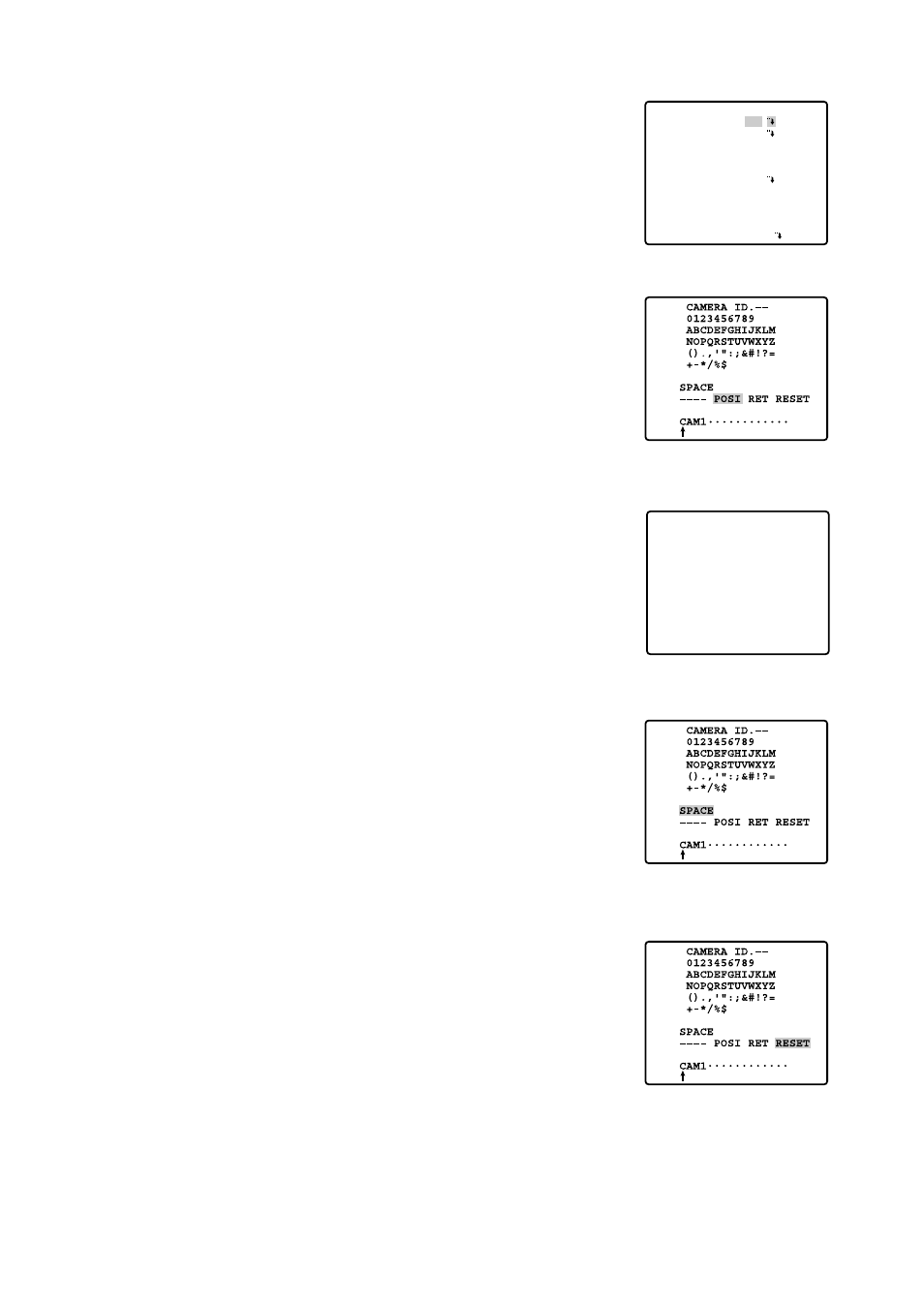
29
3. After editing the camera identification characters, follow the steps
below to set the position of the CAMERA ID on the monitor screen.
3-1 Move the cursor to POSI, and press the CAM (SET) key to display
the ID position menu.
3-2 Use the joystick to decide the position of the CAMERA ID on the
monitor screen. Press the MON (ESC) key to fix the position, and
return to the character editing menu.
Notes:
• When you want the pointer to move to a specific character in the
editing area, select a new character, and press the CAM (SET)
key. This function allows you to edit or correct a specific charac-
ter.
• When you want a blank space in the CAMERA ID, move the char-
acter cursor to SPACE, and press the CAM (SET) key.
• When you want to erase all characters in the editing area, move
the cursor to RESET and press the CAM (SET) key.
• The positioning of the CAMERA ID stops at the edges of the
screen.
• The CAMERA ID moves faster when the joystick is kept at the
right or left for one second or more.
• To return to SET UP for setting other items, move the cursor to
RET, and press the CAM (SET) key.
** SET UP **
CAMERA ID
ALC/MANUAL
SHUTTER
AGC
SYNC
WHITE BAL
AF MODE
EL-ZOOM
IMAGE HOLD
RET SPECIAL
ON
ALC
OFF
ON(MID)
INT
ATW
MANUAL S
ON
OFF
CAM1
