System menu options, System menu navigation, English 68 – Philips DVDR5590H User Manual
Page 68: Press options on the remote control, The tools menu appears, Move to { settings } and press ok, The system settings menu appears
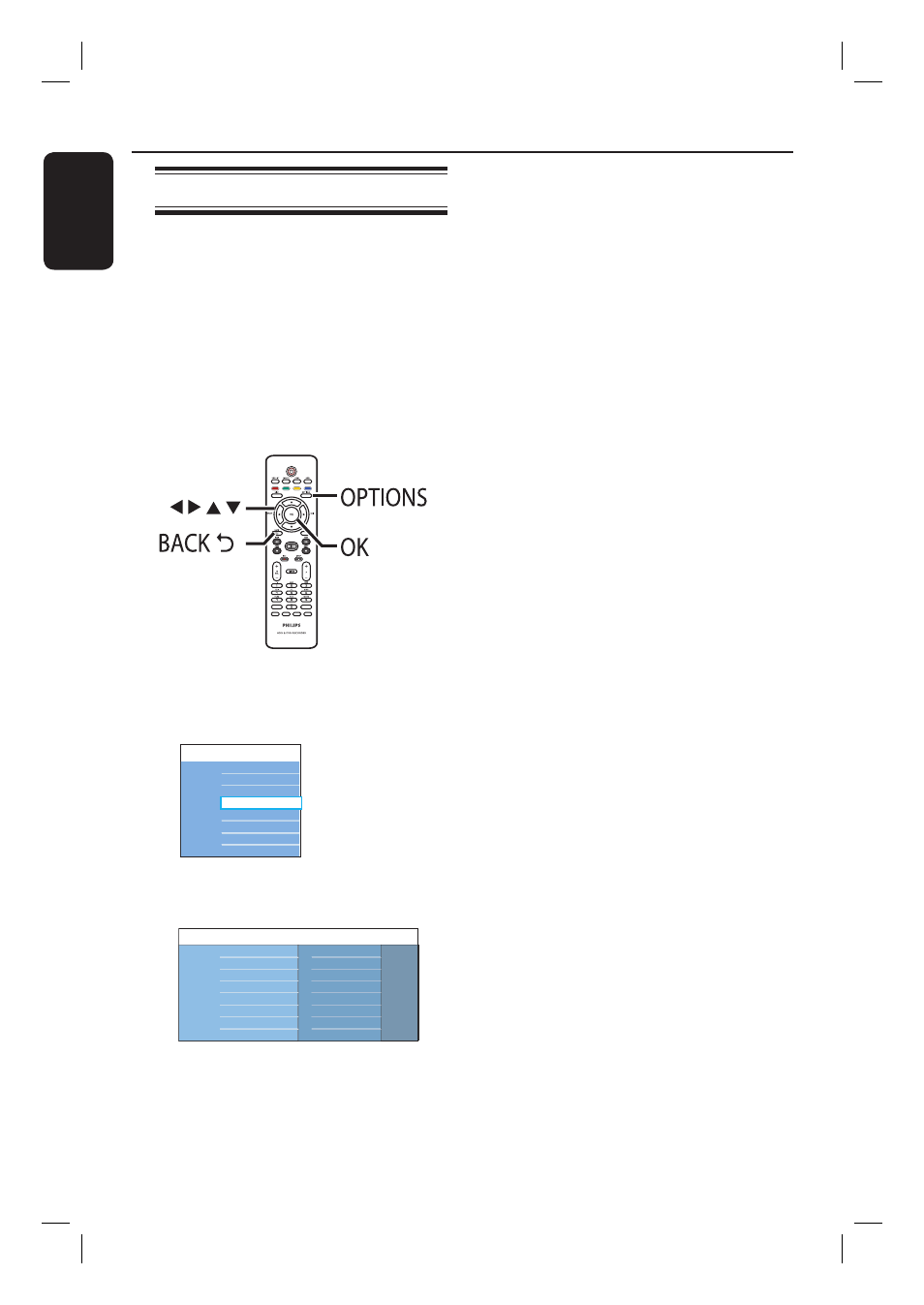
English
68
C
Use
keys to move the selection
bar up/down/left/right to cycle through
the menu options.
Instructions and explanations of the
options are provided in the following
pages.
If the selection in the menu is greyed
out, that means the feature is not
available or cannot be changed in the
current state.
D
Press OK to confi rm the selection or
new setting.
To return to the previous menu screen,
press .
E
To exit, press OPTIONS.
Note:
For { Recording } setting, see
‘Before Recording - Default
Recording settings’ for details.
System Menu Options
System menu navigation
The system menu provides various setup
options for your recorder.
Before you start ...
Mark the contents in the Time Shift Buffer
for which you wish to record to the hard
disk. Otherwise, all the contents will be
cleared when you access { Tuner } or
{ Setup } option.
SUBTITLE
INFO
SELECT
EDIT
G-
CODE
AUDIO
PAUSE LIVE TV
A
Press OPTIONS on the remote
control.
The tools menu appears.
Tools
Settings
Audio language
Reset TSB
Time search
B
Move to { Settings } and press OK.
The system settings menu appears.
Recording
Playback
Audio
Analogue tuner
Setup
Language
Video output
