Using balance adjustment, Adjusting source levels, Using the dynamic range control – Pioneer AVH-P5700DVD User Manual
Page 76: Digital signal processor
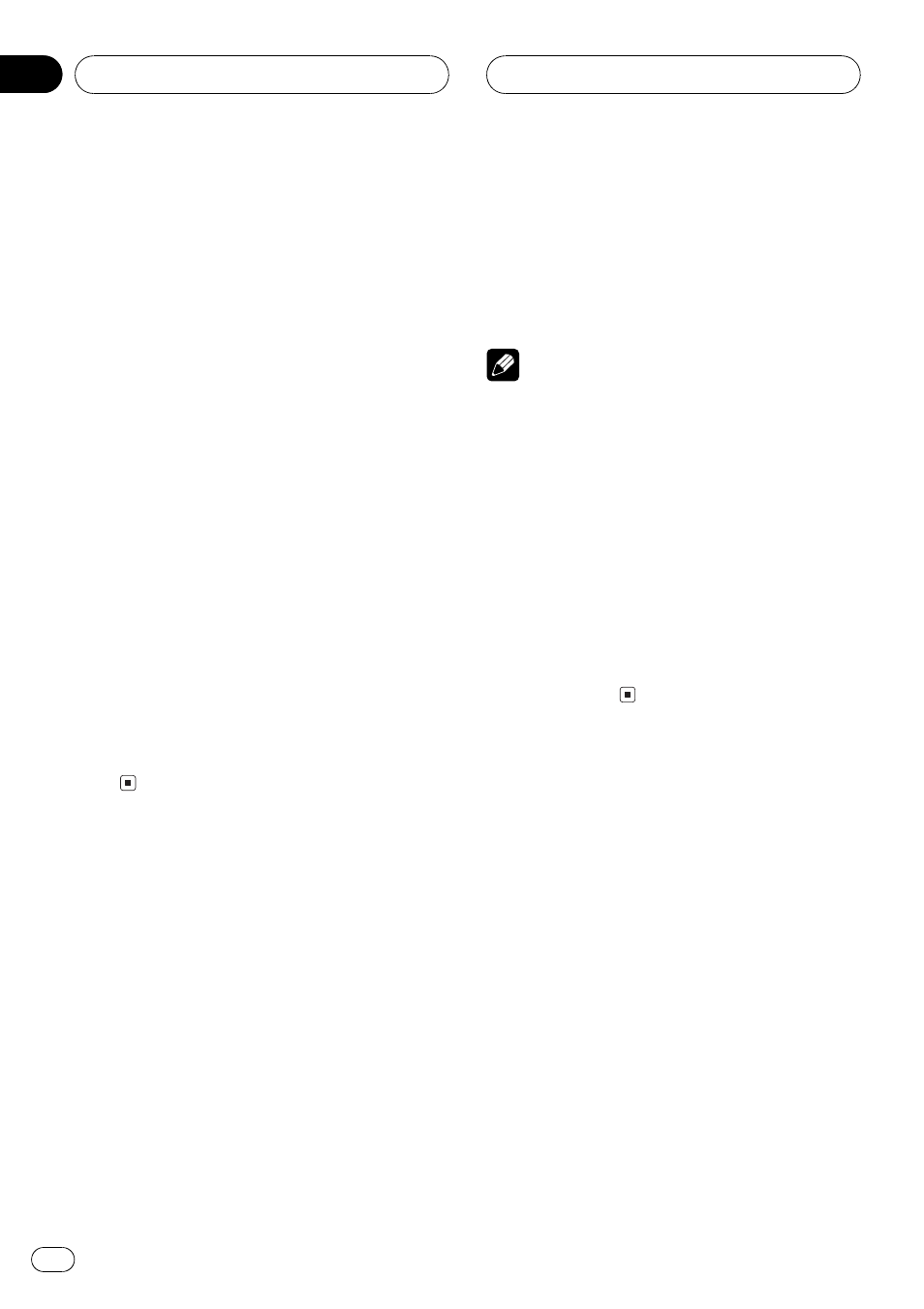
Using balance adjustment
You can select a fader/balance setting that
provides an ideal listening environment in all
occupied seats.
1 Touch FAD/BAL on the DSP function
menu.
2 Touch a or b to adjust front/rear
speaker balance.
Each time you touch a or b it moves the
front/rear speaker balance towards the front or
the rear.
FRONT:25 REAR:25 is displayed as the front/
rear speaker balance moves from front to rear.
# FR:00 is the proper setting when only two
speakers are used.
3 Touch c or d to adjust left/right speak-
er balance.
Each time you touch c or d it moves the left/
right speaker balance towards the left or the
right.
LEFT:25 RIGHT:25 is displayed as the left/
right speaker balance moves from left to
right.
Adjusting source levels
SLA (source level adjustment) lets you adjust
the volume level of each source to prevent ra-
dical changes in volume when switching be-
tween sources.
! Settings are based on the FM tuner volume
level, which remains unchanged.
1 Compare the FM tuner volume level
with the level of the source you wish to ad-
just.
2 Touch SLA on the DSP function menu.
3 Press a or b to adjust the source vo-
lume.
Each time you press a or b it increases or de-
creases the source volume.
+4 4 is displayed as the source volume is
increased or decreased.
Notes
! The MW/LW tuner volume level can also be
adjusted with source level adjustments.
! Video CD, CD and MP3/WMA are set to the
same source level adjustment volume auto-
matically.
! DVD and the optional DVD player are set to
the same source level adjustment volume
automatically.
! External unit 1 and external unit 2 are set to
the same source level adjustment volume
automatically.
! AUX (auxiliary input) and AV (AV input) are set
to the same source level adjustment volume
automatically.
Using the dynamic range
control
The dynamic range refers to the difference be-
tween the largest and softest sounds. The dy-
namic range control compresses this
difference so that you can clearly hear sounds
even at low volume levels.
! The dynamic range control is effective only
on Dolby Digital sounds.
! When playing other than the DVD disc, you
cannot switch to D.R.C.
1 Touch D.R.C on the DSP function menu.
# When playing other than the DVD disc, you
cannot switch this mode.
Digital Signal Processor
En
76
Section
17
