Changing the subtitle language during, Playback (multi-subtitle) 35, Changing the viewing angle during playback – Pioneer AVH-P5700DVD User Manual
Page 35: Multi-angle) 35, Return to the specified scene, Automatic playback of dvds, Playing dvd video discs
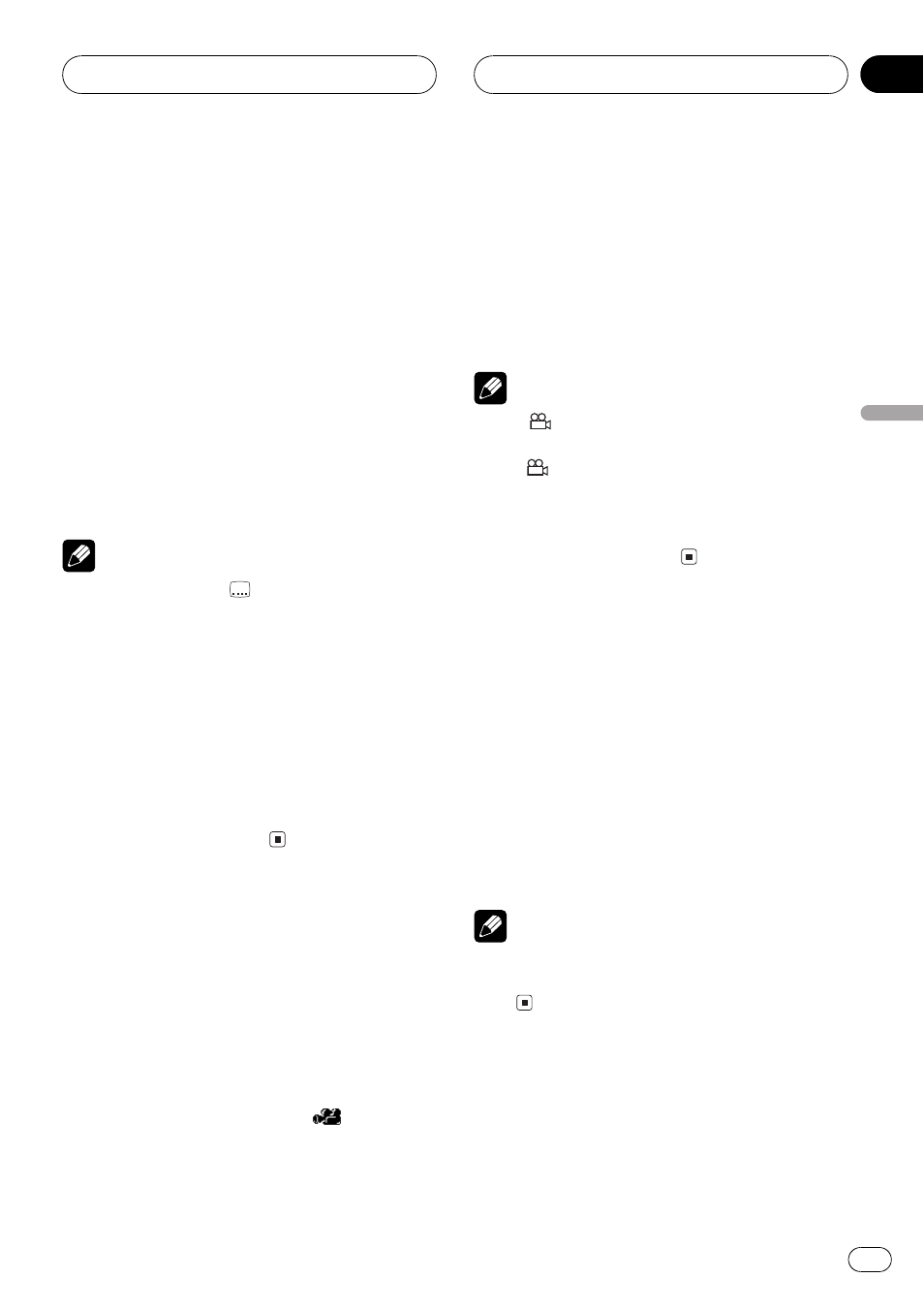
Changing the subtitle
language during playback
(Multi-subtitle)
With DVDs featuring multi-subtitle recordings,
you can switch between subtitle languages
during playback.
1 Touch d until SUB.T appears in the dis-
play.
2 Touch SUB.T duringplayback.
Each time you touch SUB.T it switches be-
tween subtitle languages.
Notes
! The number in the
2
mark on a DVDs pack-
age indicates the number of recorded subtitle
languages.
! With some DVDs, switching between subtitle
languages may only be possible using a menu
display.
! You can also switch between subtitle lan-
guages using DVD SETUP. For details, refer to
Setting the subtitle language on page 86.
! Touching SUB.T during fast forward/fast re-
verse, pause or slow motion playback returns
you to normal playback.
Changing the viewing angle
during playback (Multi-angle)
With DVDs featuring multi-angle (scenes shot
from multiple angles) recordings, you can
switch among viewing angles during play-
back.
! During playback of a scene shot from mul-
tiple angles, the angle icon
is dis-
played. Turn angle icon display on or off
using DVD SETUP. For details, refer to Set-
ting angle icon display on page 87.
1 Touch d until ANGLE appears in the
display.
2 Touch ANGLE duringplayback of a
scene shot from multiple angles.
Each time you touch ANGLE it switches be-
tween angles.
Notes
! The
3
mark on a DVDs package indicates it
features multi-angle scenes. The number in
the
3
mark indicates the number of angles
from which scenes were shot.
! Touching ANGLE during fast forward/fast re-
verse, pause or slow motion playback returns
you to normal playback.
Return to the specified scene
You can return to the specified scene where
the DVD you are currently playing has been
preprogrammed in production to return.
1 Touch d until RETURN appears in the
display.
2 Touch RETURN to return to the speci-
fied scene.
Note
If a DVD disc has not been preprogrammed to re-
turn to a specified scene, this function is not pos-
sible.
Automatic playback of DVDs
When a DVDs disc with DVD menu is inserted,
this unit will cancel the DVD menu automati-
cally and start playback from the first chapter
of the first title.
Playing DVD video discs
En
35
Section
07
Playing
DVD
video
discs
