Additional logical drives, Log-out of webpam – Promise Technology VTrack M-Class M300f User Manual
Page 37
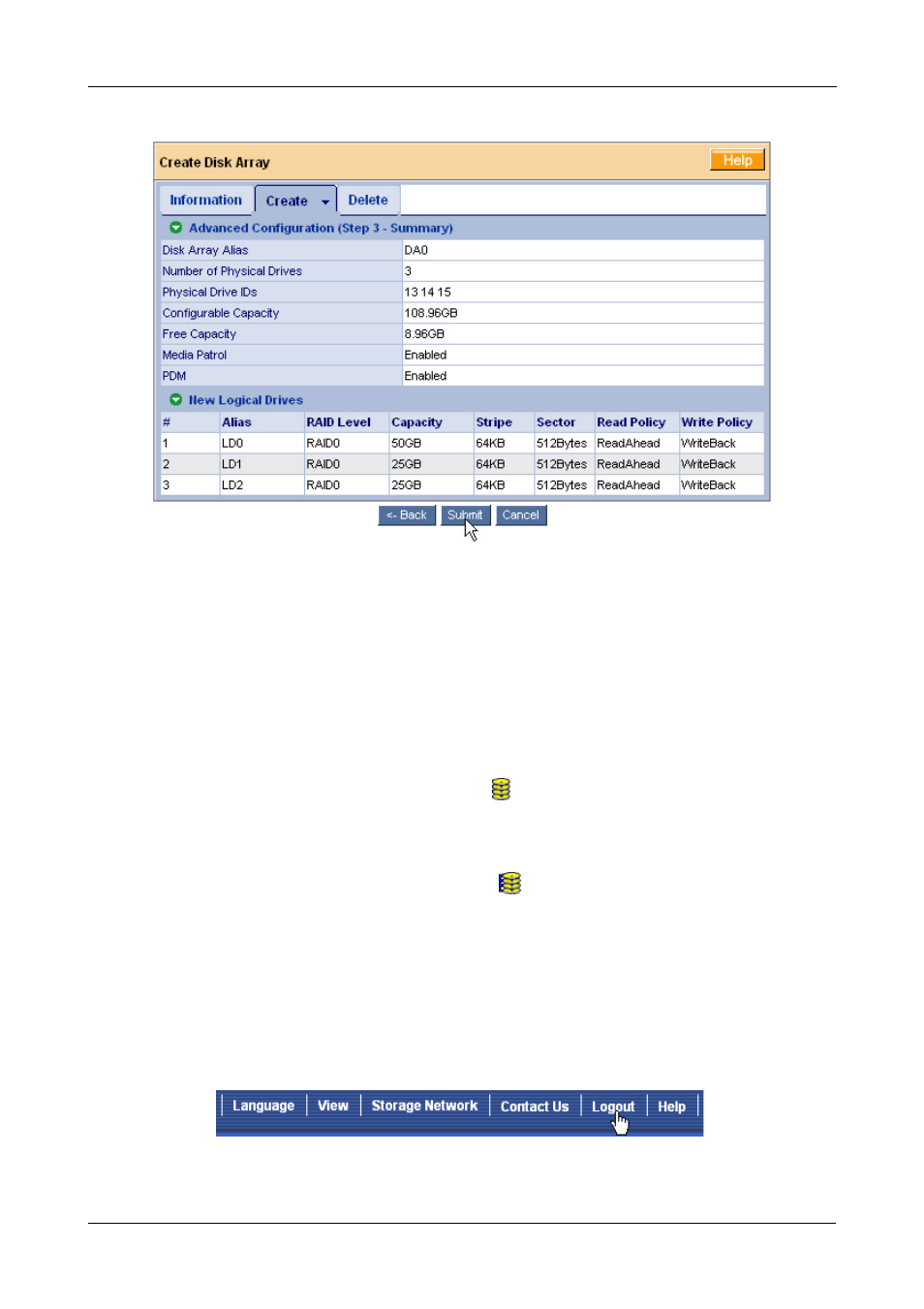
Step 9: VTrak Setup with Embedded WebPAM
37
The proposed disk array appears with the logical drive(s) you specified.
14. If you agree with the proposed disk array and logical drive(s), click the
Submit button.
If you disagree, click the Back button and make changes as needed.
Additional Logical Drives
If you want to create additional logical drives and there is unused space on the
current disk array, click on the Disk Array
icon and click on the Create LD tab.
You will go to Disk Array Advanced Creation (see page 31).
If the current disk array is fully allocated, use additional physical drives to create
a new disk array. Click on the Disk Arrays
icon, then select Automatic,
Express or Advanced from the Create tab dropdown menu (see page 28).
Log-out of WebPAM
There are two ways to log out of WebPAM:
•
Close your browser window
•
Click Logout on the WebPAM banner (below)
Clicking Logout brings you back to the Login Screen. After logging out, you must
enter your user name and password in order to log in again.
