Step 9: vtrak setup with embedded webpam, Log-in to webpam – Promise Technology VTrack M-Class M300f User Manual
Page 25
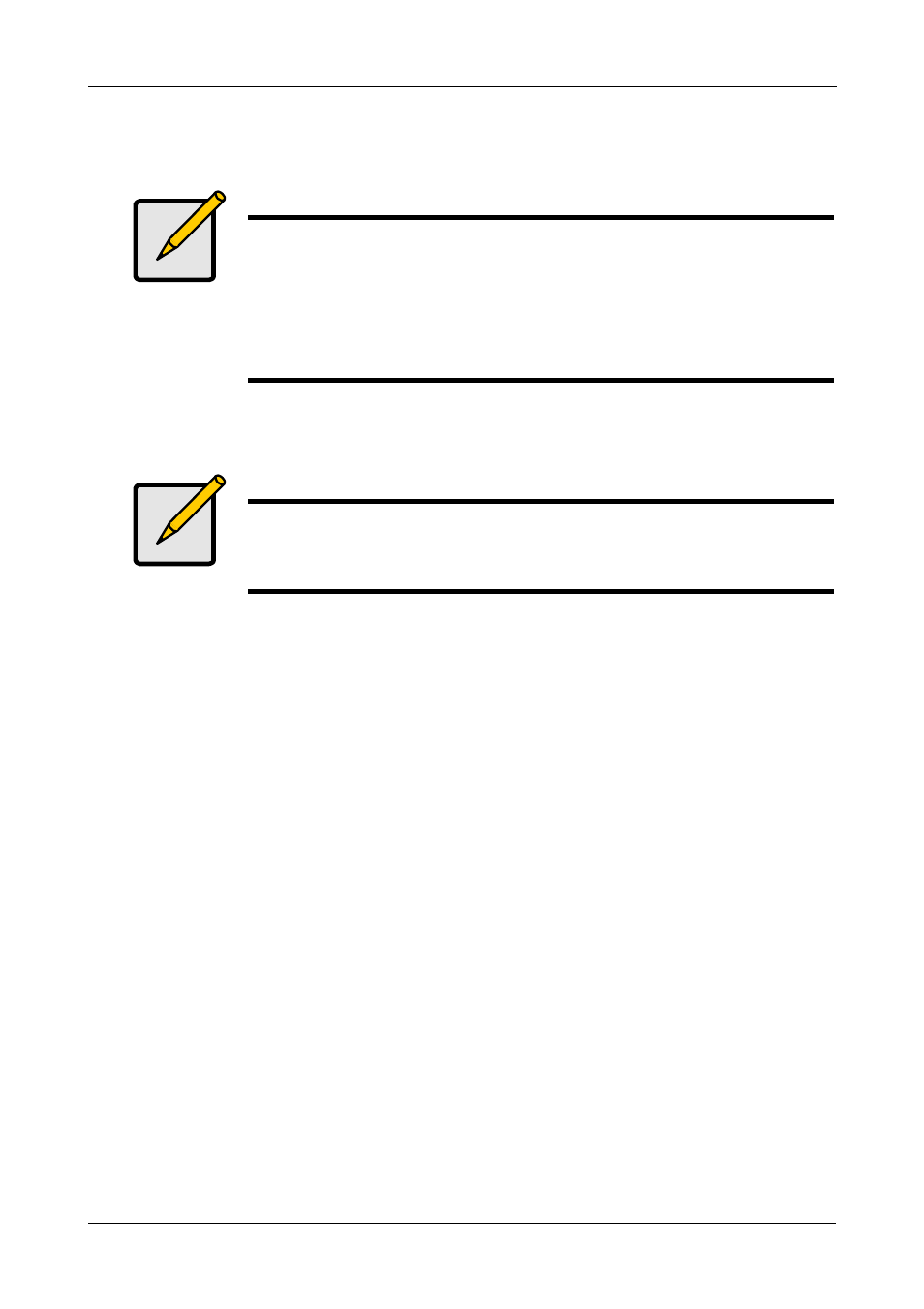
Step 9: VTrak Setup with Embedded WebPAM
25
After the iSCSI Initiator is installed, follow the installation and setup instructions
that come with your GbE NIC card.
Step 9: VTrak Setup with Embedded WebPAM
Set up with WebPAM consists of the following:
•
Log-in to WebPAM (below)
•
•
•
Additional Logical Drives (page 37)
•
•
Internet Connection using WebPAM (page 38)
Log-in to WebPAM
1.
Launch your Browser.
2.
In the Browser address field, type in the IP address of the VTrak
Management port.
Use the IP address you obtained in Step 7. Note that the IP address shown
below is only an example. The IP address you type into your browser will be
different.
Regular Connection
•
WebPAM uses an HTTP connection . . . . . . . . . . . . . . . . . . . . .http://
•
Enter the VTrak’s Management Port IP address . . . . 192.168.10.87
Together, your entry looks like this:
http://192.168.10.87
Note
Setup of an actual iSCSI initiator takes place after the disk array
and logical drive are configured on the VTrak. If you plan to use
LUN Masking, enable this feature and specify your LUNs before
setting up your iSCSI initiator.
See Chapters 4 or 5 of the VTrak Product Manual on the CD for
more information.
Note
You can also use the CLU to create disk arrays and logical drives.
See Chapter 5 of the VTrak Product Manual on the CD for more
information.
