Changing the scale of the map 47, Navigation menu and map display, Changing the scale of the map – Pioneer SUPERTUNERD AVIC-N5 User Manual
Page 47
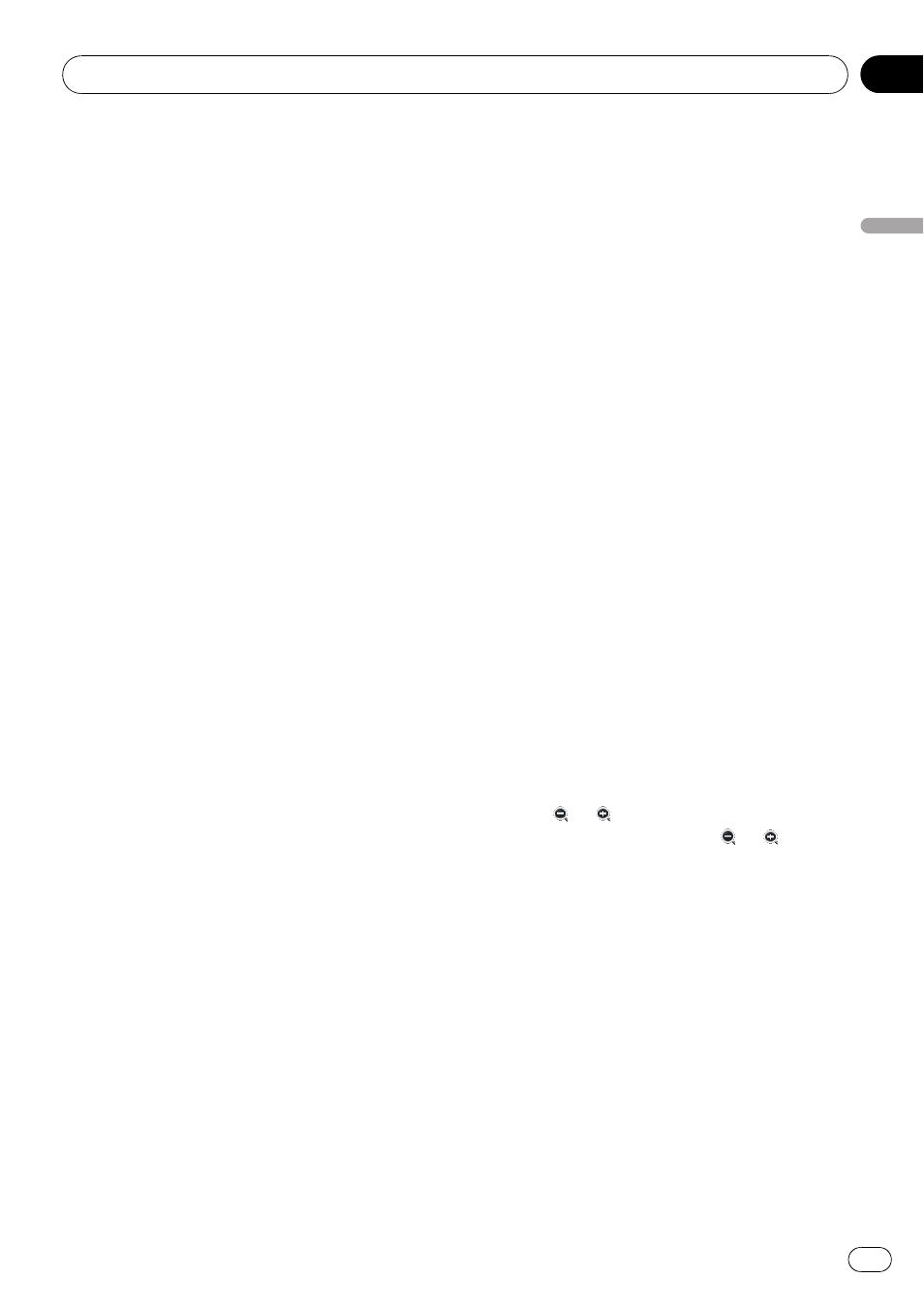
= Refer to Changing the scale of the map
8 Map scale
The scale of the map is indicated by dis-
tance.
= Refer to Changing the scale of the map
9 TRAFFIC icon
This appears when an XM tuner (GEX-
P10XMT, sold separately) is connected, and
traffic information is received.
a Current time
b Estimated time of arrival (or travel time
to your destination)*
The display alternates by touching it.
The estimated time of arrival is automati-
cally calculated from
Average Speed set
and the actual average speed.
= For details concerning operations, refer
to
c Tracking mark
The tracking mark shows the route your ve-
hicle has traveled with dots.
= For details, refer to Tracking Display on
d Map of your surroundings (Side map)
Touching the map briefly shows
Shortcut
menu, while touching longer changes the
map to Scroll mode.
= For details, refer to Moving the map to
the location you want to see on the next
page.
e Distance to a turning point*
Displayed on the enlarged intersection map.
The green bar gets shorter as your vehicle
approaches a turning point.
f Next direction of travel*
When you approach a guidance point, it ap-
pears green.
g Direction line*
The direction towards your destination (or
scroll cursor) is indicated with a straight
line.
h Memory navi indicator
= Refer to About the icon for the memory
i Lane information*
Lane information is displayed the first time
there is a voice guidance on your route.
When the guidance screen is displayed
near an interchange or exit, the lane infor-
mation disappears.
j Freeway signs*
These show the road number and give direc-
tional information.
k Freeway exit information*
Displays the freeway exit.
p Information with the mark (*) appears only
when the route is set.
p Depending on the conditions and settings,
some items may not be displayed.
Changing the scale of the map
Touching
or
allows you to change the
map scale. Touch and holding
or
allows
you to change the scale in smaller step within
a range of 25 yards to 1 000 miles (25 meters
to 2 000 kilometers). When the view mode is
set to
Map View or Guide View,
“Direct scale
key
” is displayed. Touching “Direct scale key”
changes the map to the selected scale di-
rectly.
Navigation Menu and Map Display
En
47
Chapter
03
Navigation
Menu
and
Map
Display
