Operating the picture adjustment, Switching the backlight on/off 142, Customizing the av source setting – Pioneer SUPERTUNERD AVIC-N5 User Manual
Page 142: Switching the backlight on/off
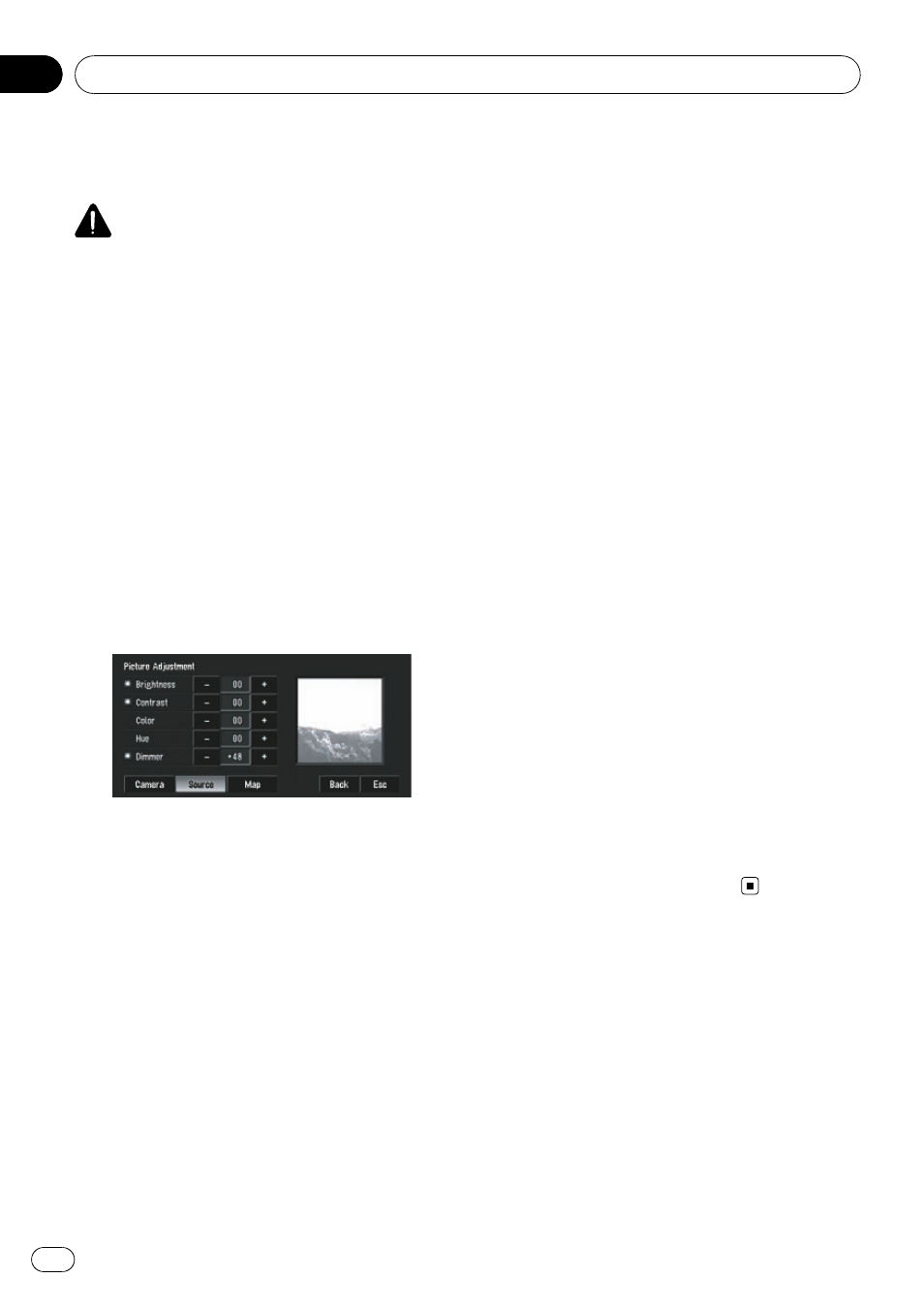
Operating the Picture
Adjustment
CAUTION
For safety reasons, you cannot use some of these
navigation functions while your vehicle is in mo-
tion. To enable these functions, you must stop in
a safe place and apply the parking brake (refer to
Parking brake interlock on page 20).
1
Touch [V.Adjust] in System menu.
2
Select the desired item you want to ad-
just.
! Camera — Switch to the picture adjust-
ment display for the rear view camera
! Source — Switch to the picture adjustment
display for the AV source screen
! Map — Switch to the picture adjustment
display for the map screen
p When the display is already on the screen,
a message to that effect appears.
Brightness
— Adjust the black intensity
Contrast
— Adjust the contrast
Color
— Adjust the color saturation
Hue
— Adjust the tone of color (red is empha-
sized or green is emphasized)
Dimmer
— Adjust the brightness of display
p The adjustments of Brightness, Contrast
and
Dimmer are stored separately when
your vehicle
’s headlights are off (daytime)
and when your vehicle
’s headlights are on
(nighttime). These are switched automati-
cally depending on the vehicle
’s headlights
are on or off.
p You cannot adjust Color and Hue for the
source without video and navigation map
display.
p If you select [Source], sources without
video and sources with video are saved se-
parately in the memory.
p The picture adjustment may not be able to
be used with some rear view cameras.
p The same setting is selected for the normal
background picture and the navigation
map display.
p Because of the LCD screen characteristics,
you may not be able to adjust the screen at
low temperatures.
3
Touch [+] or [-] to adjust the selected
item.
Each time you touch [
+] or [-] increases or de-
creases the level of selected item.
+24 to -24
is displayed as the level is increased or de-
creased.
p Adjust Dimmer in the range of +1 to +48.
4
Touch [ESC] to return to the previous
screen.
Switching the backlight On/Off
By turning off the backlight of the LCD screen,
you can turn off the screen display without
turning off the voice guidance.
% Touch [Screen Off] in System menu.
The backlight turns off, and the screen turns
off.
p To turn on the backlight, touch the screen
again or press
MAP button.
Customizing the AV Source Setting
En
142
Chapter
09
