Printing test images, Troubleshooting (cont.) – Polaroid ColorShot Printer User Manual
Page 70
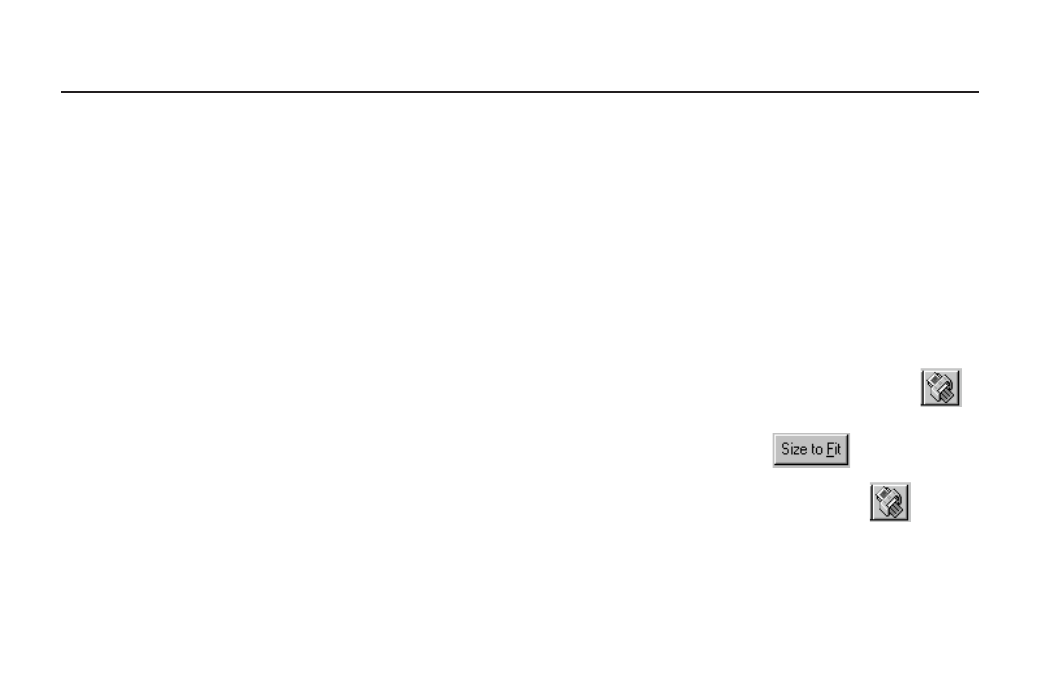
31
Printing test images
1 Start up MGI PhotoSuite and be sure
all options are set to their default set-
tings.
2 Be sure all the ColorShot Properties
are set to their default settings (see
Configure the driver for details):
•
Graphics tab: Portrait Orientation;
Intensity set to 2 and Using Preview
checked.
•
Device Options tab: The correct film
type selected and IQA Technology
checked.
TROUBLESHOOTING (CONT.)
PRINT KIDS.TIF
1 Open the image KIDS.TIF in the
Samples folder in the ColorShot
folder on your hard drive.
2 Click Printer Setup on the File menu.
3 Select Polaroid ColorShot as the
printer and select Portrait orientation.
Click OK.
4 Click the Print Preview icon on
the toolbar (the fourth from the
the left).
5 Click Size To Fit.
6 Click the Printer icon in
the Print Preview screen.
